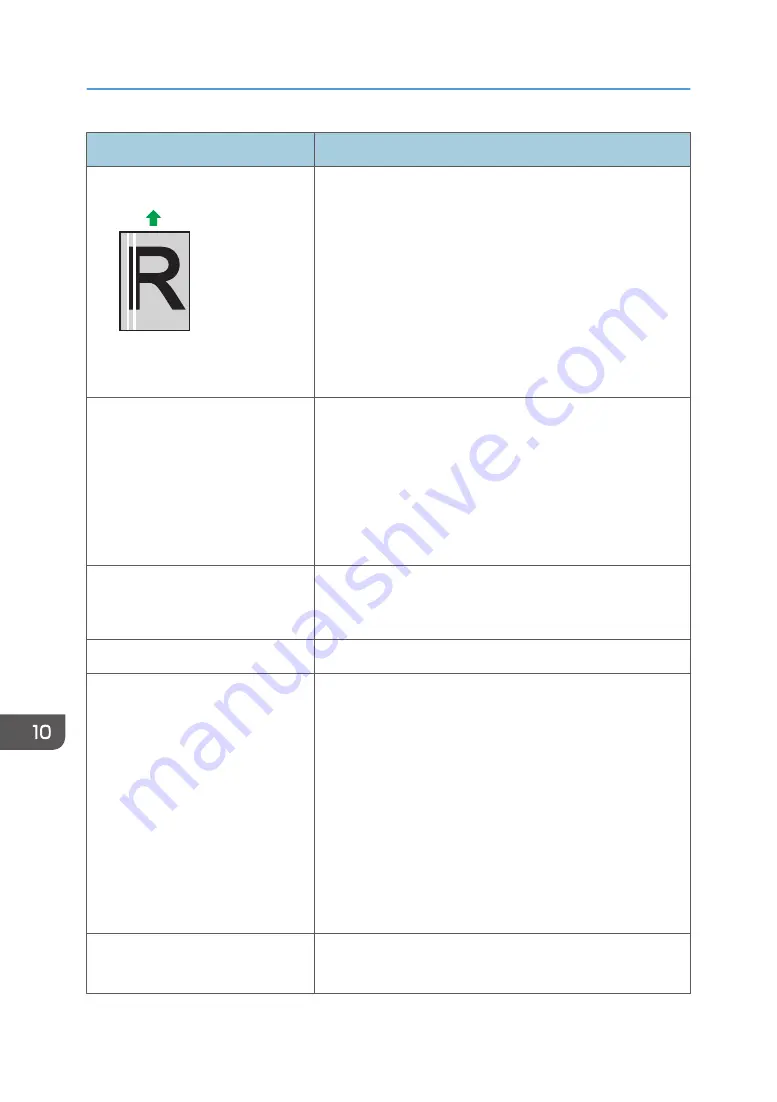
Problem
Solution
White lines appear.
DAC607
The intermediate transfer belt is dirty.
Follow the procedure below to clean the belt:
1. Open the top cover while the power is on.
2. Remove all print cartridges from the printer.
3. Close the top cover with both hands carefully.
4. When cleaning finishes, open the top cover and attach
all the print cartridges again.
If this procedure does not resolve the problem, contact your
sales or service representative.
Horizontal lines appear on the
printed paper.
• Impact can cause lines to appear on printed paper and
other malfunctions.
Protect the printer from impact at all times, especially
while it is printing.
• If lines appear on prints, turn the printer off, wait a few
moments, and then turn it back on again. Then, perform
the print job again.
The print color is different from the
color specified.
If a specific color is missing, turn the power switch off and on.
If this does not resolve the problem, contact your sales or
service representative.
Photo images are coarse.
Some applications lower the resolution for making prints.
A color is missing or a printed image
is partially blurred.
• The paper being used may be damp. Use paper that has
been stored properly.
See page 48 "Loading Paper".
• Toner is almost empty. If the following message appears
on the control panel, replace the print cartridge:
"Replacement Required: Toner Cartridge (X)". ("X"
indicates the toner color)
See page 315 "Replacing the Print Cartridge".
• Condensation may have occurred. If rapid change in
temperature or humidity occurs, use this printer only after
it has acclimatized.
Color shift occurs.
Perform the [Color Registration] under [System Settings].
For details, see page 238 "System Settings".
10. Troubleshooting
374
Содержание SP C260SFNw
Страница 2: ......
Страница 14: ...5 Click the manual you want to refer to The PDF file manual opens 12...
Страница 23: ...DUE207 2 1 3 Interior 1 2 3 4 5 DUE212 Guide to Components 21...
Страница 46: ...Deleting characters 1 Press or C to delete characters 1 Guide to the Machine 44...
Страница 126: ...4 Copying Originals 124...
Страница 176: ...5 Scanning Originals 174...
Страница 294: ...9 Close the Web browser 8 Configuring the Machine Using Utilities 292...
Страница 340: ...5 Clean the parts indicated below DUE322 6 Close the ADF cover 9 Maintaining the Machine 338...
Страница 354: ...Main unit DUE292 1 3 2 1 DUE288 2 DUE289 10 Troubleshooting 352...
Страница 355: ...3 DUE290 Paper feed unit DUE320 1 1 DUE291 Removing Paper Jams 353...
Страница 363: ...DUE253 5 Close the ADF Removing Paper Jams 361...
Страница 397: ...26 Turn off the machine and then turn it back on Setup is completed Connecting the Machine to a Wired Network 395...
Страница 419: ...Weight Less than 4 kg 8 9 lb Specifications of the Machine 417...
Страница 436: ...12 Appendix 434...
Страница 441: ...MEMO 439...
Страница 442: ...MEMO 440 EN GB EN US EN AU M0AX 8604C...
Страница 443: ...2017 2020...
Страница 444: ...M0AX 8604C AU EN US EN GB EN...






























