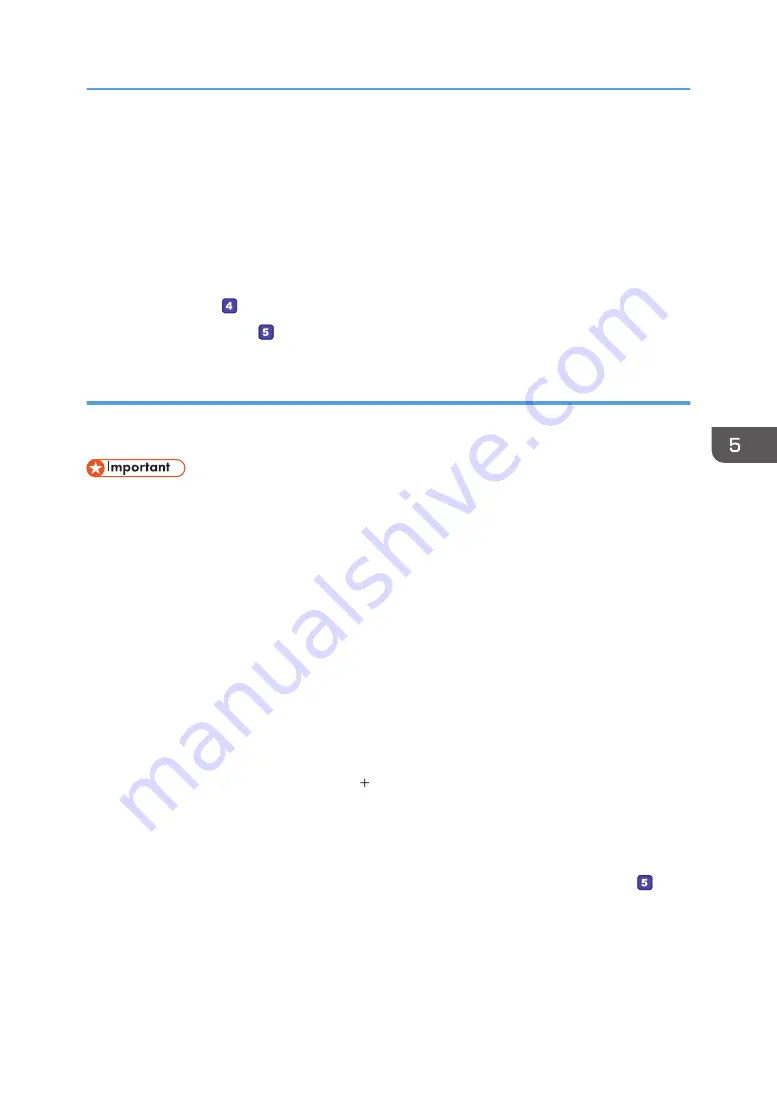
12.
In the [Group or user names:] list, select a group or user (the name you wrote in [2] on
the check sheet), and then, in the [Allow] column of the permissions list, select either the
[Full Control] or [Change] check box.
Configure the access permissions for each group and user.
13.
Click [OK] 2 times.
14.
Click [Close].
If you want to specify access privileges for the created folder to allow other users or groups to access it,
proceed to page 142 " Specifying Access Privileges for the Created Shared Folder".
If not, proceed to page 142 " Registering a Shared Folder in the Machine's Address Book".
Creating a Shared Folder on a Computer Running OS X
The following procedures explain how to create a shared folder on a computer running OS X, and how
to confirm the computer's information. OS X 10.11 is used in these examples.
• You must log in as an administrator to create a shared folder.
1.
Create the folder that you want to send scan files to.
Write the folder name into [4] in the check sheet.
2.
On the Apple menu, click [System Preferences...].
3.
Click [Sharing].
4.
Select the [File Sharing] check box.
5.
Click [Options...].
6.
Select the [Share files and folders using SMB] check box.
7.
Select the account that will be used to access the shared folder.
8.
If the [Authenticate] screen appears, enter the password for the account, click [OK], and
then click [Done].
9.
Under the [Shared Folders:] list, click [ ].
10.
Select the folder you have created, and then click [Add].
11.
Make sure that the permissions for the user who will access this folder are set to [Read
&Write].
Basic Operation of Scan to Folder
141
Содержание SP C260SFNw
Страница 2: ......
Страница 14: ...5 Click the manual you want to refer to The PDF file manual opens 12...
Страница 23: ...DUE207 2 1 3 Interior 1 2 3 4 5 DUE212 Guide to Components 21...
Страница 46: ...Deleting characters 1 Press or C to delete characters 1 Guide to the Machine 44...
Страница 126: ...4 Copying Originals 124...
Страница 176: ...5 Scanning Originals 174...
Страница 294: ...9 Close the Web browser 8 Configuring the Machine Using Utilities 292...
Страница 340: ...5 Clean the parts indicated below DUE322 6 Close the ADF cover 9 Maintaining the Machine 338...
Страница 354: ...Main unit DUE292 1 3 2 1 DUE288 2 DUE289 10 Troubleshooting 352...
Страница 355: ...3 DUE290 Paper feed unit DUE320 1 1 DUE291 Removing Paper Jams 353...
Страница 363: ...DUE253 5 Close the ADF Removing Paper Jams 361...
Страница 397: ...26 Turn off the machine and then turn it back on Setup is completed Connecting the Machine to a Wired Network 395...
Страница 419: ...Weight Less than 4 kg 8 9 lb Specifications of the Machine 417...
Страница 436: ...12 Appendix 434...
Страница 441: ...MEMO 439...
Страница 442: ...MEMO 440 EN GB EN US EN AU M0AX 8604C...
Страница 443: ...2017 2020...
Страница 444: ...M0AX 8604C AU EN US EN GB EN...






























