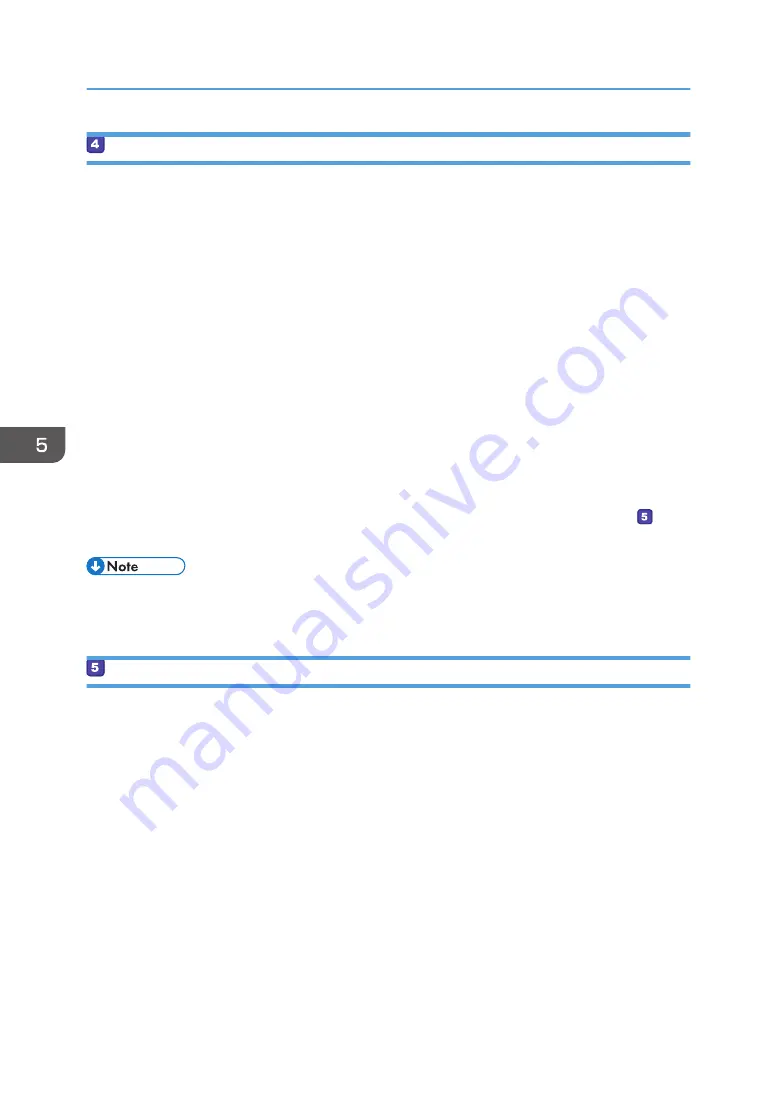
Specifying Access Privileges for the Created Shared Folder
If you want to specify access privileges for the created folder to allow other users or groups to access
the folder, configure the folder as follows:
1.
Right-click the folder created in Step 3, and then click [Properties].
2.
On the [Security] tab, click [Edit...].
3.
Click [Add...].
4.
In the [Select Users of Groups] window, click [Advanced...].
5.
Specify one or more object types, select a location, and then click [Find Now].
6.
From the list of results, select the groups and users you want to grant access to, and then
click [OK].
7.
In the [Select Users of Groups] window, click [OK].
8.
In the [Groups or user names:] list, select a group or user, and then, in the [Allow] column
of the permissions list, select either the [Full control] or [Modify] check box.
9.
Click [OK] twice.
• If you are creating a shared folder for the first time on this computer, you must enable the file
sharing function. For details, see Windows Help.
Registering a Shared Folder in the Machine's Address Book
Register scan destinations using Web Image Monitor.
1.
Start the web browser and access the machine by entering its IP address.
2.
Click [Quick Dial Destination] or [Scan Destination].
3.
From the [Destination Type] list, select [Folder].
4.
Register information as necessary.
• Name
• Service Name
5.
Enter the administrator password if required.
6.
Click [Apply].
7.
Close the web browser.
5. Scanning Originals
142
Содержание SP C260SFNw
Страница 2: ......
Страница 14: ...5 Click the manual you want to refer to The PDF file manual opens 12...
Страница 23: ...DUE207 2 1 3 Interior 1 2 3 4 5 DUE212 Guide to Components 21...
Страница 46: ...Deleting characters 1 Press or C to delete characters 1 Guide to the Machine 44...
Страница 126: ...4 Copying Originals 124...
Страница 176: ...5 Scanning Originals 174...
Страница 294: ...9 Close the Web browser 8 Configuring the Machine Using Utilities 292...
Страница 340: ...5 Clean the parts indicated below DUE322 6 Close the ADF cover 9 Maintaining the Machine 338...
Страница 354: ...Main unit DUE292 1 3 2 1 DUE288 2 DUE289 10 Troubleshooting 352...
Страница 355: ...3 DUE290 Paper feed unit DUE320 1 1 DUE291 Removing Paper Jams 353...
Страница 363: ...DUE253 5 Close the ADF Removing Paper Jams 361...
Страница 397: ...26 Turn off the machine and then turn it back on Setup is completed Connecting the Machine to a Wired Network 395...
Страница 419: ...Weight Less than 4 kg 8 9 lb Specifications of the Machine 417...
Страница 436: ...12 Appendix 434...
Страница 441: ...MEMO 439...
Страница 442: ...MEMO 440 EN GB EN US EN AU M0AX 8604C...
Страница 443: ...2017 2020...
Страница 444: ...M0AX 8604C AU EN US EN GB EN...






























