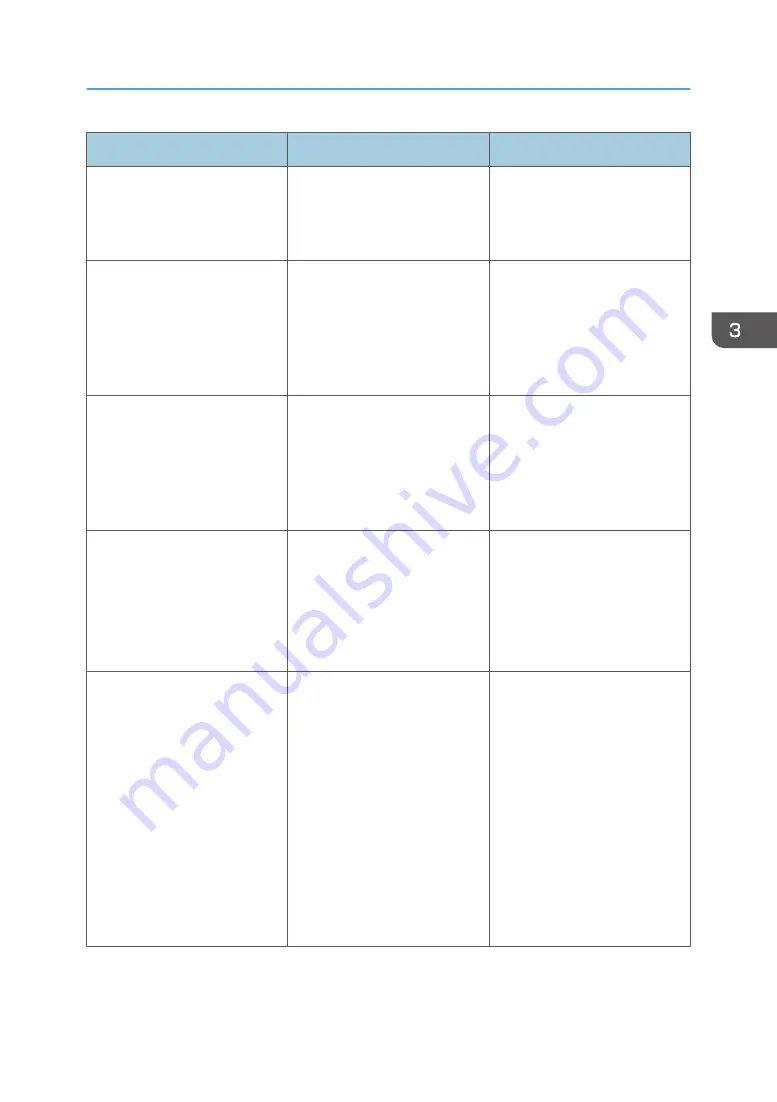
Problem
Cause
Solution
Printed images contain blots or
are patchy.
The paper is creased, curled, or
has blemishes.
Smooth out the wrinkles or
replace the paper. For details
about paper, see page 43
"Paper Precautions".
The printed image is faded over
the entire page.
The paper is damp.
Use paper that has been stored
in the recommended
temperature and humidity
conditions. For details about the
proper way to store paper, see
page 43 "Paper Precautions".
The printed image is faded over
the entire page.
The paper is unsuitable. Printing
on coarse or treated paper
might result in faint print image.
Use recommended paper. For
details about recommended
paper, see page 38 "Paper
Size Specifications" and
page 41 "Paper Type
Specifications".
The printed image is faded over
the entire page.
If [On] is selected in the "Toner
Saving:" list in the printer driver
settings, the entire page will be
faded when printed.
PCL 6/PostScript 3
On the printer driver's
[Detailed Settings] tab,
click [Print Quality] in
"Menu:", and then select
[Off] in the "Toner Saving".
Images smudge when rubbed.
(Toner is not fixed.)
The specified paper type and
the paper that is actually loaded
might be different. For example,
thick paper might be loaded but
not specified as the paper type.
PCL 5e/5c
On the printer driver's
[Paper] tab, select a
proper paper type in the
[Type:] box.
PCL 6/PostScript 3
On the printer driver's
[Detailed Settings] tab,
click [Paper] in "Menu:",
and then select a proper
paper type in the "Paper
Type:" list.
Other Printing Problems
103
Содержание SP 4510 DN
Страница 2: ......
Страница 8: ...6...
Страница 12: ...The browser unit is available for SP 4520DN only 1 Getting Started 10...
Страница 38: ...1 Getting Started 36...
Страница 66: ...2 Loading Paper 64...
Страница 141: ...MEMO 139...
Страница 142: ...MEMO 140 EN GB EN US M158 7504B...
Страница 143: ...2013 2014...
Страница 144: ...M158 7504B AU EN GB EN...
















































