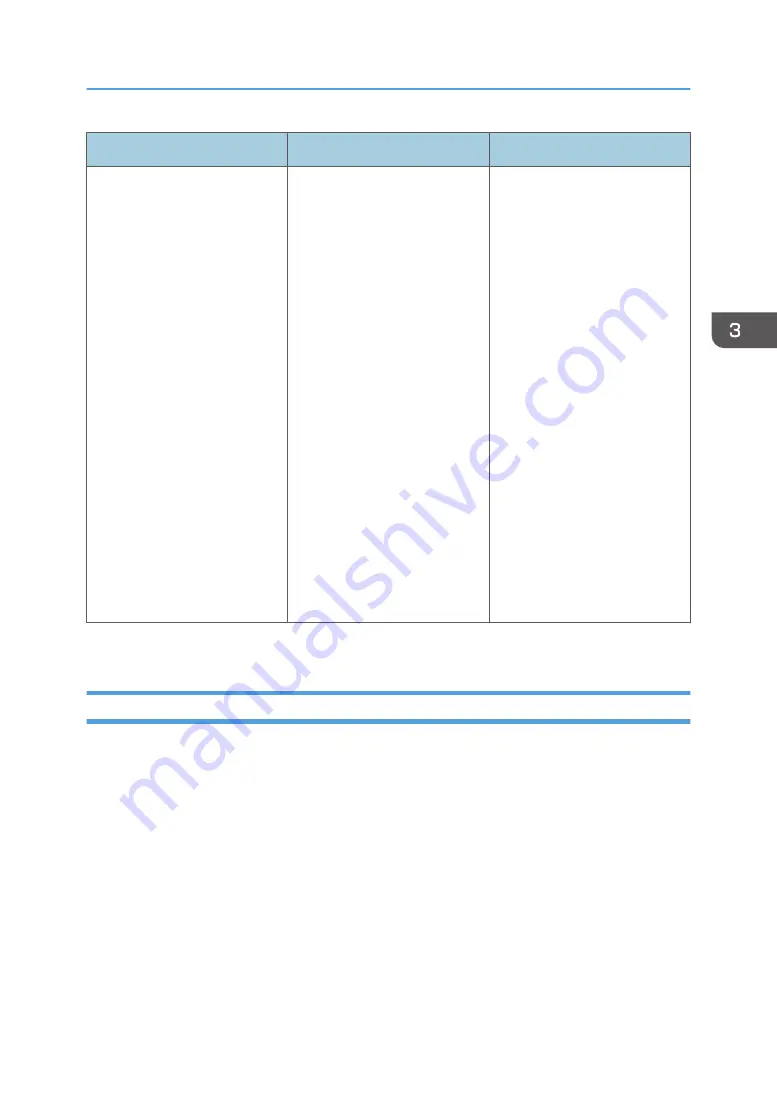
Problem
Cause
Solution
Printing does not start when
using the extended wireless
LAN in Ad-hoc Mode.
The correct Communication
Mode is not set.
• Turn the main power switch
off and then back on
again. For details about
how to turn on/off the
main power switch, see
page 26 "Turning On/Off
the Power".
• Change [Communication
Mode] in [System Settings]
to [802.11 Ad-hoc
Mode], and then select
[Off] for [Security
Method]. For details about
Communication Mode,
see:
• "Host Interface",
Operating Instructions
(for SP 4510DN)
• "Interface Settings",
Operating Instructions
(for SP 4520DN)
If printing does not start, contact your service representative.
When the Data In Indicator Does Not Light Up or Flash
When the Data In indicator does not light up or flash after a print job starts, data is not being sent to the
printer.
When the printer is connected to the computer using the interface cable
Check that the print port setting is correct. When connecting the printer to the computer using a
parallel interface, connect using LPT1 or LPT2.
1.
Open the printer properties dialog box, and then click the [Ports] tab.
For details about displaying the printer properties dialog box, see "Displaying the Printer
Driver Properties with Windows", Operating Instructions.
2.
In the [Print to the following port(s)] list, check that the correct port is selected.
Network connection
For details about the network connection, contact your administrator.
When You Cannot Print
101
Содержание SP 4510 DN
Страница 2: ......
Страница 8: ...6...
Страница 12: ...The browser unit is available for SP 4520DN only 1 Getting Started 10...
Страница 38: ...1 Getting Started 36...
Страница 66: ...2 Loading Paper 64...
Страница 141: ...MEMO 139...
Страница 142: ...MEMO 140 EN GB EN US M158 7504B...
Страница 143: ...2013 2014...
Страница 144: ...M158 7504B AU EN GB EN...






























