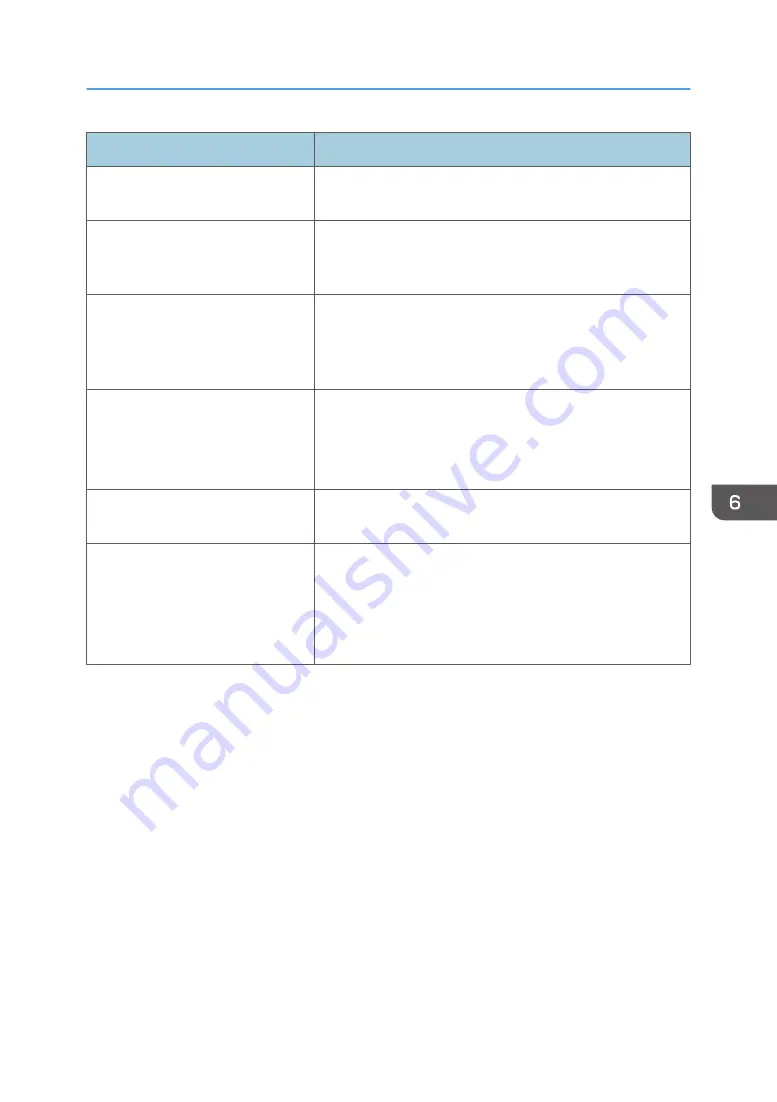
Problem
Solution
Images smudge when rubbed.
(Toner is not fixed.)
On the printer driver's [Paper] tab, select a proper paper type
in the [Paper Type:] list.
When printing graphics, the output
and the screen are different.
To print accurately, specify the printer driver setting to print
without using the graphics command. For details about
specifying the printer driver setting, see the printer driver Help.
Images are cut off, or excess is
printed.
Use the same size paper selected in the application. If you
cannot load paper of the correct size, use the reduction
function to reduce the image, and then print. For details about
the reduction function, see the printer driver Help.
Photo images are coarse.
Use the application's or printer driver's settings to specify a
higher resolution.
For details about the printer driver's settings, see the printer
driver Help.
A solid line is printed as a dashed
line or appears blurred.
Change the dithering settings on the printer driver. For details
about the dithering settings, see the printer driver Help.
Fine lines are fuzzy, of inconsistent
thickness, or do not appear.
Change the dithering settings on the printer driver. For details
about the dithering settings, see the printer driver Help.
If the problem persists, specify the settings of the application in
which the image was created to change the thickness of the
lines.
Print Quality Problems
97
Содержание SP 320DN/SP
Страница 2: ......
Страница 7: ...INDEX 155 5...
Страница 10: ...DSG251 Smart Organizing Monitor 1 Click Help on the Printer Configuration screen DSG253 8...
Страница 14: ...12...
Страница 20: ...For details about how to use Web Image Monitor see page 52 Using Web Image Monitor 1 Guide to the Machine 18...
Страница 80: ...5 Maintaining the Machine 78...
Страница 156: ...8 Appendix 154...
Страница 159: ...2016...
Страница 160: ...M287 8602 AU EN US EN GB EN...
















































