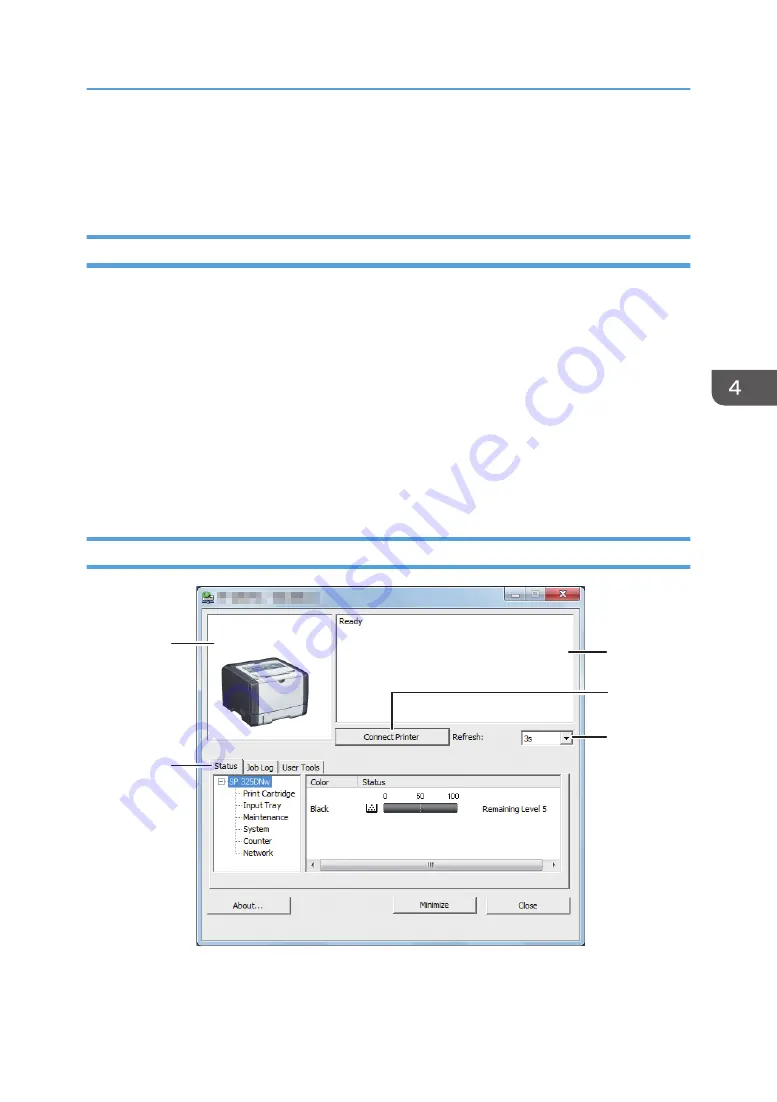
Using Smart Organizing Monitor
The state and status information of the machine can be checked using Smart Organizing Monitor.
Displaying the Smart Organizing Monitor Dialog
1.
On the [Start] menu, click [All Programs].
2.
Click [SP 320 Series Software Utilities].
3.
Click [Smart Organizing Monitor].
4.
If the machine you are using is not selected, click [Connect Printer], and then do one of the
following:
• Select the machine's model.
• Enter the IP address of the machine manually.
• Click [Search Network Printer] to search the machine via the network.
5.
Click [OK].
Checking the Status Information
1
2
3
4
5
DSG165
1. Image area
Displays the status of this machine with an icon.
Using Smart Organizing Monitor
65
Содержание SP 320DN/SP
Страница 2: ......
Страница 7: ...INDEX 155 5...
Страница 10: ...DSG251 Smart Organizing Monitor 1 Click Help on the Printer Configuration screen DSG253 8...
Страница 14: ...12...
Страница 20: ...For details about how to use Web Image Monitor see page 52 Using Web Image Monitor 1 Guide to the Machine 18...
Страница 80: ...5 Maintaining the Machine 78...
Страница 156: ...8 Appendix 154...
Страница 159: ...2016...
Страница 160: ...M287 8602 AU EN US EN GB EN...






























