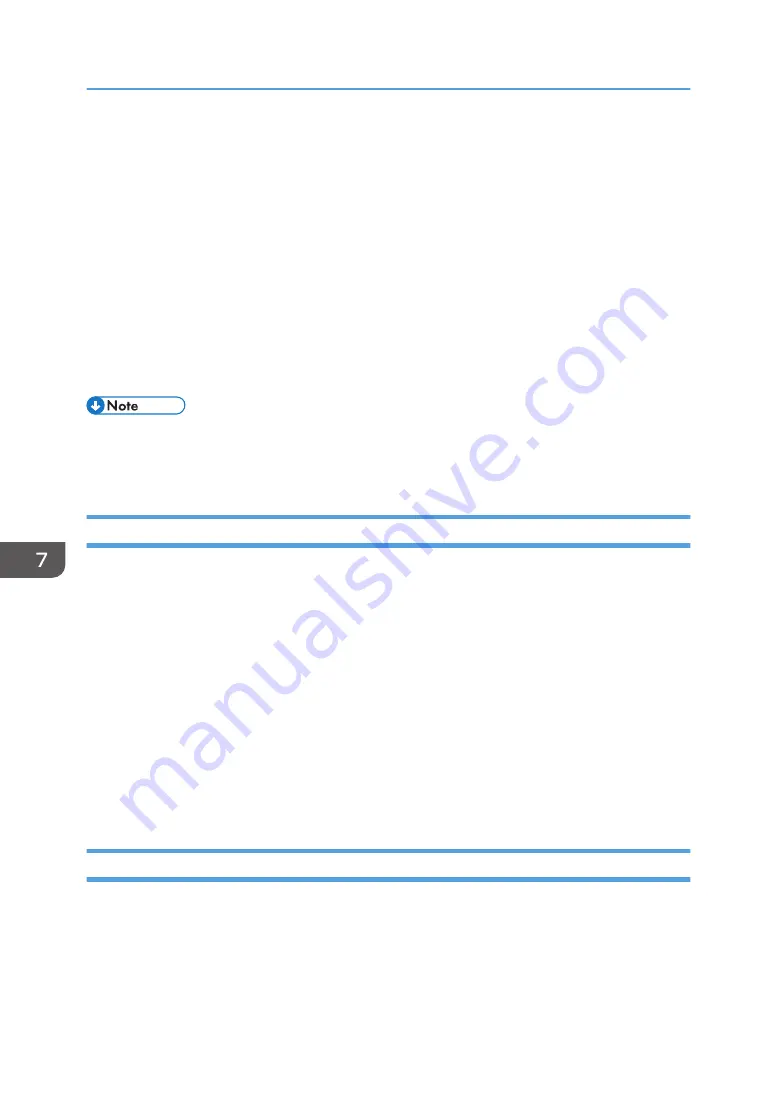
Connecting the Machine to a Wireless Network
You can use this function on SP 325DNw only.
There are four methods for connecting the machine to a wireless network:
• Using the WPS button
See page 107 "Using the WPS Button".
• Using a PIN code
See page 108 "Using a PIN Code".
• Manual setup
• It is necessary to install Smart Organizing Monitor to the computer before configuring the settings.
Installing the Printer Driver
The following procedure is explained using OS X 10.11 as an example.
1.
Turn on your computer.
2.
Insert the provided CD-ROM into the CD-ROM drive of the computer.
If your computer does not have a CD-ROM drive, download a setup file from our website (http://
www.ricoh.com/printers/sp310/support/gateway/).
3.
Double-click the CD-ROM drive icon.
4.
Double-click the [Mac OS X] folder.
5.
Double-click the folder of driver you want to install.
6.
Follow the instructions in the setup wizard.
7.
Click [Close] in the [Summary] dialog box.
Installing Smart Organizing Monitor
The following procedure is explained using OS X 10.11 as an example.
1.
Turn on your computer.
7. Configuring Network Settings Using OS X
106
Содержание SP 320DN/SP
Страница 2: ......
Страница 7: ...INDEX 155 5...
Страница 10: ...DSG251 Smart Organizing Monitor 1 Click Help on the Printer Configuration screen DSG253 8...
Страница 14: ...12...
Страница 20: ...For details about how to use Web Image Monitor see page 52 Using Web Image Monitor 1 Guide to the Machine 18...
Страница 80: ...5 Maintaining the Machine 78...
Страница 156: ...8 Appendix 154...
Страница 159: ...2016...
Страница 160: ...M287 8602 AU EN US EN GB EN...






























