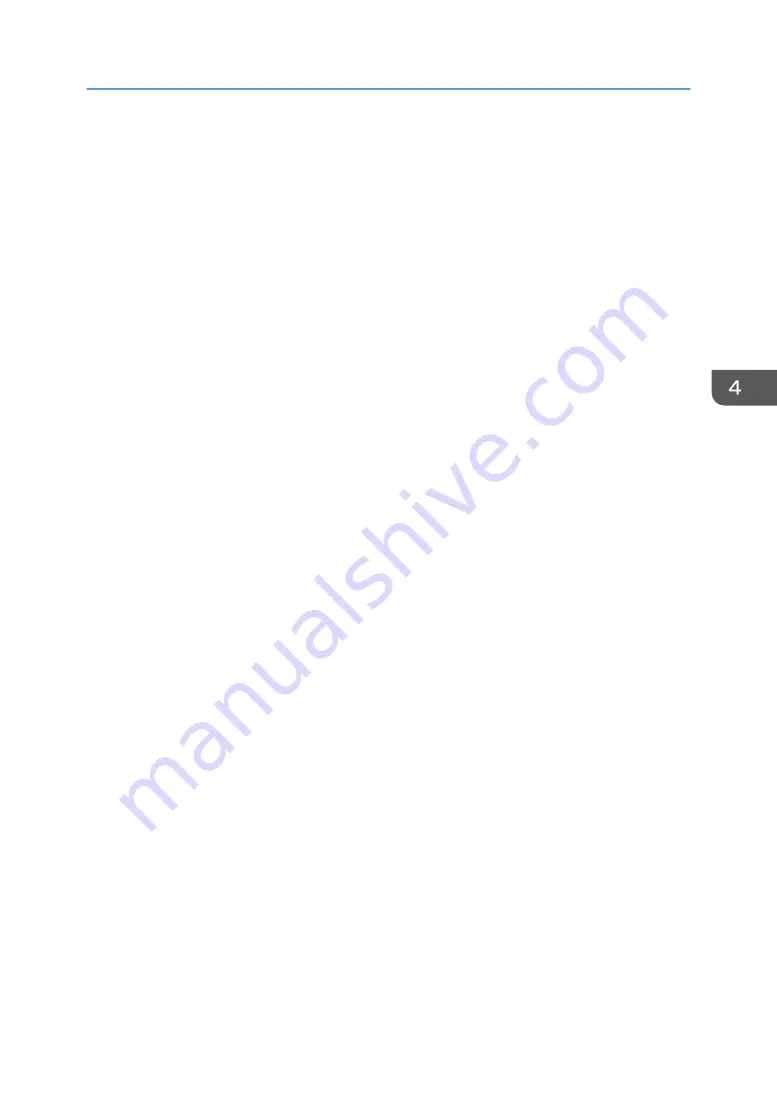
5.
The backup file is stored in the default folder if choosing [Save]. Navigate to the
location to save the backup file if choosing [Save as] and proceed to the next step.
6.
Specify a name for the file, and click [Save].
Restore Setting
Restore the printer's settings from a previously created backup file.
• [File to Restore]
Enter the path and name of the file to restore, or click [Browse...] to select the file.
Follow the procedure below to restore configuration backup files.
1.
Click [Browse...].
2.
Navigate to the directory containing the backup file to restore.
3.
Select the backup file, and click [Open].
4.
Enter the administrator password if required.
5.
Click [OK].
6.
Reboot the printer if you are requested to do so.
Help Source File Setting
• [Help Source File]
Enter the help source file path.
Using Web Image Monitor
59
Содержание SP 310 DN
Страница 2: ......
Страница 6: ...Trademarks 110 INDEX 113 4...
Страница 14: ...12...
Страница 26: ...1 Guide to the Machine 24...
Страница 40: ...11 Click Close 2 Loading Paper 38...
Страница 48: ...3 Printing Documents 46...
Страница 74: ...5 Maintaining the Machine 72...
Страница 94: ...6 Troubleshooting 92...
Страница 107: ...USB 2 0 Wi Fi Printer language PCL6c Fonts 80 fonts Specifications of the Machine 105...
Страница 114: ...7 Appendix 112...
Страница 116: ...U Upgrade 21 W Web Image Monitor 47 Where to put the printer 16 Wireless LAN settings 51 61 114...
Страница 117: ...MEMO 115...
Страница 118: ...MEMO 116 GB GB EN US EN AU M174 8600...
Страница 119: ...2013...
Страница 120: ...M174 8600 AU EN US EN GB EN...






























