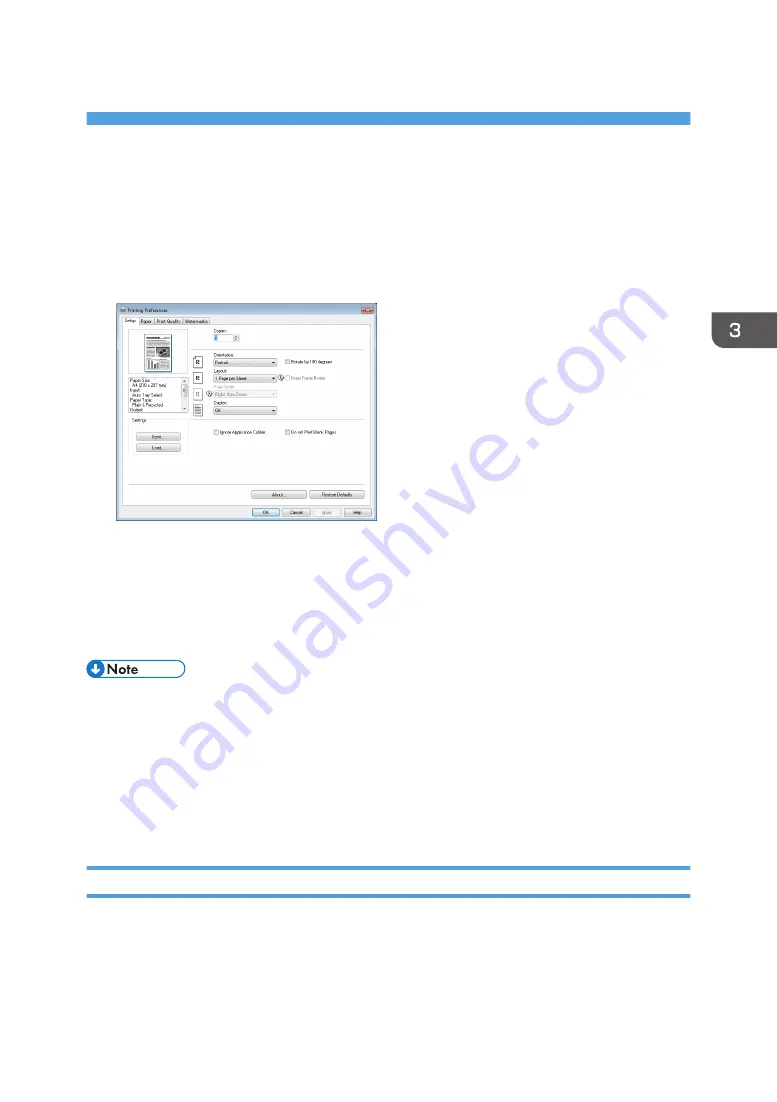
3. Printing Documents
Basic Operation
The following procedure explains how to perform basic printing.
1.
Open the printer properties dialog box in your document's application.
For details about each setting, click [Help]. You can also click the information icons to show
configuration information.
2.
Set printing options as necessary, and then click [OK].
The printer properties dialog box closes.
3.
Click [OK].
• If a paper jam occurs, printing stops after the current page has been printed out. After the jammed
paper is removed, printing restarts from the jammed page automatically. For details about how to
remove the jammed paper, see page 76 "Removing Printing Jams".
• After printing on envelopes, make sure to pull up the levers for printing on envelopes back to their
original positions. Leaving the levers lowered can cause print quality problems when printing on
paper other than envelopes. For details about the levers for printing on envelopes, see page 25
"Loading Paper".
Canceling a Print Job
You can cancel print jobs using either the machine's control panel or your computer, depending on the
status of the job.
39
Содержание SP 310 DN
Страница 2: ......
Страница 6: ...Trademarks 110 INDEX 113 4...
Страница 14: ...12...
Страница 26: ...1 Guide to the Machine 24...
Страница 40: ...11 Click Close 2 Loading Paper 38...
Страница 48: ...3 Printing Documents 46...
Страница 74: ...5 Maintaining the Machine 72...
Страница 94: ...6 Troubleshooting 92...
Страница 107: ...USB 2 0 Wi Fi Printer language PCL6c Fonts 80 fonts Specifications of the Machine 105...
Страница 114: ...7 Appendix 112...
Страница 116: ...U Upgrade 21 W Web Image Monitor 47 Where to put the printer 16 Wireless LAN settings 51 61 114...
Страница 117: ...MEMO 115...
Страница 118: ...MEMO 116 GB GB EN US EN AU M174 8600...
Страница 119: ...2013...
Страница 120: ...M174 8600 AU EN US EN GB EN...






























