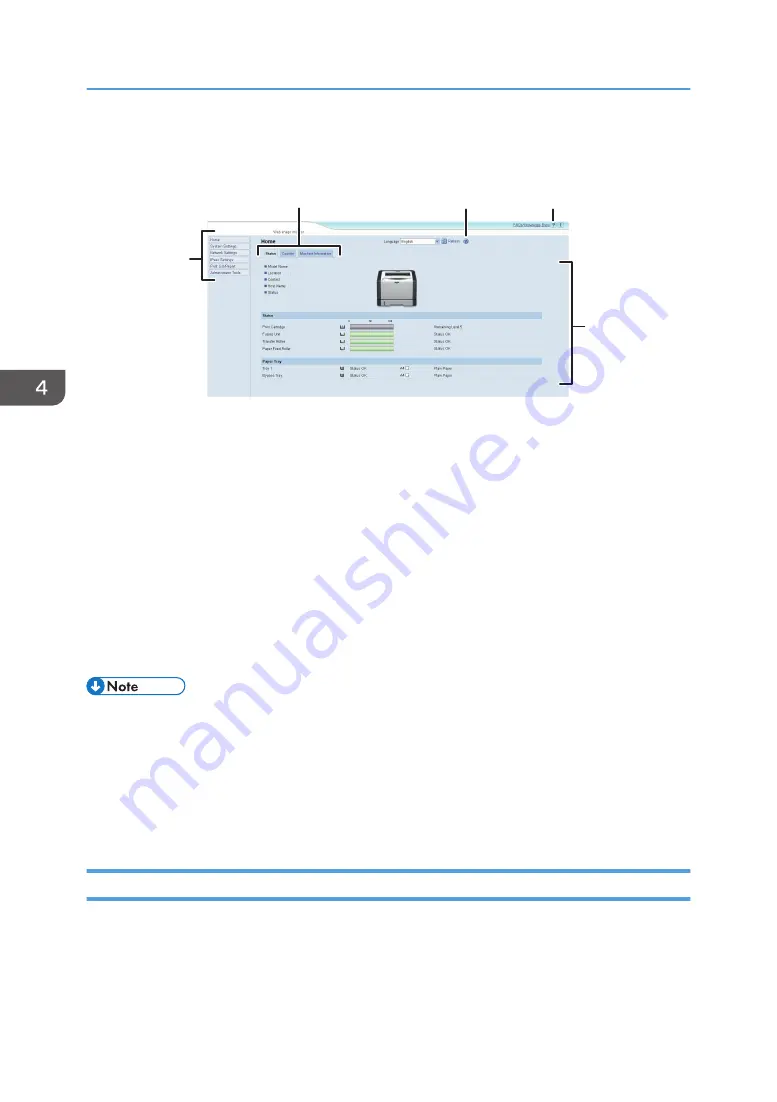
Top page
Every Web Image Monitor page is divided into the following areas:
1
4
2
3
3
CVW251
1. Menu area
If you select menu, its content will be shown on the work area, or the sub area.
2. Tab area
Contains menus for the Status and Counter modes and tabs for switching between them.
3. Help
If you click this icon, help index page opens.
4. Main area
Displays the contents of the item selected in the menu area.
Printer information in the main area is not automatically updated. Click [Refresh] at the upper right in the main
area to update the printer information. Click the Web browser's [Refresh] button to refresh the entire browser
screen.
• If you use an older version of a supported Web browser or the Web browser has JavaScript and
cookies disabled, display and operation problems may occur.
• If you are using a proxy server, configure the Web browser settings as necessary. For details about
the settings, contact your administrator.
• The previous page may not appear even if the back button of the Web browser is clicked. If this
happens, click the refresh button of the Web browser.
Changing the Interface Language
Select the desired interface language from the [Language] list.
4. Configuring the Machine Using Utilities
48
Содержание SP 310 DN
Страница 2: ......
Страница 6: ...Trademarks 110 INDEX 113 4...
Страница 14: ...12...
Страница 26: ...1 Guide to the Machine 24...
Страница 40: ...11 Click Close 2 Loading Paper 38...
Страница 48: ...3 Printing Documents 46...
Страница 74: ...5 Maintaining the Machine 72...
Страница 94: ...6 Troubleshooting 92...
Страница 107: ...USB 2 0 Wi Fi Printer language PCL6c Fonts 80 fonts Specifications of the Machine 105...
Страница 114: ...7 Appendix 112...
Страница 116: ...U Upgrade 21 W Web Image Monitor 47 Where to put the printer 16 Wireless LAN settings 51 61 114...
Страница 117: ...MEMO 115...
Страница 118: ...MEMO 116 GB GB EN US EN AU M174 8600...
Страница 119: ...2013...
Страница 120: ...M174 8600 AU EN US EN GB EN...
















































