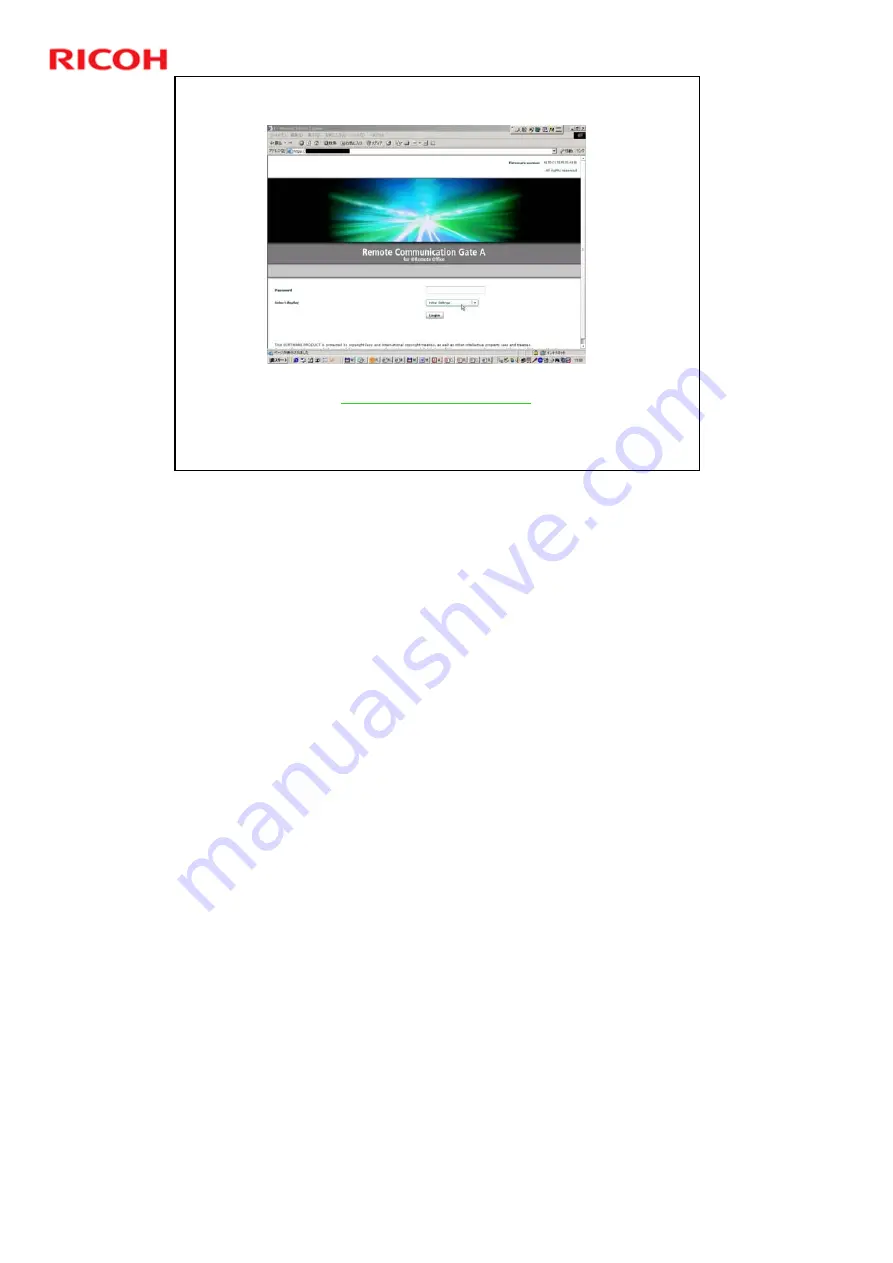
RC Gate A Training
47
Slide 47
Login
Access the CE login page of the RC Gate A.
Login page:
https://aaa.bbb.ccc.ddd:9443/CE
» 9443 is the port number used for service functions.
Select ‘Initial Settings’ from the drop box above the Login button.
Enter the CE password, then click "Login"
This time, we access the RC Gate A from a PC on the customer’s network
(connected through the LAN socket, not the PC socket).
aaa.bbb.ccc.ddd is the IP address of the RC Gate A on the customers network.
Содержание RC Gate A TTP
Страница 2: ...RC Gate A Training 2 Slide 2 Overview of the Course No additional notes...
Страница 4: ...RC Gate A Training 4 Slide 4 What is RC Gate A No additional notes...
Страница 14: ...RC Gate A Training 14 Slide 14 Installation Step 1 Customer Pre Survey No additional notes...
Страница 20: ...RC Gate A Training 20 Slide 20 Installation Step 3 Device Configuration No additional notes...
Страница 65: ...RC Gate A Training 65 Slide 65 New Features IP Address Exclusion No additional notes...
Страница 69: ...RC Gate A Training 69 Slide 69 New Features RFU Features RFU Remote Firmware Update...
Страница 77: ...RC Gate A Training 77 Slide 77 New Features Auto Call Features No additional notes...
Страница 80: ...RC Gate A Training 80 Slide 80 New Features Extended Device Search No additional notes...
Страница 83: ...RC Gate A Training 83 Slide 83 Extended Device Search 3 No additional notes...
Страница 84: ...RC Gate A Training 84 Slide 84 New Feature Ping Connection No additional notes...
Страница 86: ...RC Gate A Training 86 Slide 86 New Feature Remote Registration Improved Feature No additional notes...
Страница 90: ...RC Gate A Training 90 Slide 90 New Feature User Code Counter Service No additional notes...
Страница 101: ...RC Gate A Training 101 Slide 101 Correct Turning off Procedure No additional notes...
Страница 106: ...RC Gate A Training 106 Slide 106 Replacement Procedures No additional notes...
Страница 109: ...RC Gate A Training 109 Slide 109 Troubleshooting No additional notes...
Страница 112: ...RC Gate A Training 112 Slide 112 Migrating from RC Gate to RC Gate A Overview No additional notes...
Страница 128: ...RC Gate A Training 128 Slide 128 Migrating from RC Gate to RC Gate A Detailed Procedure No additional notes...






























