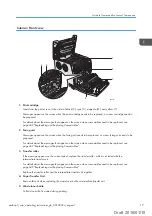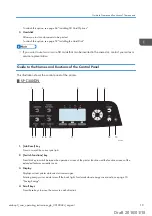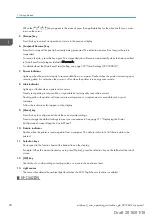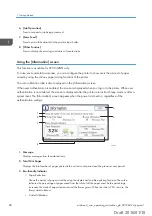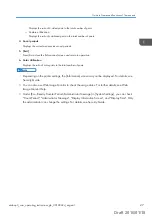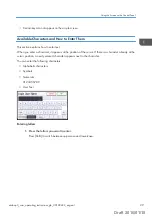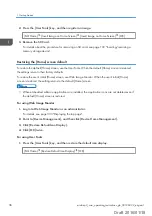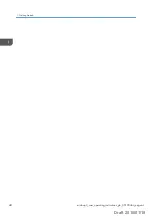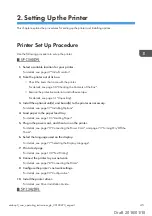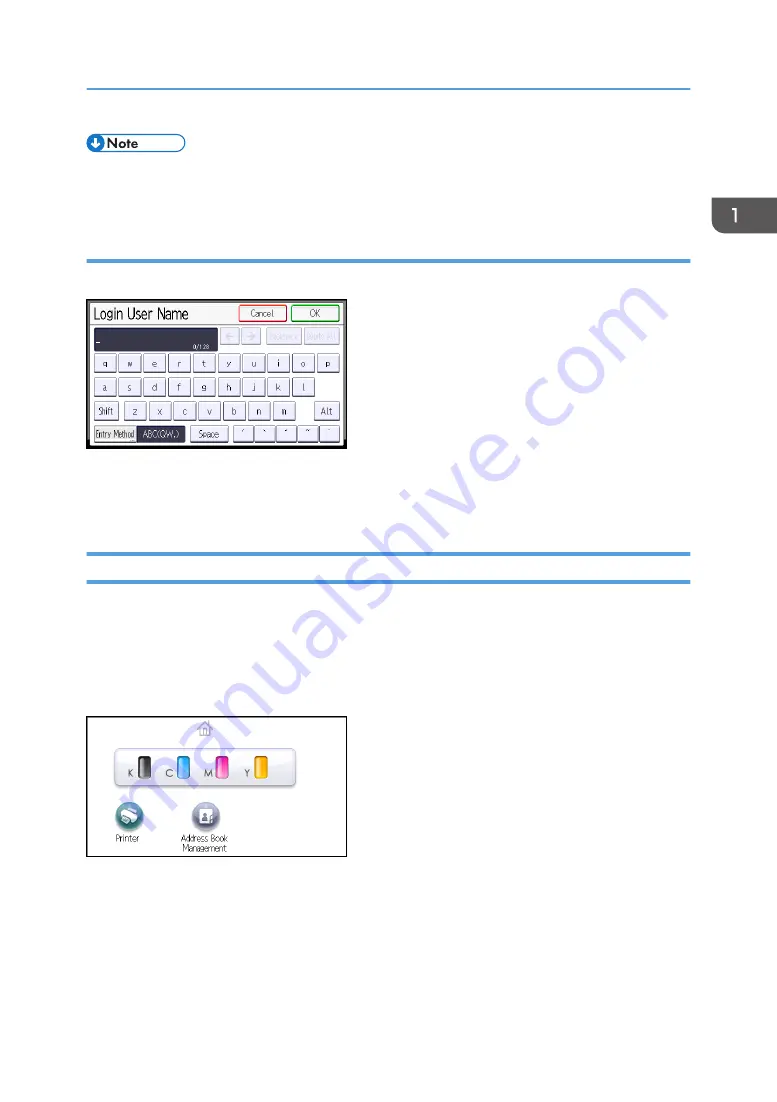
• Greek text can be input for some areas. To enter Greek text, press [Greek] in [Entry Method]. To
return to alphabet input, press [Alphabet(QWERTY)] in [Entry Method].
Keyboard Layout
Generally, the QWERTY keyboard appears.
The layout of the keyboard varies depending on the set display language. To use the QWERTY
keyboard, press the key displayed on the lower left of the screen, and change the layout of the
keyboard. For details about the display language, see page 77 "Selecting the Display Language".
Customizing the [Home] Screen
You can add shortcuts to frequently used embedded software applications in the [Home] screen. The
embedded software applications can be recalled easily by pressing the shortcut icons. You can
rearrange the order of the function and shortcut icons.
For details about the items on the [Home] screen, see page 22 "Guide to the Names and Functions of
the Control Panel Screen".
Depending on the authentication settings, there are two kinds of [Home] screens:
• Default [Home] screen
This screen is displayed when the authentication function is not enabled or when the authentication
function is enabled and you are logged in as an administrator. The default [Home] screen is also
used as the initial screen of a user's [Home] screen. When the default [Home] screen is customized,
the initial screen of a user's [Home] screen is also changed.
Using the Screen on the Control Panel
midas-p3_com_operating_instructions_gb_00198432_eng.xml
31
Draft 2016/01/18