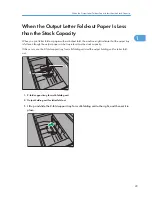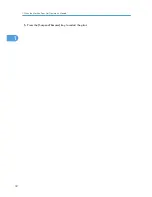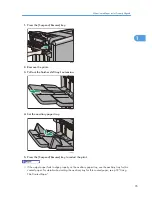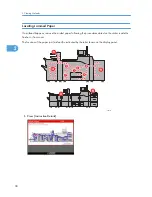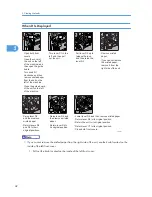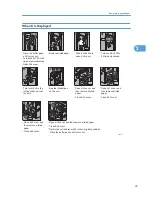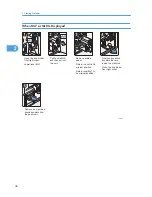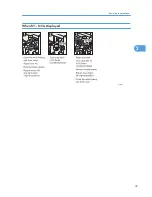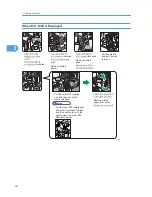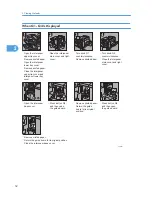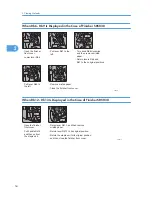When A Is Displayed
CDN028
Open the paper tray,
and then remove
misfed paper.
Return the paper tray
to its original position.
Turn knobs A2 and
A3 clockwise.
Lower lever A1.
Close both front
covers.
Open both front
covers.
Remove misfed
paper.
Return lever A1 to its
original position.
When B1 Is Displayed
CDN036
Lower lever A1.
Close both front
covers.
Open both front
covers.
Return the lever A1
to its original position.
Turn knob B2
clockwise, and then
remove misfed paper.
Return lever B1 to its
original position.
Turn lever B1 to
the left.
Remove misfed
paper.
2. Clearing Misfeeds
40
2
Содержание PRO C751
Страница 2: ......
Страница 34: ...5 Press the Suspend Resume key to restart the print 1 When the Machine Does Not Operate As Wanted 32 1 ...
Страница 38: ...1 When the Machine Does Not Operate As Wanted 36 1 ...
Страница 51: ...When N1 N5 Is Displayed CDN025 Removing Jammed Paper 49 2 ...
Страница 53: ...CDN024 Removing Jammed Paper 51 2 ...
Страница 70: ...3 Appendix 68 3 ...
Страница 73: ...MEMO 71 ...
Страница 74: ...MEMO 72 EN US M044 7524 ...
Страница 75: ... 2011 ...
Страница 76: ...Troubleshooting Operating Instructions M044 7524 EN US ...