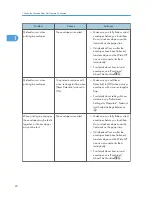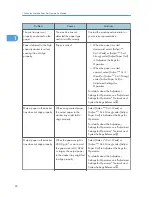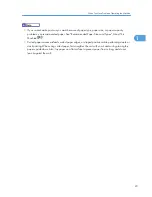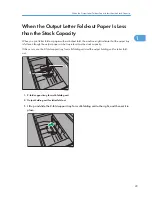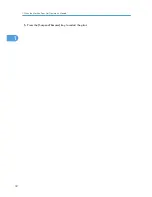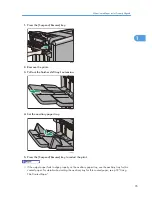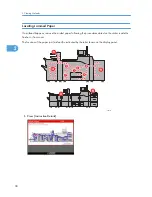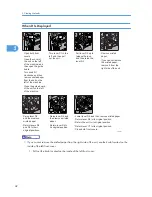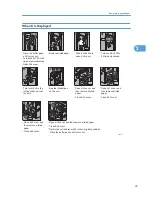Содержание PRO C751
Страница 2: ......
Страница 34: ...5 Press the Suspend Resume key to restart the print 1 When the Machine Does Not Operate As Wanted 32 1 ...
Страница 38: ...1 When the Machine Does Not Operate As Wanted 36 1 ...
Страница 51: ...When N1 N5 Is Displayed CDN025 Removing Jammed Paper 49 2 ...
Страница 53: ...CDN024 Removing Jammed Paper 51 2 ...
Страница 70: ...3 Appendix 68 3 ...
Страница 73: ...MEMO 71 ...
Страница 74: ...MEMO 72 EN US M044 7524 ...
Страница 75: ... 2011 ...
Страница 76: ...Troubleshooting Operating Instructions M044 7524 EN US ...