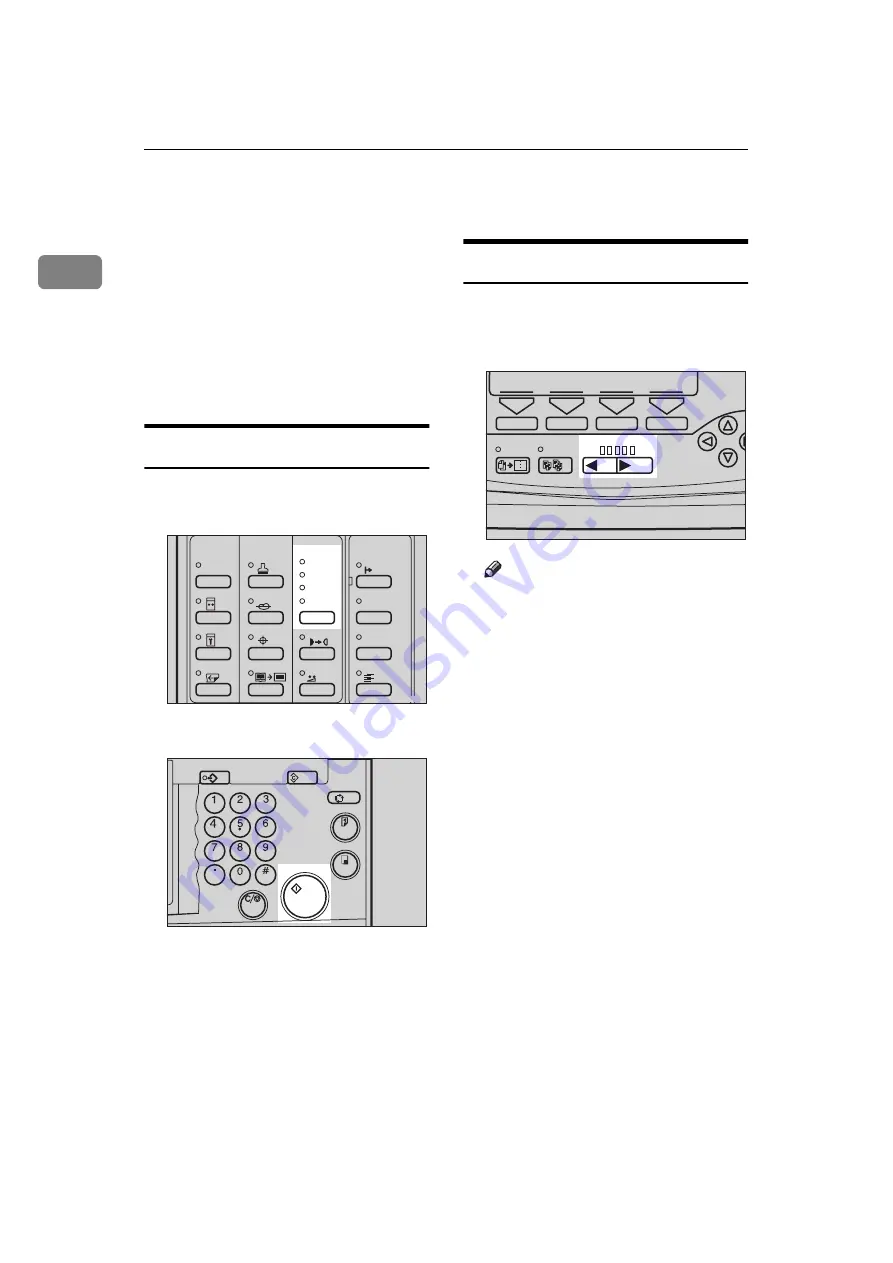
OPERATION
26
1
Adjusting Print Image Density
You can adjust the print image densi-
ty to suit your needs. There are two
ways to do this:
❖
❖
❖
❖
Before Making A Master
Use the
{
Image Density
}
key.
❖
❖
❖
❖
After Making A Master
Use the
{
Speed
}
keys.
Before Making A Master
A
Press the
{{{{
Image Density
}}}}
key to
adjust the image density.
B
Press the
{{{{
Start
}}}}
key.
After Making A Master
A
To increase the image density,
press the
{{{{W
W
W
W}}}}
key. To reduce the
image density, press the
{{{{V
V
V
V}}}}
key.
Note
❒
The faster the printing speed be-
comes, the lighter the printing
density is. If you want darker
prints, decrease the printing
speed.
Stamp
Make-Up
Overlay
Edge Erase
Skip Feed
Economy Mode
Tint
Darker 2
Darker 1
Normal
On Line
Job Separator
Lighter
Image Density
TPES340N
Program
Clear Modes
Auto Cycle
Proof
Enter
Start
Clear/Stop
TPES050N
Combine
Class
Slow
Fast
Speed
1
TPES100N
Содержание Priport JP5000
Страница 22: ...xviii This page is intentionally blank...
Страница 27: ...5 This page is intentionally blank...
Страница 108: ...OPTIONAL FUNCTIONS 86 2 M Press the Print key Program Clear Modes Auto Cycle Proof Print Enter Start Clear Stop TPES070N...
Страница 222: ...REMARKS 200 5 This page is intentionally blank...






























