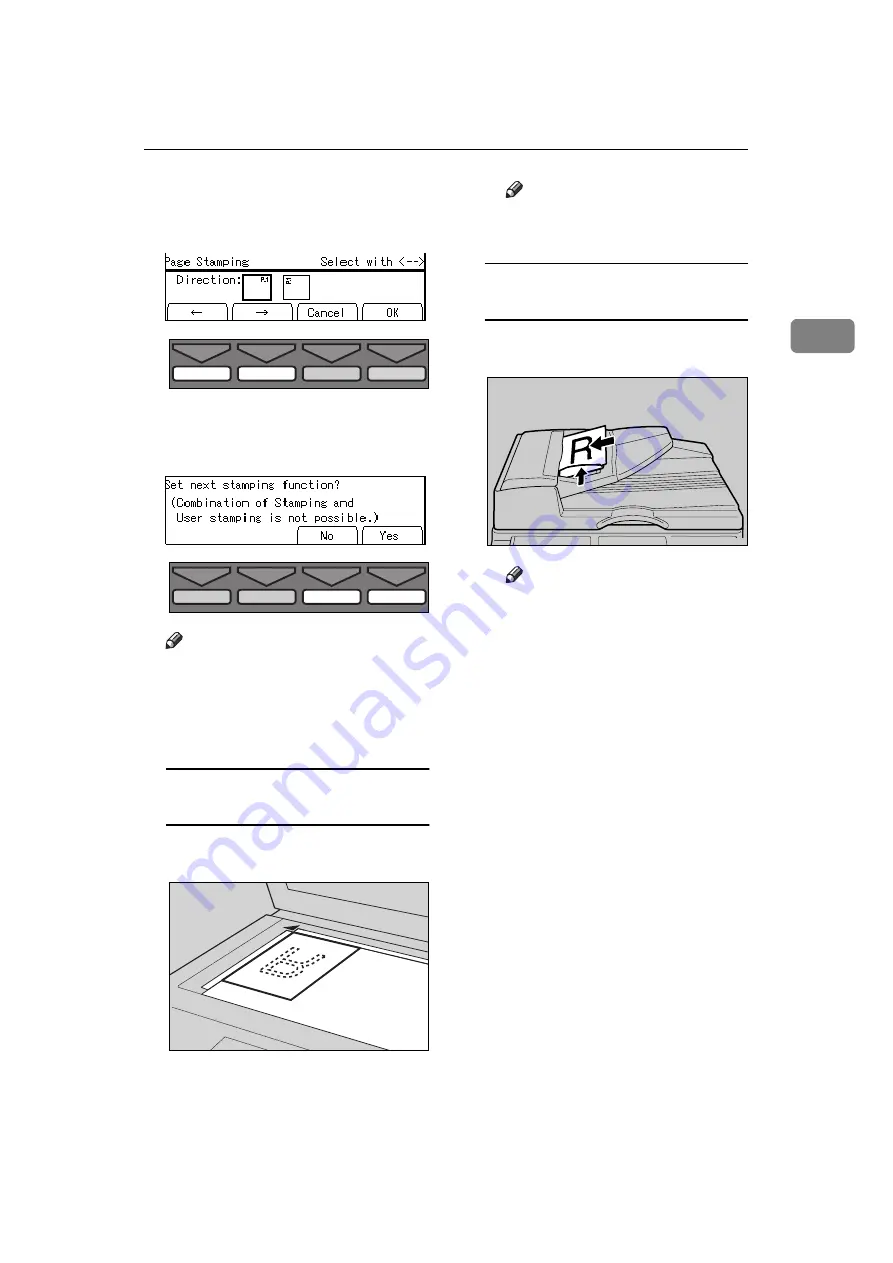
Page Stamping—Having Page Numbers Stamped On Your Prints
119
2
F
Select the desired orientation
with the
[
←
←
←
←
]
,
[
→
→
→
→
]
,
{{{{
~
~
~
~
}}}}
, or
{{{{
}
}
}
}
}}}}
key.
G
Press the
[OK]
key.
H
Select the
[Yes]
or
[No]
key.
Note
❒
Press the
[Yes]
key if you wish
to set the other Stamp functions.
I
Set your original and press the
{{{{
Start
}}}}
key.
Setting your originals (
K
) on the
exposure glass (contact glass)
A
Set the first original as shown
in the illustration.
Note
❒
Repeat step
I
for the other
originals.
Setting your originals (
K
) in the
optional document feeder
A
Set your originals as shown in
the illustration.
Note
❒
The first original should be
on the top.
TPES530E
TPES580E
TPEH270E
TPEH281E
Содержание Priport JP5000
Страница 22: ...xviii This page is intentionally blank...
Страница 27: ...5 This page is intentionally blank...
Страница 108: ...OPTIONAL FUNCTIONS 86 2 M Press the Print key Program Clear Modes Auto Cycle Proof Print Enter Start Clear Stop TPES070N...
Страница 222: ...REMARKS 200 5 This page is intentionally blank...






























