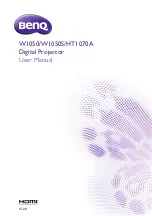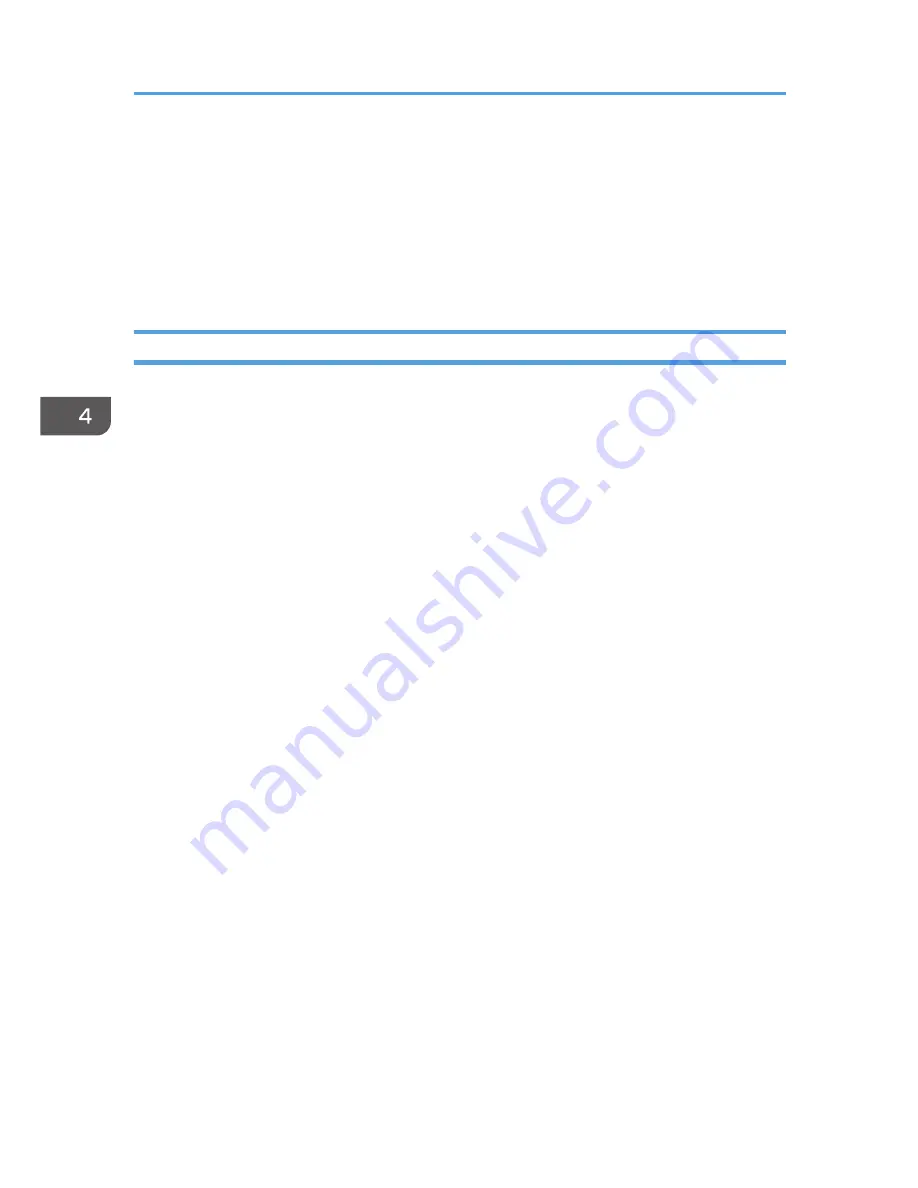
Using the Projection Server Function
The projector accesses the network server to project JPEG files saved on the server.
You do not need to carry a storage device or computer that has the files to be used. Therefore, it is useful
to protect information.
Accessing folders on the server can be controlled by registering an access number.
Configuring the Network Server
A network server on which IIS (Internet Information Services) is installed can be used as a projection
server.
Projection server operations have been verified for the following operating systems:
• Windows Server 2003 R2 Standard (32-bit version) SP2 and IIS 6
IIS 6 is not provided with a URL rewrite module. Use a URL rewrite module provided by a third
party.
• Windows Server 2008 R2 Standard (64-bit version) SP1 and IIS 7
Install the URL Rewrite Module that can be downloaded from Microsoft Download Center. If the
ASP (Active Server Pages) Execution Environment is not available on the network server, install the
ASP module.
The following settings are required on the network server that is used as a projection server:
Creating a virtual directory
Create a directory (virtual directory) that the projector accesses on the network server.
Register the alias name and directory path of the virtual directory by following the wizard
instructions. For detailed procedures, see the Microsoft Web site.
• Alias name
An alias name is required when the projector accesses the virtual directory.
The settings must be configured in [Projection Server] under [Network Application Settings].
For details, see page 71 "Configuring the Projector".
• Directory path
This is a path for the directory in which files projected by the projector are stored.
To store files converted by JPEG Conversion Tool on the network server, register the directory
path. For details, see JPEG Conversion Tool Help.
Storing the folder management file for the projection server
The folder management file for the projection server is stored in the "Projection Server" folder on the
supplied CD-ROM. Copy the folder management file to the virtual directory on the network server.
4. Using the Projector via a Network
70
Содержание PJ WX3340N
Страница 2: ......
Страница 7: ...Updating the Firmware 148 Where to Inquire 148 Trademarks 149 INDEX 151 5...
Страница 12: ...10...
Страница 60: ...3 Projecting Images from a USB Memory Device or Digital Camera 58...
Страница 110: ...5 Changing the Projector Settings 108...
Страница 118: ...6 Troubleshooting 116...
Страница 138: ...7 Maintenance 136...
Страница 157: ...MEMO 155...
Страница 158: ...MEMO 156 EN CN Y028 7515A...
Страница 159: ...2013 Ricoh Co Ltd...
Страница 160: ...Y028 7515A CN EN...