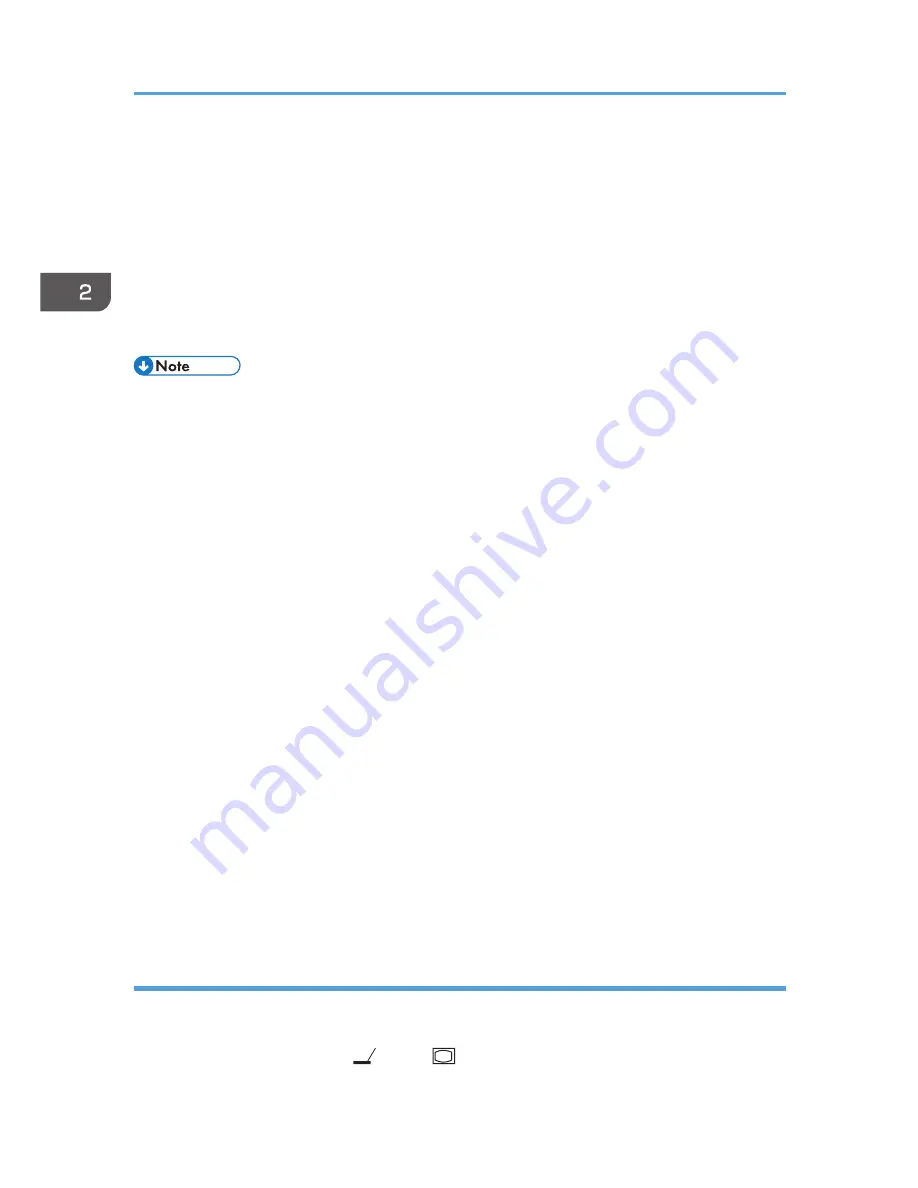
4.
Turn on the equipment that is connected to the projector.
The input signal is detected automatically and the image is projected.
To project the image of a video player, press the play button on the video player.
To project a laptop computer's screen, switch the computer's image output. For details, see
page 38 "When projecting the screen of a laptop computer".
5.
If the projected image is not the one that you wanted to project, press the [Input] button
to switch the input signal.
The input signal changes each time the [Input] button is pressed.
• Do not place anything near the power outlet.
• The password input screen is displayed if a password for the projector is specified in [Startup
Password] under [Default Settings 2]. Enter a password.
• Specify the network settings on the [Network Setting Wizard] screen the first time you turn on the
projector after you purchase it. If you want to skip the network settings, select [Cancel] on the
[Network Setting Wizard] screen. For details, see page 62 "Connecting the Projector to a
Network".
• The start-up screen closes shortly after appearing. You can specify that the start-up screen not
appear in [Start-up Screen] under [Default Settings 1].
• In Step 5, the input signal selection screen appears if [Off] is specified for [Auto Input Search] in
[Default Settings 1]. Select a signal that is compatible with the equipment that is connected.
• The standby screen for the network input is displayed if the signal is lost or there is no signal being
input from the connected equipment. Check that the equipment is turned on and that it is properly
connected to the projector.
• If the projector does not support the input signal, a "Unsupported signal" message is displayed.
• The motion of images in videos projected using the DVD software on a computer may seem
unnatural.
• The projector's focus may shift slightly if the temperature in the room changes or during the first 30
minutes after the projector is turned on. Readjust the focus if this happens. The focus is more stable
when the temperature is stable.
• The brightness of the image may vary temporarily because the lamp may automatically adjust to
maintain its condition.
When projecting the screen of a laptop computer
When connecting a laptop computer to the projector, switch the computer's image output.
In Windows operating systems, the image output can be switched with a function key. While pressing
and holding the [Fn] key, press the
key, the
key, or the LCD/VGA function key.
2. Projecting an Image
38
Содержание PJ WX3340N
Страница 2: ......
Страница 7: ...Updating the Firmware 148 Where to Inquire 148 Trademarks 149 INDEX 151 5...
Страница 12: ...10...
Страница 60: ...3 Projecting Images from a USB Memory Device or Digital Camera 58...
Страница 110: ...5 Changing the Projector Settings 108...
Страница 118: ...6 Troubleshooting 116...
Страница 138: ...7 Maintenance 136...
Страница 157: ...MEMO 155...
Страница 158: ...MEMO 156 EN CN Y028 7515A...
Страница 159: ...2013 Ricoh Co Ltd...
Страница 160: ...Y028 7515A CN EN...






























