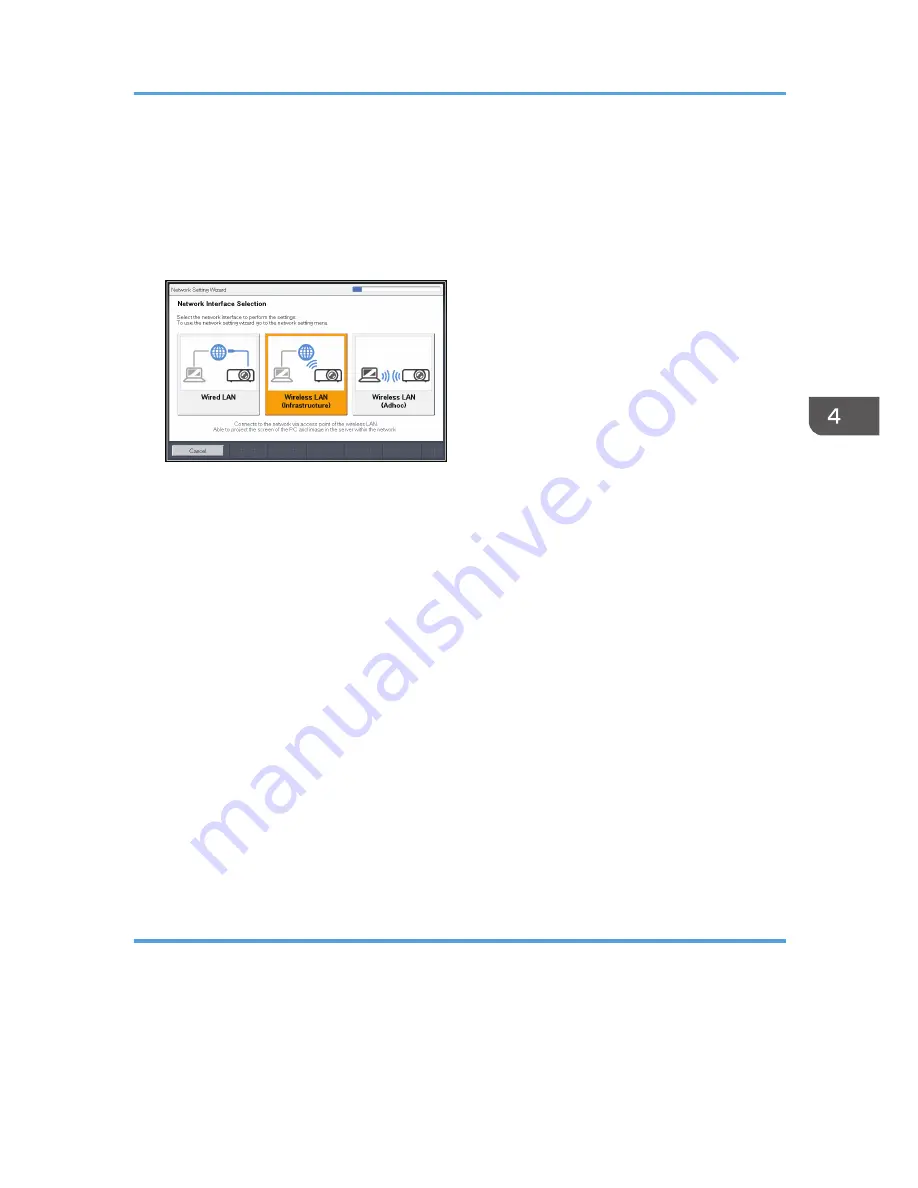
• Enter the access point's PIN code in the projector
Enter the PIN code that was generated by the access point in the projector to get them to
connect to each other and register the settings. The access point's PIN code must be registered
in the PIN code field of the projector.
1.
Select [Wireless LAN (Infrastructure)] on the [Network Setting Wizard] screen.
2.
Select [Perform Simple Wireless LAN Setup].
3.
Select either [Connect by PIN] or [Connect by Push].
4.
If [Connect by PIN] is selected, enter the PIN code generated by the access point in the
projector, and then proceed to Step 6.
You must preconfigure the access point's simple wireless LAN setup function.
5.
If [Connect by Push] is selected, press the access point push button.
6.
Select [Disable DHCP (Manual Settings)] or [Enable DHCP (Auto Settings)].
If you select [Enable DHCP (Auto Settings)], proceed to Step 10.
7.
Specify the projector's IP address.
8.
Specify the subnet mask.
9.
Specify the default gateway.
10.
Select [OK] on the confirmation screen.
The wireless LAN setup is complete.
To project the image from a computer, see page 68 "Projecting a Computer's Screen via a
Network".
Configuring the settings manually
Contact your network administrator for the information required for configuring network settings, such as
the SSID and the network key.
Connecting the Projector to a Network
65
Содержание PJ WX3340N
Страница 2: ......
Страница 7: ...Updating the Firmware 148 Where to Inquire 148 Trademarks 149 INDEX 151 5...
Страница 12: ...10...
Страница 60: ...3 Projecting Images from a USB Memory Device or Digital Camera 58...
Страница 110: ...5 Changing the Projector Settings 108...
Страница 118: ...6 Troubleshooting 116...
Страница 138: ...7 Maintenance 136...
Страница 157: ...MEMO 155...
Страница 158: ...MEMO 156 EN CN Y028 7515A...
Страница 159: ...2013 Ricoh Co Ltd...
Страница 160: ...Y028 7515A CN EN...






























