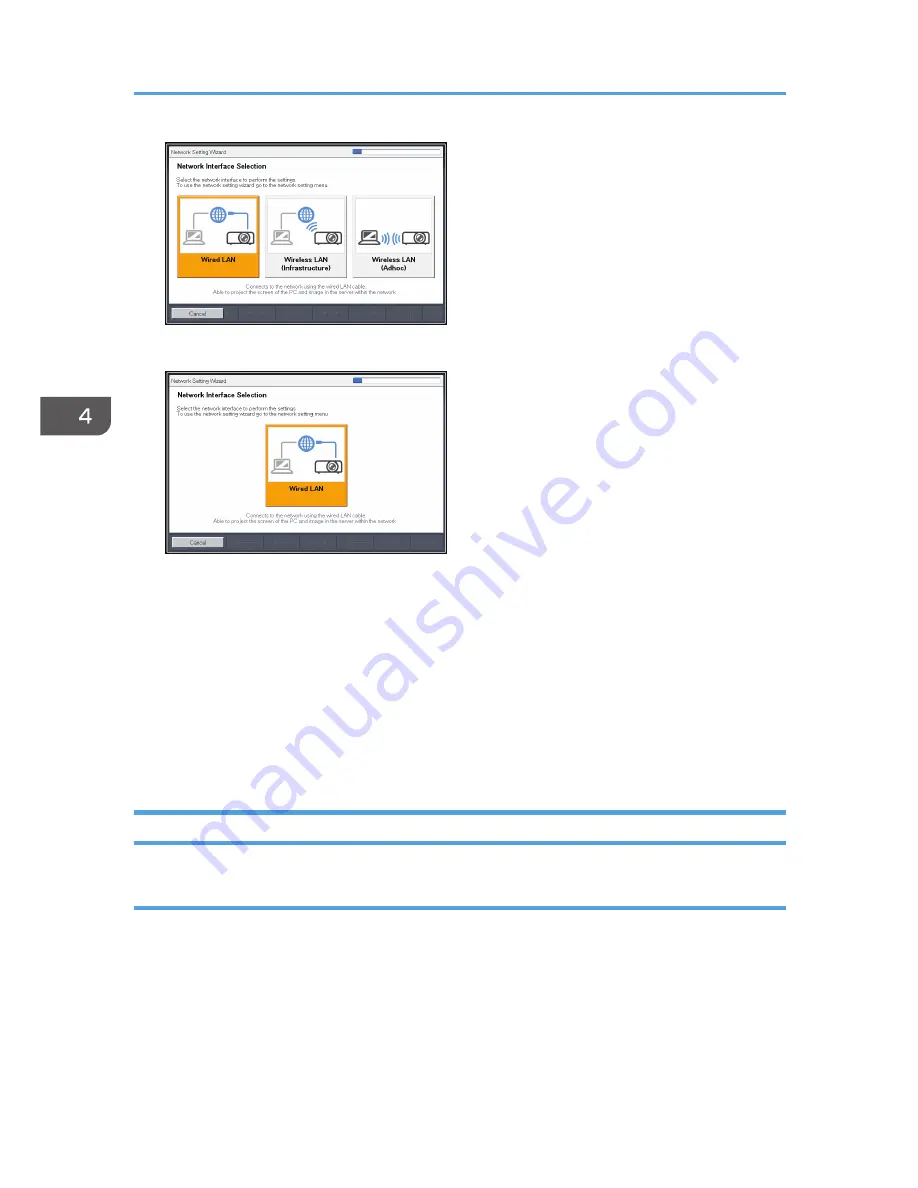
RICOH PJ X4240N
2.
Select [Disable DHCP (Manual Settings)] or [Enable DHCP (Auto Settings)].
If you select [Enable DHCP (Auto Settings)], proceed to Step 6.
3.
Specify the projector's IP address.
4.
Specify the subnet mask.
5.
Specify the default gateway.
6.
Select [OK] on the confirmation screen.
To project the image from a computer, see page 68 "Projecting a Computer's Screen via a
Network".
Configuring the Wireless LAN Settings for Infrastructure Mode
Configuring the settings by Simple Wireless LAN Setup
The projector supports the following simple wireless LAN setup method. Contact your network
administrator for the available simple wireless LAN setup method in your network environment and the
information required for configuring network settings.
Setup Method
• Using push buttons
Press the projector and access point keys or buttons to get them to connect to each other and
register the settings.
4. Using the Projector via a Network
64
Содержание PJ WX3340N
Страница 2: ......
Страница 7: ...Updating the Firmware 148 Where to Inquire 148 Trademarks 149 INDEX 151 5...
Страница 12: ...10...
Страница 60: ...3 Projecting Images from a USB Memory Device or Digital Camera 58...
Страница 110: ...5 Changing the Projector Settings 108...
Страница 118: ...6 Troubleshooting 116...
Страница 138: ...7 Maintenance 136...
Страница 157: ...MEMO 155...
Страница 158: ...MEMO 156 EN CN Y028 7515A...
Страница 159: ...2013 Ricoh Co Ltd...
Страница 160: ...Y028 7515A CN EN...






























