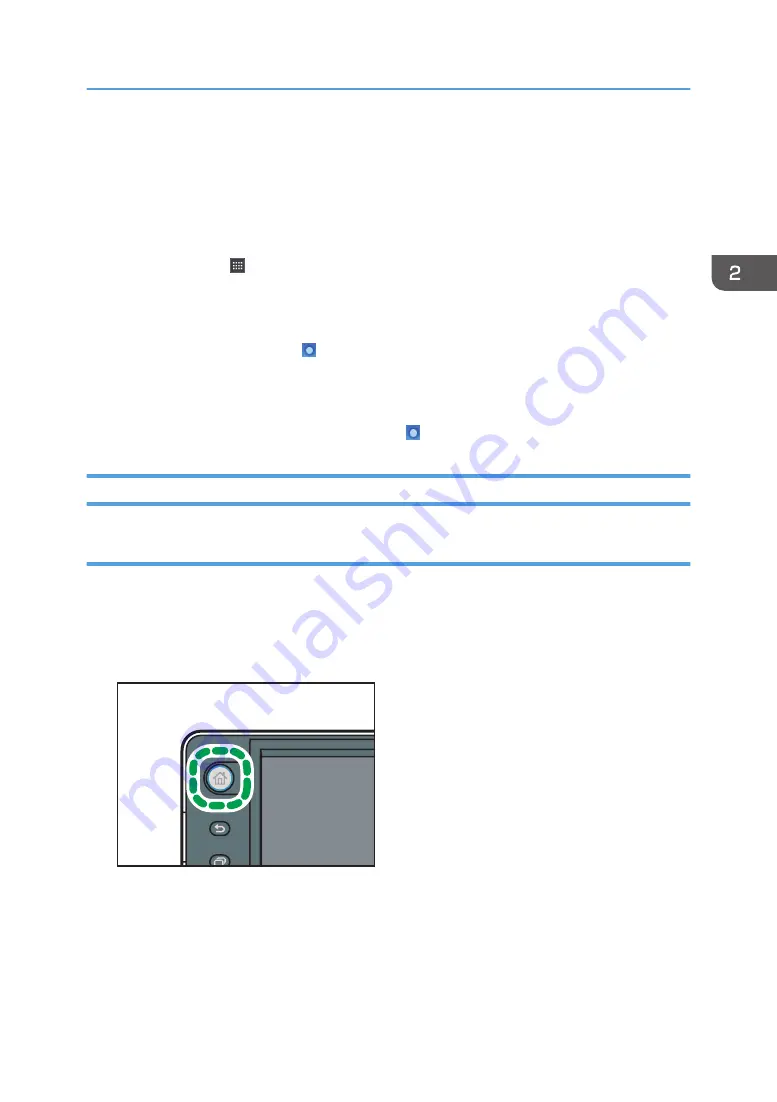
4. Icon display area
Displays the function or application icons and widgets. Displayed icons differ between the five home screens.
For details about icons on each screen, see "Main Icons on the [Home] Screen (When Using the Smart
Operation Panel)", Getting Started.
You can also add shortcuts and arrange icons using folders. For details, see "Customizing the [Home]
Screen", Convenient Functions.
5. Application list icon
Press to display the application list. The list contains all the applications that are installed on the Smart
Operation Panel. You can create shortcuts to the applications on the [Home] screen. For details, see
"Customizing the [Home] Screen", Convenient Functions.
6. Icons to switch between screens
Press to switch between the five home screens. The icons appear at the bottom right and left of the screen, the
number of icons indicates the number of screens on each side of the current screen. For example, when you
view Home screen 3, two icons are displayed at both the right and left sides.
To view thumbnails of all five home screens, hold down .
Adding Icons to the [Home] Screen (When Using the Smart Operation Panel)
Adding shortcuts to the [Home] screen (when using the Smart Operation Panel)
You can add shortcuts to the machine's functions.
You can display the icons for the machine's functions and the embedded software applications after you
delete them from the [Home] screen.
1.
Press the [Home] key.
CZP155
2.
Select the screen to which you want to add a shortcut.
3.
Press and hold down an area on the screen where no icons are displayed.
4.
Press [Icon] on the [Add to Home] screen.
How to Use the [Home] Screen (When Using the Smart Operation Panel)
43
Содержание MP C401
Страница 2: ......
Страница 8: ...INDEX 219 6 ...
Страница 12: ...10 ...
Страница 42: ...3 Press Edit Home 4 Press Add Icon 5 Press the Program tab 2 Getting Started 40 ...
Страница 89: ...7 Press the key Transmitting while Checking Connection to Destination Immediate Transmission 87 ...
Страница 102: ...4 Pages per Sheet Right then Down Down then Right Left then Down Down then Left 5 Print 100 ...
Страница 126: ...6 Scan 124 ...
Страница 130: ...7 Document Server 128 ...
Страница 156: ...9 Adding Paper and Toner 154 ...
Страница 216: ...10 Troubleshooting 214 ...
Страница 220: ...11 Information for This Machine 218 ...
Страница 224: ...MEMO 222 ...
Страница 225: ...MEMO 223 ...
Страница 226: ...MEMO 224 EN GB EN US D193 7501 ...
Страница 227: ... 2013 ...
Страница 228: ...D193 7501 US EN GB EN ...






























