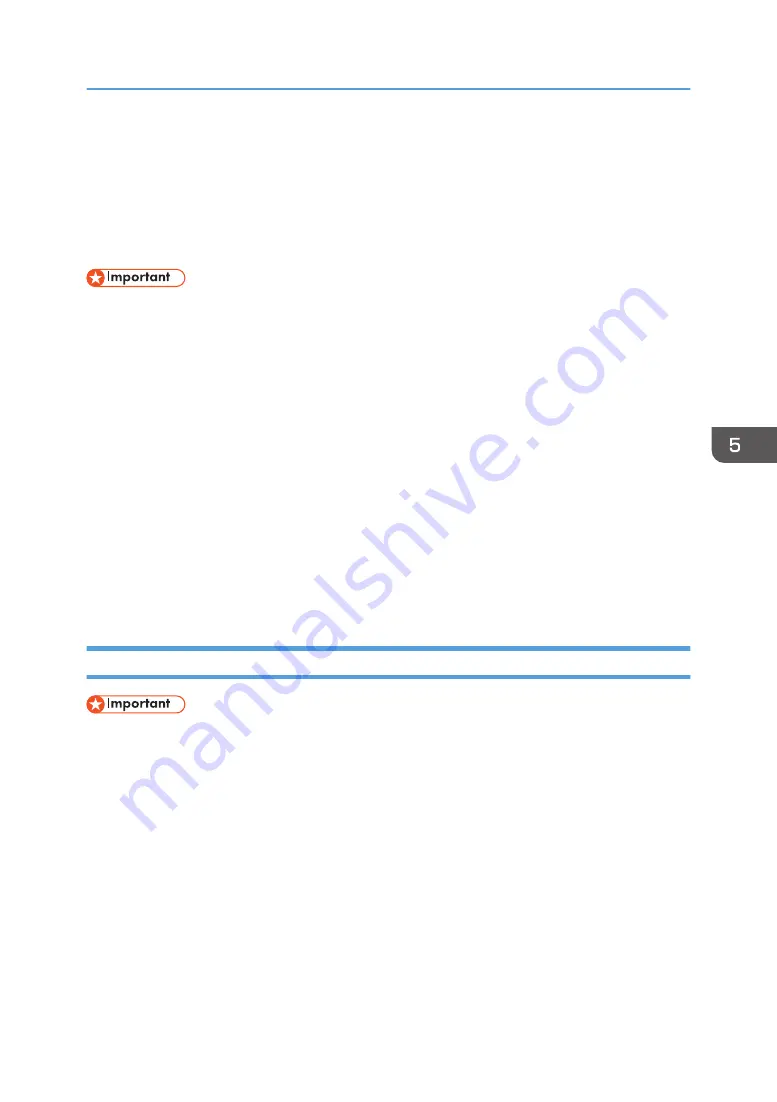
Saving and Printing Using the Document
Server
The Document Server enables you to store documents on the machine's hard disk, and allows you to edit
and print them as necessary.
• Applications with their own drivers, such as PageMaker, do not support this function.
• Do not cancel the file transfer process while the data is being sent to the Document Server. The
process may not be canceled properly. If you accidentally cancel a print job, use the control panel
of the machine to delete the transferred data. For details about how to delete documents that are
stored in the Document Server, see "Deleting Stored Documents", Copy/ Document Server, or
Web Image Monitor Help.
• Up to 3,000 files can be stored in the Document Server. New files cannot be stored when 3,000
files have already been stored. Even if less than 3,000 files are stored, new files cannot be stored
when
• The number of pages in a document exceeds 2,000.
• The total number of stored pages in the machine and the sent data has reached 9,000 (It may
be fewer depending on the print data).
• The hard disk is full.
You can send data created on a client computer to the Document Server.
Storing Documents in Document Server
• If the machine is not used as the Document Server, the maximum number of the documents that can
be stored in the server may be less than the number described in the specification.
1.
Click the WordPad menu button in the upper left corner of the window, and then click
[Print].
2.
In the "Select Printer" list, select the printer you want to use.
3.
Click [Preferences].
4.
In the "Job Type:" list, click [Document Server].
5.
Click [Details...].
6.
Enter a user ID, file name, password, and user name as required.
7.
Specify the folder number to store the document in the "Folder Number:" box.
When "0" is specified in the "Folder Number:" box, documents will be saved in the shared folder.
Saving and Printing Using the Document Server
103
Содержание MP C401
Страница 2: ......
Страница 8: ...INDEX 219 6 ...
Страница 12: ...10 ...
Страница 42: ...3 Press Edit Home 4 Press Add Icon 5 Press the Program tab 2 Getting Started 40 ...
Страница 89: ...7 Press the key Transmitting while Checking Connection to Destination Immediate Transmission 87 ...
Страница 102: ...4 Pages per Sheet Right then Down Down then Right Left then Down Down then Left 5 Print 100 ...
Страница 126: ...6 Scan 124 ...
Страница 130: ...7 Document Server 128 ...
Страница 156: ...9 Adding Paper and Toner 154 ...
Страница 216: ...10 Troubleshooting 214 ...
Страница 220: ...11 Information for This Machine 218 ...
Страница 224: ...MEMO 222 ...
Страница 225: ...MEMO 223 ...
Страница 226: ...MEMO 224 EN GB EN US D193 7501 ...
Страница 227: ... 2013 ...
Страница 228: ...D193 7501 US EN GB EN ...






























