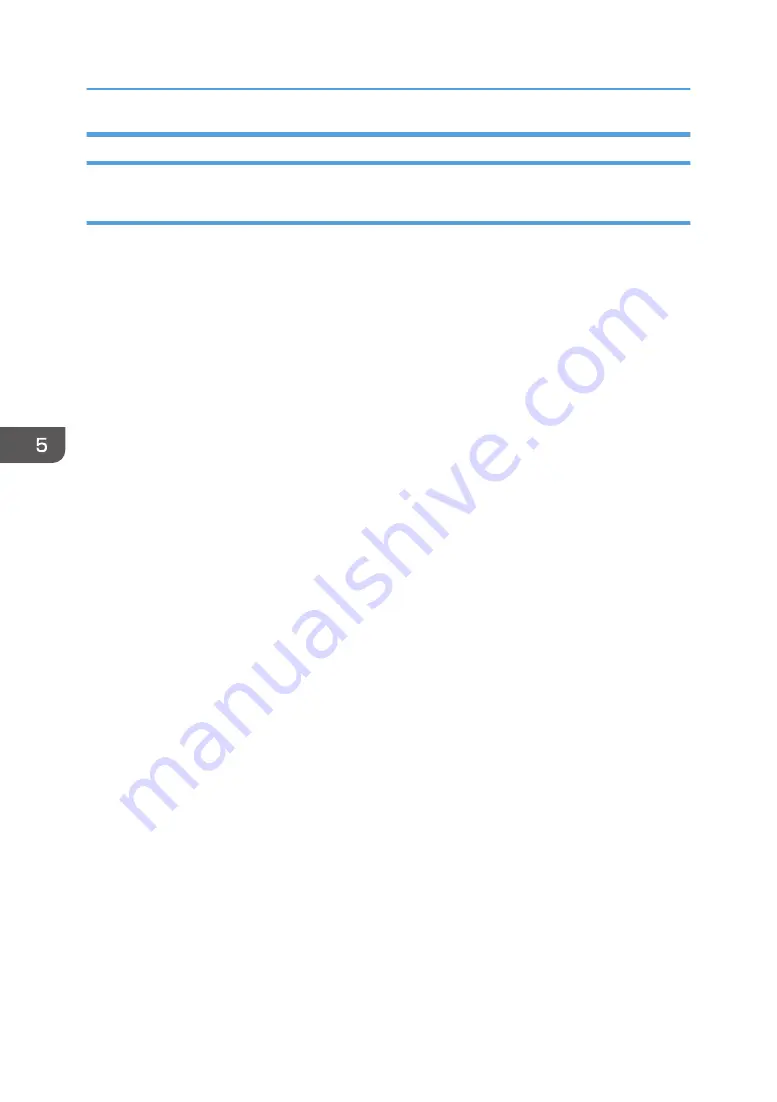
Printing on Envelopes Using the Printer Driver
When using the PCL 6 printer driver
1.
Click the WordPad menu button in the upper left corner of the window, and then click
[Print].
2.
In the [Select Printer] list, select the printer you want to use.
3.
Click [Preferences].
4.
In the "Document Size:" list, select the envelope size.
5.
In the "Input Tray:" list, select the paper tray where the envelopes are loaded.
6.
In the "Paper Type:" list, select [Envelope].
7.
Change any other print settings if necessary.
8.
Click [OK].
9.
Start printing from the application's [Print] dialog box.
5. Print
102
Содержание MP C401
Страница 2: ......
Страница 8: ...INDEX 219 6 ...
Страница 12: ...10 ...
Страница 42: ...3 Press Edit Home 4 Press Add Icon 5 Press the Program tab 2 Getting Started 40 ...
Страница 89: ...7 Press the key Transmitting while Checking Connection to Destination Immediate Transmission 87 ...
Страница 102: ...4 Pages per Sheet Right then Down Down then Right Left then Down Down then Left 5 Print 100 ...
Страница 126: ...6 Scan 124 ...
Страница 130: ...7 Document Server 128 ...
Страница 156: ...9 Adding Paper and Toner 154 ...
Страница 216: ...10 Troubleshooting 214 ...
Страница 220: ...11 Information for This Machine 218 ...
Страница 224: ...MEMO 222 ...
Страница 225: ...MEMO 223 ...
Страница 226: ...MEMO 224 EN GB EN US D193 7501 ...
Страница 227: ... 2013 ...
Страница 228: ...D193 7501 US EN GB EN ...






























