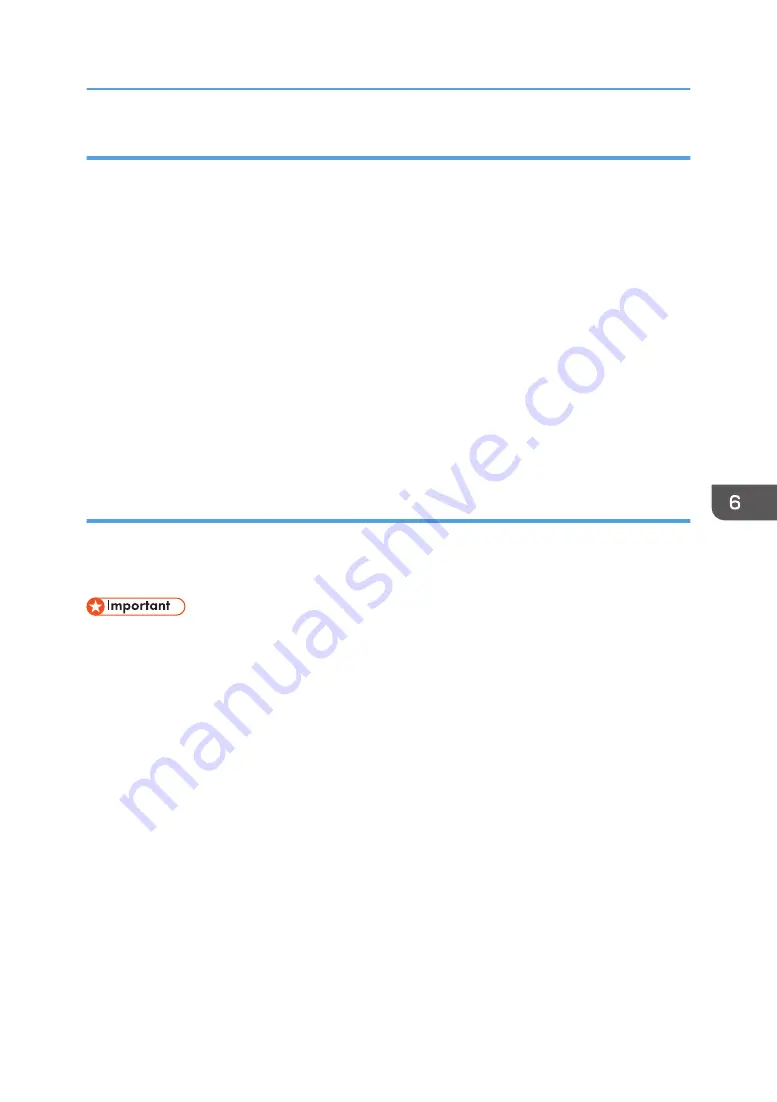
Step 1: Confirming the user name and computer name
Confirm the user name and the name of the computer you will send scanned documents to.
1.
On the [Start] menu, point to [All Programs], then [Accessories], and then click on
[Command Prompt].
2.
Enter the command "ipconfig/all", and then press the [Enter] key.
3.
Confirm the name of the computer.
The computer's name is displayed under [Host Name].
You can also confirm the IPv4 address. The address displayed under [IPv4 Address] is the IPv4
address of the computer.
4.
Next, enter the command "set user", and then press the [Enter] key. (Be sure to put a
space between "set" and "user".)
5.
Confirm the user name.
The user name is displayed under [USERNAME].
Step 2: Creating a shared folder on a computer running Microsoft Windows
Create a shared destination folder in Windows and enable sharing. In the following procedure, a
computer which is running under Windows 7 Ultimate and participating in a domain is used as an
example.
• You must log in as an Administrators group member to create a shared folder.
• If "Everyone" is left selected in Step 6, the created shared folder will be accessible by all users. This
is a security risk, so we recommend that you give access rights only to specific users. Use the
following procedure to remove "Everyone" and specify user access rights.
1.
Create a folder, just as you would create a normal folder, in a location of your choice on
the computer.
2.
Right-click the folder, and then click [Properties].
When using Windows XP, right-click the folder, and then click [Sharing and Security].
3.
On the [Sharing] tab, select [Advanced Sharing...].
When using Windows XP, on the [Sharing] tab, select [Share this folder]. Proceed to Step 5.
4.
Select the [Share this folder] check box.
5.
Click [Permissions].
6.
In the [Group or user names:] list, select "Everyone", and then click [Remove].
7.
Click [Add...].
8.
In the [Select Users or Groups] window, click [Advanced...].
Basic Procedure When Using Scan to Folder
107
Содержание MP C401
Страница 2: ......
Страница 8: ...INDEX 219 6 ...
Страница 12: ...10 ...
Страница 42: ...3 Press Edit Home 4 Press Add Icon 5 Press the Program tab 2 Getting Started 40 ...
Страница 89: ...7 Press the key Transmitting while Checking Connection to Destination Immediate Transmission 87 ...
Страница 102: ...4 Pages per Sheet Right then Down Down then Right Left then Down Down then Left 5 Print 100 ...
Страница 126: ...6 Scan 124 ...
Страница 130: ...7 Document Server 128 ...
Страница 156: ...9 Adding Paper and Toner 154 ...
Страница 216: ...10 Troubleshooting 214 ...
Страница 220: ...11 Information for This Machine 218 ...
Страница 224: ...MEMO 222 ...
Страница 225: ...MEMO 223 ...
Страница 226: ...MEMO 224 EN GB EN US D193 7501 ...
Страница 227: ... 2013 ...
Страница 228: ...D193 7501 US EN GB EN ...






























