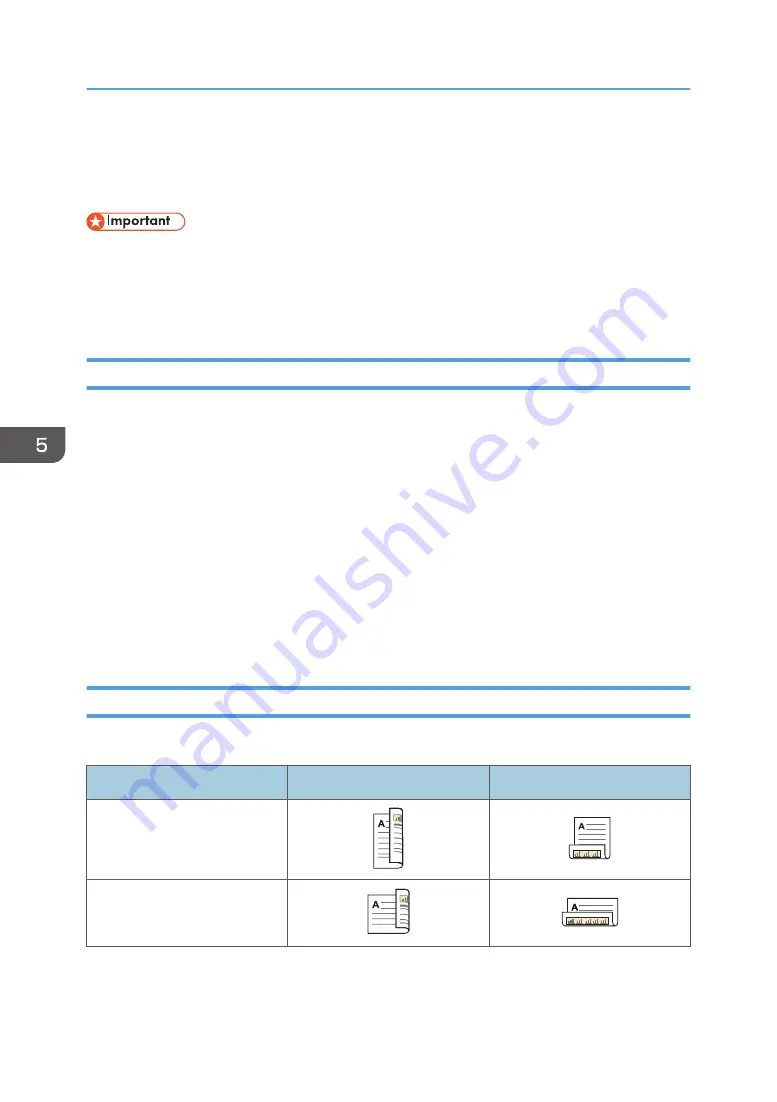
Printing on Both Sides of Sheets
This section explains how to print on both sides of each page using the printer driver.
• The paper types that can be printed on both sides are as follows:
• Plain (52–81 g/m
2
), Recycled, Special, Middle Thick (82–103 g/m
2
), Thick 1 (104–169
g/m
2
), Thick 2 (170–216 g/m
2
), Thick 3 (217–256 g/m
2
), Translucent, Color 1, Color 2,
Letterhead, Preprinted, Prepunched, Bond
When Using the PCL 6 Printer Driver
1.
Click the menu button of the application you are using, and then click [Print].
2.
Select the printer you want to use.
3.
Click [Preferences].
4.
Select the [Frequently Used Settings] tab.
You can also click the [Detailed Settings] tab, and then click [2 Sided/Layout/Booklet] in the
"Menu:" box.
5.
Select the method for binding the output pages in the "2 sided:" list.
6.
Change any other print settings if necessary.
7.
Click [OK].
8.
Start printing from the application's [Print] dialog box.
Types of Two-sided Printing
You can select which way the bound pages open by specifying which edge to bind.
Orientation
Open to Left
Open to Top
Portrait
Landscape
5. Print
92
Содержание MP 6503
Страница 2: ......
Страница 28: ...1 What You Can Do with This Machine 26...
Страница 64: ...2 Getting Started 62...
Страница 70: ...When Using the Copy Application About how to use the application s screen see page 41 Copy Screen 3 Copy 68...
Страница 78: ...3 Press Continue Copying starts again 3 Copy 76...
Страница 80: ...3 Copy 78...
Страница 120: ...7 Document Server 118...
Страница 224: ...MEMO 222...
Страница 225: ...MEMO 223...
Страница 226: ...MEMO 224 EN GB EN US EN AU D223 7202A...
Страница 227: ...2016...
Страница 228: ...D223 7202A AU EN US EN GB EN...






























