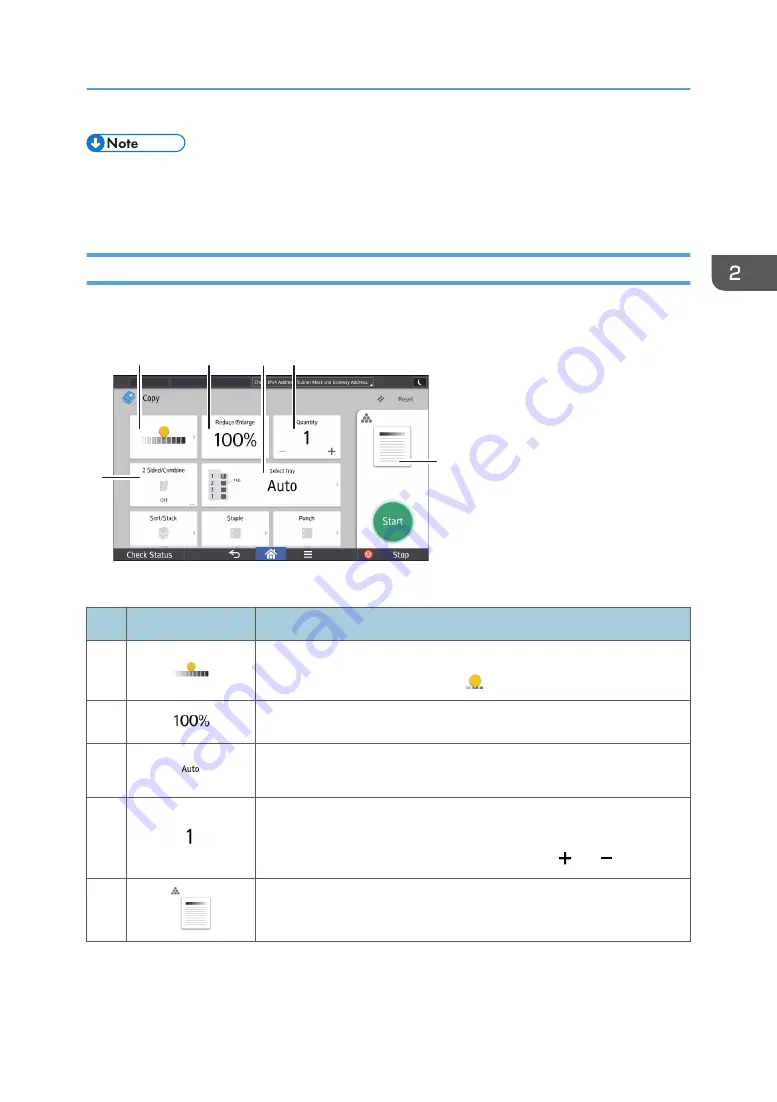
• [Copier (Classic)] icon, [Fax (Classic)] icon, [Scanner (Classic)] icon, and [Printer (Classic)] icon
are displayed in the Application list. For details about how to register them to the [Home] screen,
see page 37 "Adding Icons to the [Home] Screen".
[Copy] Screen
You can switch the two screens described in this section by flicking the screen up or down.
DQA114
6
1
3
2
4
5
No.
Icon
Description
1
You can adjust the density of the overall original in nine steps.
Specify the density by touching the icon and dragging it right or left.
2
You can reduce or enlarge images.
3
You can specify the paper tray containing the paper you want to copy
to.
4
You can specify the numbers of copies to be made.
Press a number to enter the number of copies using the keyboard. You
can also specify the number of copies by pressing [ ] or [ ].
5
Preview prints change according to the settings you make.
How to Use Each Application
41
Содержание MP 6503
Страница 2: ......
Страница 28: ...1 What You Can Do with This Machine 26...
Страница 64: ...2 Getting Started 62...
Страница 70: ...When Using the Copy Application About how to use the application s screen see page 41 Copy Screen 3 Copy 68...
Страница 78: ...3 Press Continue Copying starts again 3 Copy 76...
Страница 80: ...3 Copy 78...
Страница 120: ...7 Document Server 118...
Страница 224: ...MEMO 222...
Страница 225: ...MEMO 223...
Страница 226: ...MEMO 224 EN GB EN US EN AU D223 7202A...
Страница 227: ...2016...
Страница 228: ...D223 7202A AU EN US EN GB EN...






























