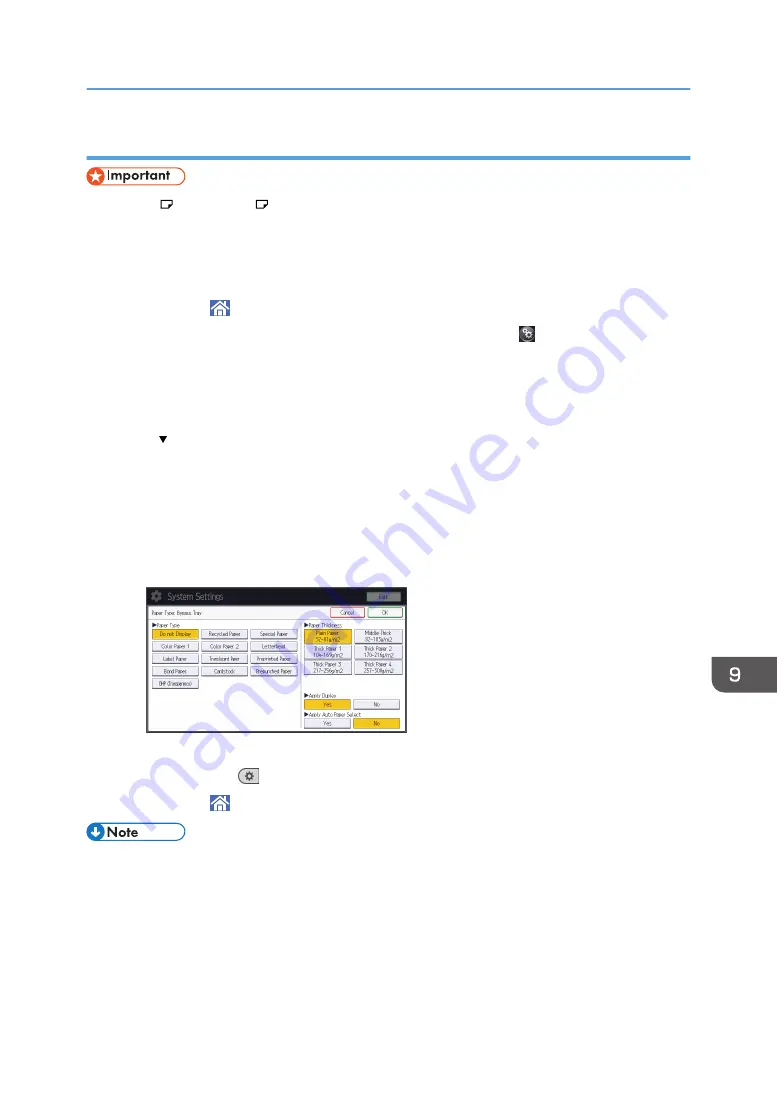
Specifying thick paper or OHP transparencies for paper type using the control panel
• Use A4 or 8
1
/
2
× 11 size OHP transparencies, and specify their size.
• Usually only one side of OHP transparencies can be used for printing. Be sure to load them with the
print side down.
• When printing onto OHP transparencies, remove printed sheets one by one.
1.
Press [Home] ( ) at the bottom of the screen in the center.
2.
Flick the screen to the left, and then press the [User Tools] icon ( ).
3.
Press [Tray Paper Settings].
4.
Press [Printer Bypass Paper Size], and then specify the paper size.
5.
Press [OK].
6.
Press [ Next].
7.
Press [Paper Type: Bypass Tray].
8.
Select the proper items, according to the paper type you want to specify.
• Press [OHP (Transparency)] on the [Paper Type] area when loading OHP transparencies.
• To load thick paper, press [Do not Display] on the [Paper Type] area, and then select the
appropriate paper thickness in the [Paper Thickness] area.
9.
Press [OK].
10.
Press [User Tools] (
) on the top right of the screen.
11.
Press [Home] ( ) at the bottom of the screen in the center.
• We recommend that you use specified OHP transparencies.
• For details about paper thickness, see "Tray Paper Settings", Connecting the Machine/ System
Settings.
Loading Paper
129
Содержание MP 6503
Страница 2: ......
Страница 28: ...1 What You Can Do with This Machine 26...
Страница 64: ...2 Getting Started 62...
Страница 70: ...When Using the Copy Application About how to use the application s screen see page 41 Copy Screen 3 Copy 68...
Страница 78: ...3 Press Continue Copying starts again 3 Copy 76...
Страница 80: ...3 Copy 78...
Страница 120: ...7 Document Server 118...
Страница 224: ...MEMO 222...
Страница 225: ...MEMO 223...
Страница 226: ...MEMO 224 EN GB EN US EN AU D223 7202A...
Страница 227: ...2016...
Страница 228: ...D223 7202A AU EN US EN GB EN...






























