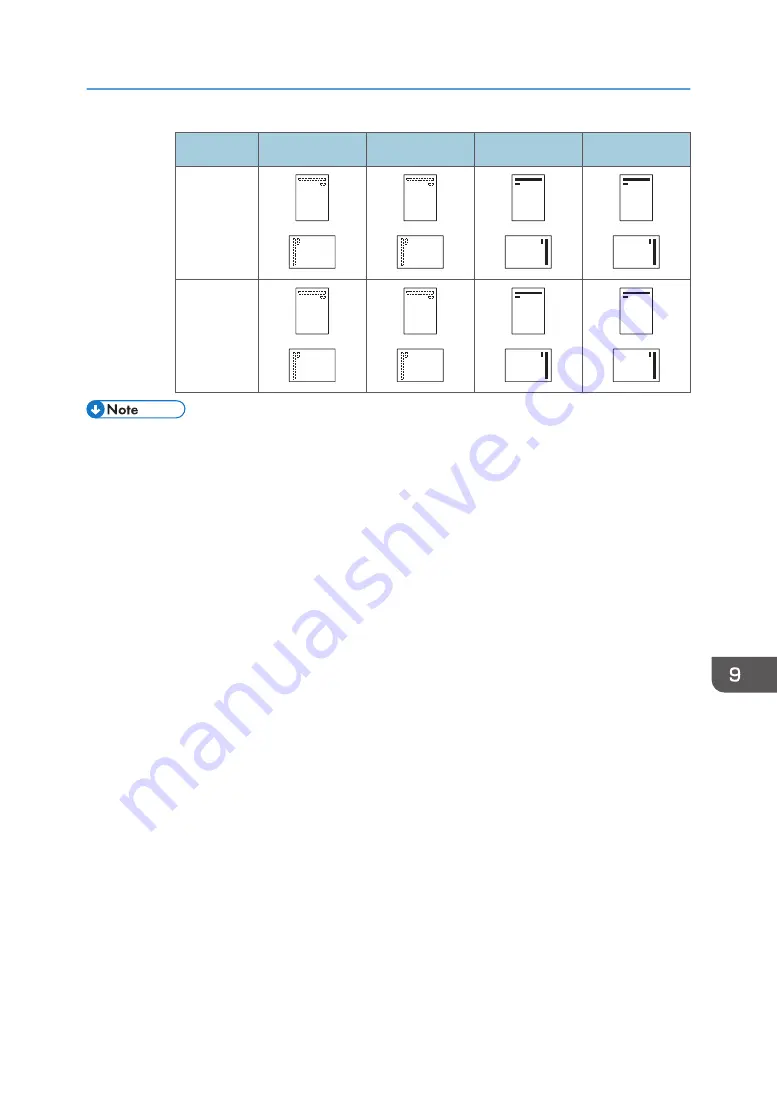
Print side
Tray 1
Trays 2–3
LCT
Bypass tray
One-sided
Two-sided
• In copier mode:
• For details about how to make two-sided copies, see "Duplex Copying", Copy/ Document
Server.
• In printer mode:
• To print on letterhead paper when [Auto Detect] is specified for [Letterhead Setting], you must
specify [Letterhead] as the paper type in the printer driver's settings.
• If a print job is changed partway through printing from one-sided to two-sided printing, one-
sided output after the first copy may be printed facing a different direction. To ensure all
paper is output facing the same direction, specify different input trays for one-sided and two-
sided printing. Note also that two-sided printing must be disabled for the tray specified for
one-sided printing.
• For details about how to make two-sided prints, see "Printing on Both Sides of Sheets", Print.
Loading Paper
133
Содержание MP 6503
Страница 2: ......
Страница 28: ...1 What You Can Do with This Machine 26...
Страница 64: ...2 Getting Started 62...
Страница 70: ...When Using the Copy Application About how to use the application s screen see page 41 Copy Screen 3 Copy 68...
Страница 78: ...3 Press Continue Copying starts again 3 Copy 76...
Страница 80: ...3 Copy 78...
Страница 120: ...7 Document Server 118...
Страница 224: ...MEMO 222...
Страница 225: ...MEMO 223...
Страница 226: ...MEMO 224 EN GB EN US EN AU D223 7202A...
Страница 227: ...2016...
Страница 228: ...D223 7202A AU EN US EN GB EN...






























