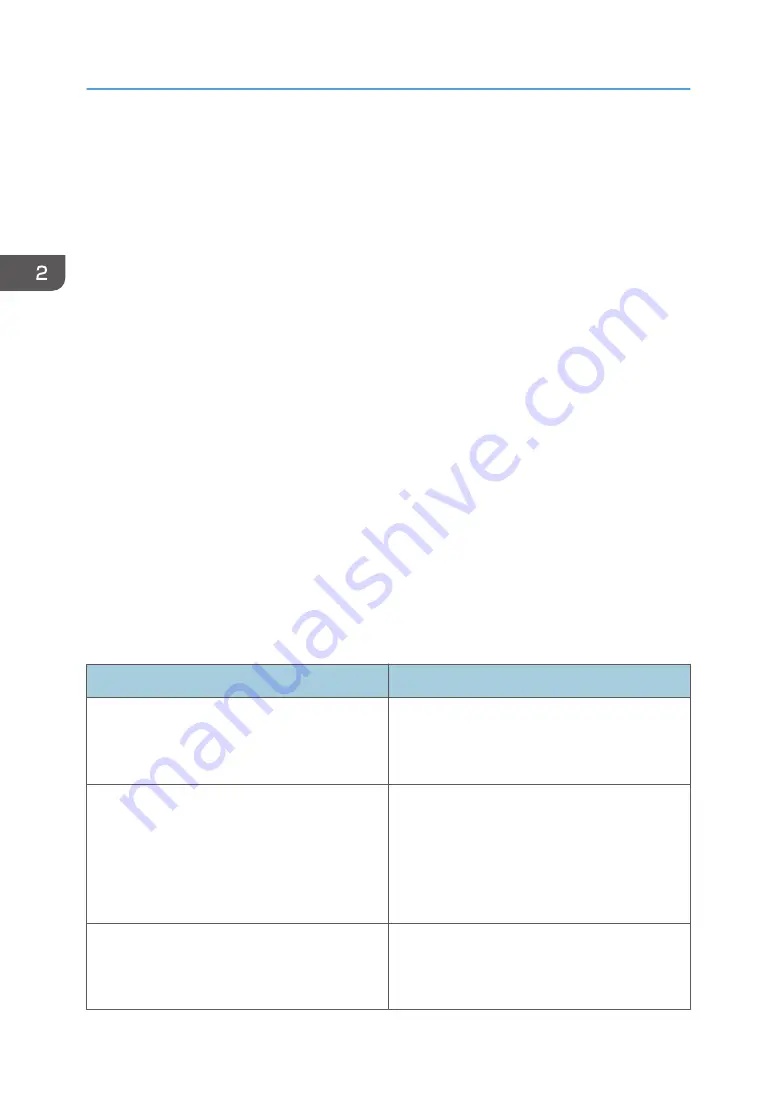
How to Use Each Application
You can open the function screens by pressing icons such as [Copy], [Fax], or [Scanner] on the [Home]
screen.
Three kinds of screens ("Standard Application Screen", "Classic Application Screen", and "Quick
Application Screen") can be used by each function.
Standard Application Screen
Functions and settings that are used frequently are shown on the top screen. Flick the screen up or
down to select a setting item. When you select an item, the pull-down menu appears, or the setting
item pops up. For details about operations on this screen, page 36 "Possible Operations on the
Standard Application Screen". For details about how to use the screen, see page 41 "[Copy]
Screen", page 43 "[Fax] Screen", and page 48 "[Scanner] Screen".
Classic Application Screen
You can select advanced functions and detailed settings according to the functions and settings you
use frequently. For details about how to use this screen, see" How to Use Each Application",
Getting Started. For details about keys that appear on the screen of each Classic Application, see
"Keys that Appear on the Initial Settings Screen and Screens of Each Classic Application", Getting
Started.
Quick Application Screen
You can easily set the basic operations such as duplex copying, sending scanned documents by e-
mail, or other operations. For details about how to use this screen, see "How to Use Each
Application", Getting Started.
Functions usable on each screen
Screen
Functions usable
Standard Application Screen
• Copier
• Fax
• Scanner
Classic Application Screen
• Copier
• Fax
• Scanner
• Printer
• Document Server
Quick Application Screen
• Copier
• Fax
• Scanner
2. Getting Started
40
Содержание MP 6503
Страница 2: ......
Страница 28: ...1 What You Can Do with This Machine 26...
Страница 64: ...2 Getting Started 62...
Страница 70: ...When Using the Copy Application About how to use the application s screen see page 41 Copy Screen 3 Copy 68...
Страница 78: ...3 Press Continue Copying starts again 3 Copy 76...
Страница 80: ...3 Copy 78...
Страница 120: ...7 Document Server 118...
Страница 224: ...MEMO 222...
Страница 225: ...MEMO 223...
Страница 226: ...MEMO 224 EN GB EN US EN AU D223 7202A...
Страница 227: ...2016...
Страница 228: ...D223 7202A AU EN US EN GB EN...






























