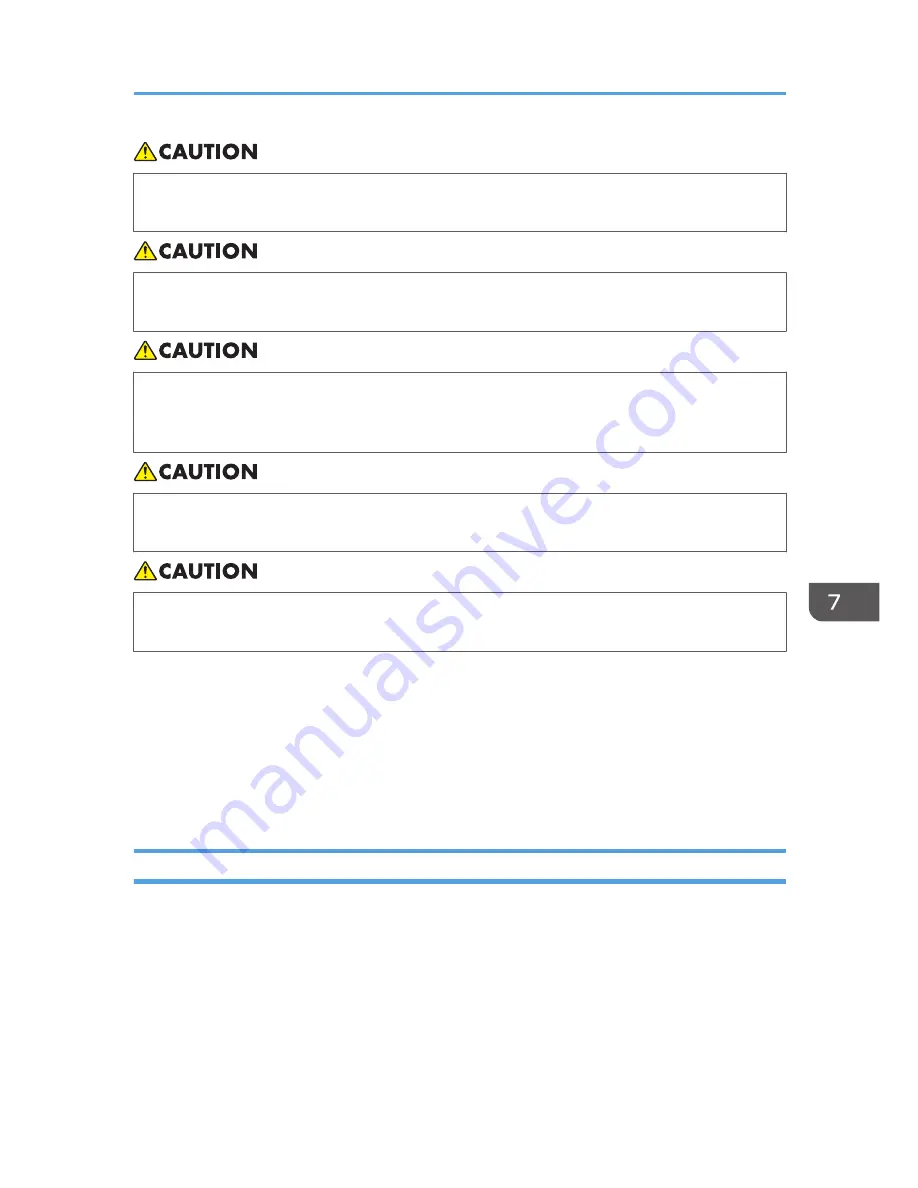
• Be sure to push the plug of the power cord fully into the wall outlet. Partially inserted plugs
create an unstable connection that can result in unsafe buildup of heat.
• If this machine is not going to be used for several days or longer at a time, disconnect its power
cord from the wall outlet.
• When disconnecting the power cord from the wall outlet, always pull the plug, not the cord.
Pulling the cord can damage the power cord. Use of damaged power cords could result in fire
or electric shock.
• Be sure to disconnect the plug from the wall outlet and clean the prongs and the area around
the prongs at least once a year. Allowing dust to build up on the plug constitutes a fire hazard.
• When performing maintenance on the machine, always disconnect the power cord from the
wall outlet.
• When the main power switch is in the stand-by position, the optional anti-condensation heaters are
on. In an emergency, unplug the machine's power cord.
• When you unplug the power cord, the anti-condensation heaters turn off.
• Make sure the plug is inserted firmly in the wall outlet.
• Voltage must not fluctuate by more than 10%.
• The wall outlet shall be installed near the machine and shall be easily accessible.
Access to the Machine
Place the machine near the power source, providing the clearance areas shown.
Where to Put Your Machine
123
Содержание MP 2001
Страница 10: ... Auto Document Feeder ADF 8 ...
Страница 24: ...22 ...
Страница 47: ... To cancel the size you have set press the Reset key Placing Originals 45 ...
Страница 48: ...2 Placing Originals 46 ...
Страница 74: ...3 Copying 72 ...
Страница 78: ...Default Rotate Sort Auto Continue On Letterhead Setting Off 4 User Tools 76 ...
Страница 96: ...4 User Tools 94 ...
Страница 128: ...Cleaning the ADF CUA121 7 Remarks 126 ...
Страница 134: ...Weight 35 kg 78 lb or less Specifications are subject to change without notice 9 Specifications 132 ...
Страница 138: ...CUB005 9 Specifications 136 ...
Страница 141: ...Supplementary Information 139 ...
Страница 148: ...9 Specifications 146 ...
Страница 153: ...MEMO 151 ...
Страница 154: ...MEMO 152 EN GB D170 7501 ...
Страница 156: ...Operating Instructions D170 7501 EN GB ...






























