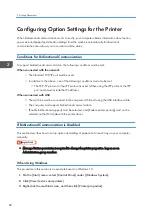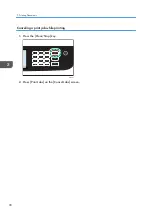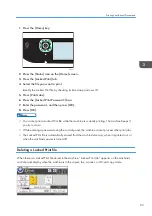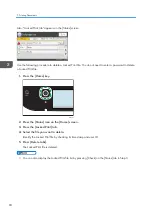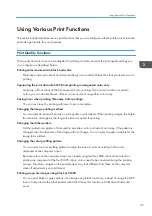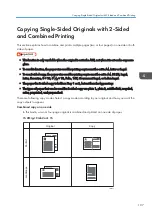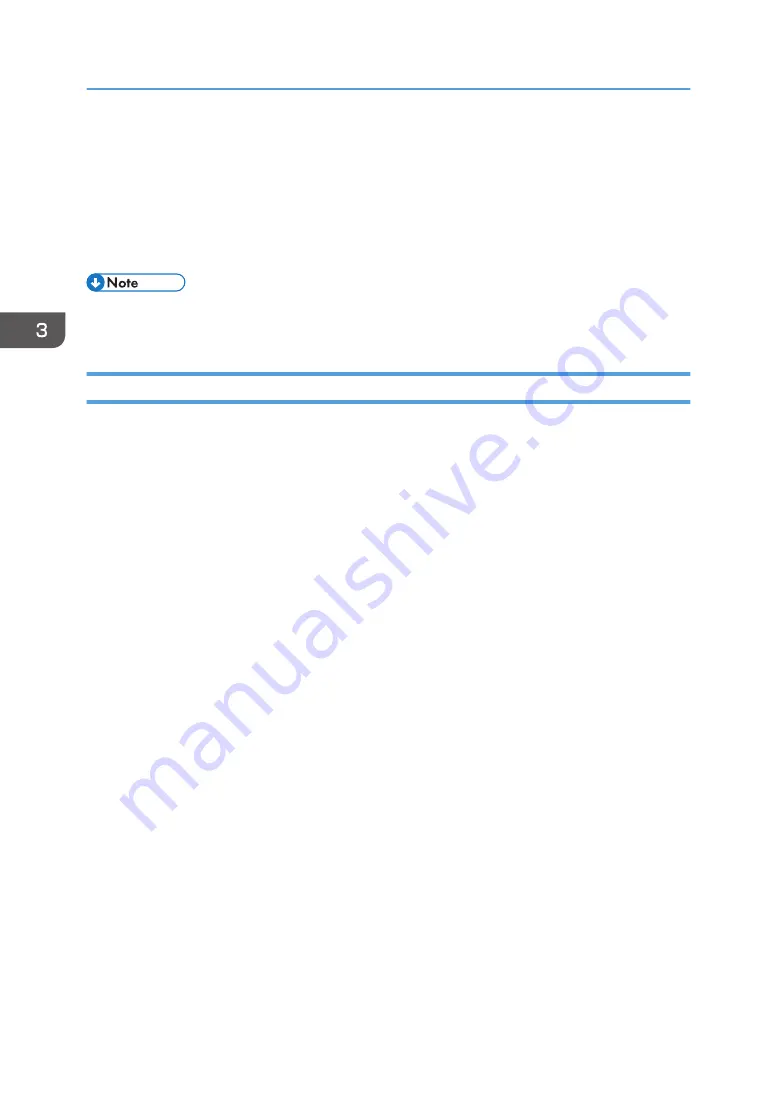
Using ICM (Image Color Matching)
You can use Windows ICM function to reproduce colors that appear on the computer screen as
close as they are on printed paper.
To use this function, the color profile must be added to the computer. You can find the color profile
in the ICM folder stored on the provided printer driver CD-ROM. For information about adding a
color profile, search Windows Help for "color profile", and then see the appropriate topic.
• Some of the functions described above might not be available depending on the printer driver or
operating system. For details, see the printer driver Help.
Print Output Functions
You can specify the form of print outputs according to your purposes. This section briefly describes some
of the settings that you can specify.
Printing multiple sets of a document
You can print multiple sets of the same document.
Collating the output in document batches
You can print complete sets of a multiple-page document one set at a time (P1, P2, P1, P2 ...). If this
function is not used when printing multiple sets, prints will be output in page batches (P1, P1, P2,
P2 ...). This function is useful when, for example, making presentation materials.
Changing orientation or rotating the image
You can change the orientation of an image to portrait or landscape. You can also rotate the
image by 180 degrees. Use rotation to prevent an image from being printed upside down when
using paper with a predefined top and bottom (such as letterhead paper).
Printing multiple pages per sheet
You can print multiple pages onto one sheet of paper.
When using this function, a suitable reduction ratio is selected automatically based on the paper
size and the number of pages you want to fit on each sheet.
Printing on both sides of paper (duplex printing)
You can print on both sides of paper.
Reducing or enlarging the document
You can reduce or enlarge documents by a specific ratio, from 25% to 400% in 1% increments.
You can also reduce or enlarge documents automatically to fit a specific paper size. This function is
useful, for example, when printing Web pages.
If the [Enable Large Papers] option is selected, A3/11 × 17/B4/8K documents can be scaled to
a size that the machine supports, so that it can then be printed out.
3. Printing Documents
96
Содержание M C250FW
Страница 1: ...User s Guide For safe and correct use be sure to read the Safety Information before using the machine ...
Страница 2: ......
Страница 14: ...5 Click the manual you want to refer to The PDF file manual opens 12 ...
Страница 23: ...3 2 1 ECC105 Interior ECC106 4 3 2 1 Guide to Components 21 ...
Страница 46: ...Deleting characters 1 Press to delete characters 1 Guide to the Machine 44 ...
Страница 82: ...2 Paper Specifications and Adding Paper 80 ...
Страница 100: ...3 Printing Documents 98 ...
Страница 124: ...4 Copying Originals 122 ...
Страница 338: ...6 Close the ADF cover 9 Maintaining the Machine 336 ...
Страница 352: ...Main unit DUE292 1 3 2 1 DUE288 2 DUE289 10 Troubleshooting 350 ...
Страница 353: ...3 DUE290 Waste toner bottle ECC168 Paper feed unit DUE320 1 Removing Paper Jams 351 ...
Страница 407: ... You can press Exit to exit to the previous level of the menu tree Transmission Using IPsec 405 ...
Страница 417: ...Weight Less than 4 kg 8 9 lb Specifications of the Machine 415 ...
Страница 430: ...The power is automatically switched off if the machine is left idle in standby mode for 2 hours 12 Appendix 428 ...
Страница 437: ...MEMO 435 ...
Страница 438: ...MEMO 436 EN GB EN US EN AU M0CZ 8604A ...
Страница 439: ......
Страница 440: ...EN GB EN US EN AU M0CZ 8604A 2019 ...