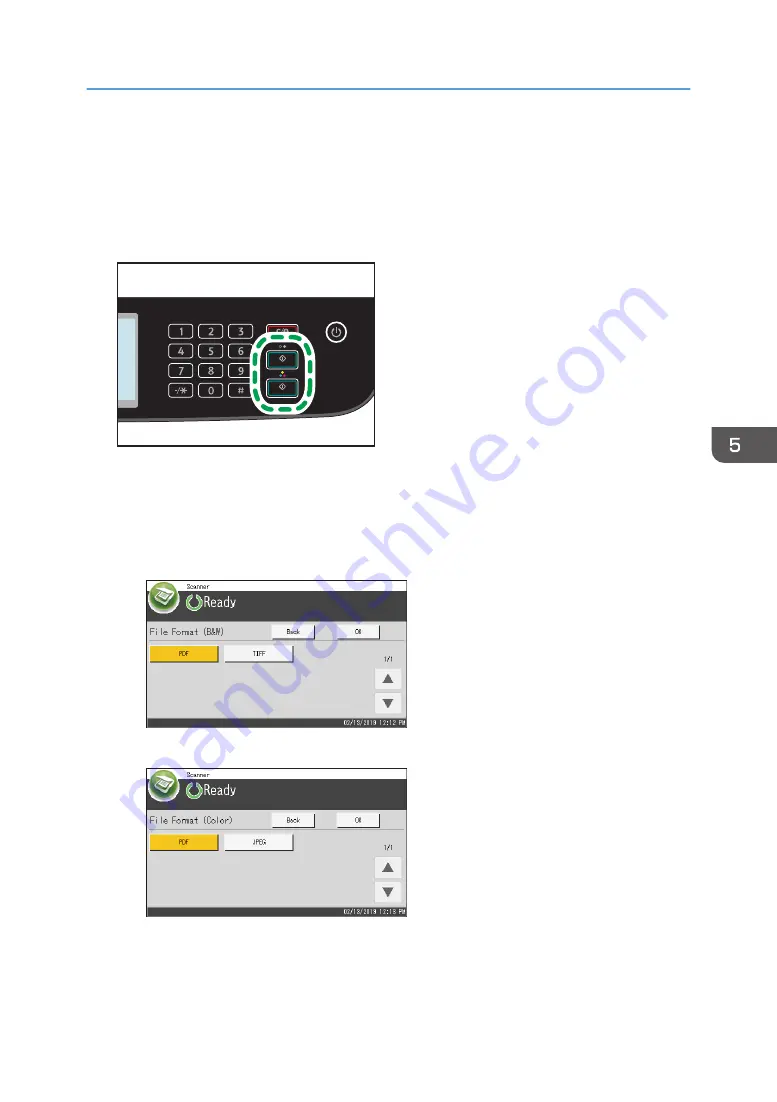
5.
Place the original on the exposure glass or in the ADF.
To place the original, see page 76 "Placing Originals".
Specify the scanning settings as necessary. For details of specifying the scanning settings, see
page 167 "Specifying Scan Settings for Scanning".
6.
Press the [B&W Start] key or [Color Start] key.
ECC204
To scan in black and white, press the [B&W Start] key.
To scan in color, press the [Color Start] key.
Depending on the machine's setting, you will see the following screen on the display.
• When in halftone black-and-white scanning mode:
• When in color or gray scale black-and-white scanning mode:
Basic Procedures for Saving Scan Files on a USB Flash Memory Device
153
Содержание M C250FW
Страница 1: ...User s Guide For safe and correct use be sure to read the Safety Information before using the machine ...
Страница 2: ......
Страница 14: ...5 Click the manual you want to refer to The PDF file manual opens 12 ...
Страница 23: ...3 2 1 ECC105 Interior ECC106 4 3 2 1 Guide to Components 21 ...
Страница 46: ...Deleting characters 1 Press to delete characters 1 Guide to the Machine 44 ...
Страница 82: ...2 Paper Specifications and Adding Paper 80 ...
Страница 100: ...3 Printing Documents 98 ...
Страница 124: ...4 Copying Originals 122 ...
Страница 338: ...6 Close the ADF cover 9 Maintaining the Machine 336 ...
Страница 352: ...Main unit DUE292 1 3 2 1 DUE288 2 DUE289 10 Troubleshooting 350 ...
Страница 353: ...3 DUE290 Waste toner bottle ECC168 Paper feed unit DUE320 1 Removing Paper Jams 351 ...
Страница 407: ... You can press Exit to exit to the previous level of the menu tree Transmission Using IPsec 405 ...
Страница 417: ...Weight Less than 4 kg 8 9 lb Specifications of the Machine 415 ...
Страница 430: ...The power is automatically switched off if the machine is left idle in standby mode for 2 hours 12 Appendix 428 ...
Страница 437: ...MEMO 435 ...
Страница 438: ...MEMO 436 EN GB EN US EN AU M0CZ 8604A ...
Страница 439: ......
Страница 440: ...EN GB EN US EN AU M0CZ 8604A 2019 ...
















































