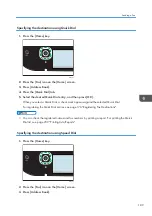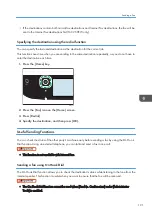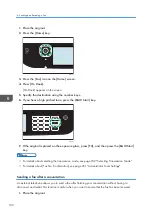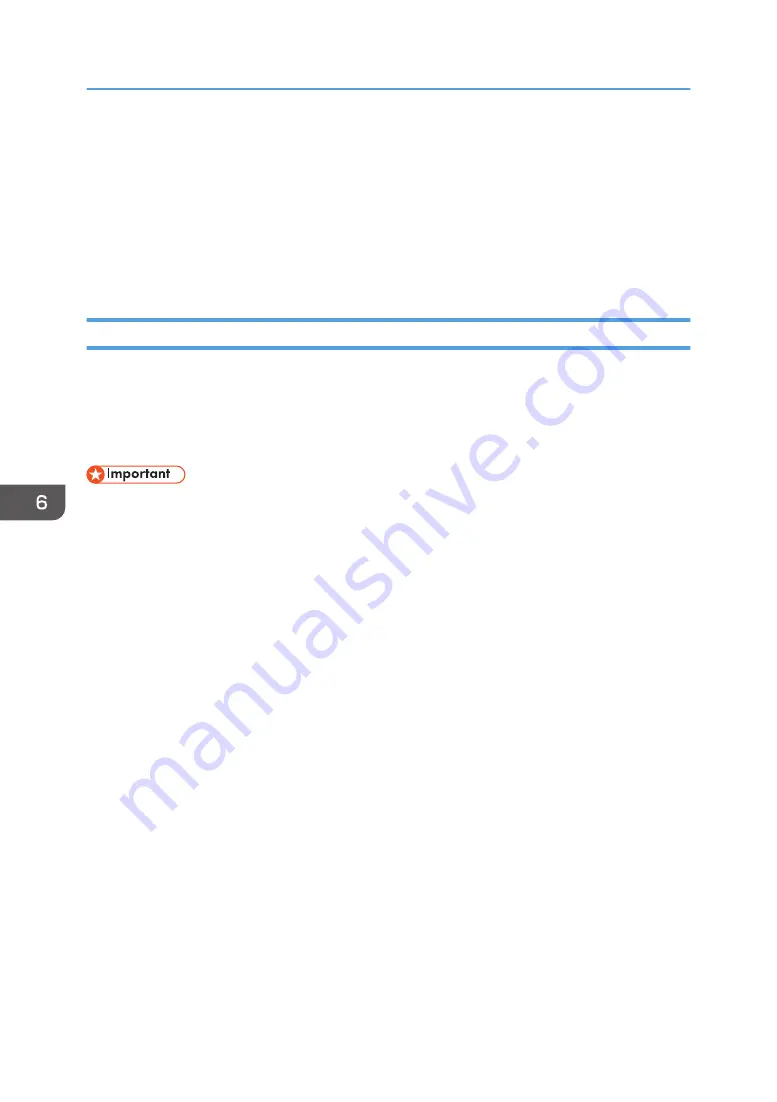
Using the Fax Function from a Computer (LAN-
Fax)
This section describes how to use the fax function of the machine from a computer.
You can send a document directly from a computer through this machine to another fax machine,
without printing the document.
Basic Operation for Sending Faxes from a Computer
This section describes the basic operation for sending faxes from a computer.
You can select a destination from the LAN-Fax address book or enter a fax number manually. You can
send faxes to up to 100 destinations at one time.
The procedure in this section is an example based on Windows 10.
• Using LAN-Fax, you can send up to 10 pages (including the cover sheet) at a time.
• Before sending a fax, the machine stores all the fax data in memory. If the machine's memory
becomes full while storing this data, the fax transmission will be canceled. If this happens, lower the
resolution or reduce the number of pages and try again.
1.
Open the file you want to send.
2.
On the [File] menu, click [Print...].
3.
Select the LAN-Fax driver as the printer, and then click [Print].
4.
Specify a destination.
• To specify a destination from the LAN-Fax address book:
Select a destination from [User List:], and then click [Add to List].
Repeat this step to add more destinations.
• To enter a fax number directly:
Click the [Specify Destination] tab, and enter a fax number (up to 40 digits) in [Fax Number:],
and then click [Add to List].
Repeat this step to add more destinations.
5.
To attach a cover sheet, click [Edit Cover Sheet] on the [Specify Destination] tab, and then
select the [Attach a Cover Sheet] check box.
Edit the cover sheet as necessary, and then click [OK].
For details about editing a fax cover sheet, see page 201 "Editing a Fax Cover Sheet".
6.
Click [Send].
6. Sending and Receiving a Fax
196
Содержание M C250FW
Страница 1: ...User s Guide For safe and correct use be sure to read the Safety Information before using the machine ...
Страница 2: ......
Страница 14: ...5 Click the manual you want to refer to The PDF file manual opens 12 ...
Страница 23: ...3 2 1 ECC105 Interior ECC106 4 3 2 1 Guide to Components 21 ...
Страница 46: ...Deleting characters 1 Press to delete characters 1 Guide to the Machine 44 ...
Страница 82: ...2 Paper Specifications and Adding Paper 80 ...
Страница 100: ...3 Printing Documents 98 ...
Страница 124: ...4 Copying Originals 122 ...
Страница 338: ...6 Close the ADF cover 9 Maintaining the Machine 336 ...
Страница 352: ...Main unit DUE292 1 3 2 1 DUE288 2 DUE289 10 Troubleshooting 350 ...
Страница 353: ...3 DUE290 Waste toner bottle ECC168 Paper feed unit DUE320 1 Removing Paper Jams 351 ...
Страница 407: ... You can press Exit to exit to the previous level of the menu tree Transmission Using IPsec 405 ...
Страница 417: ...Weight Less than 4 kg 8 9 lb Specifications of the Machine 415 ...
Страница 430: ...The power is automatically switched off if the machine is left idle in standby mode for 2 hours 12 Appendix 428 ...
Страница 437: ...MEMO 435 ...
Страница 438: ...MEMO 436 EN GB EN US EN AU M0CZ 8604A ...
Страница 439: ......
Страница 440: ...EN GB EN US EN AU M0CZ 8604A 2019 ...