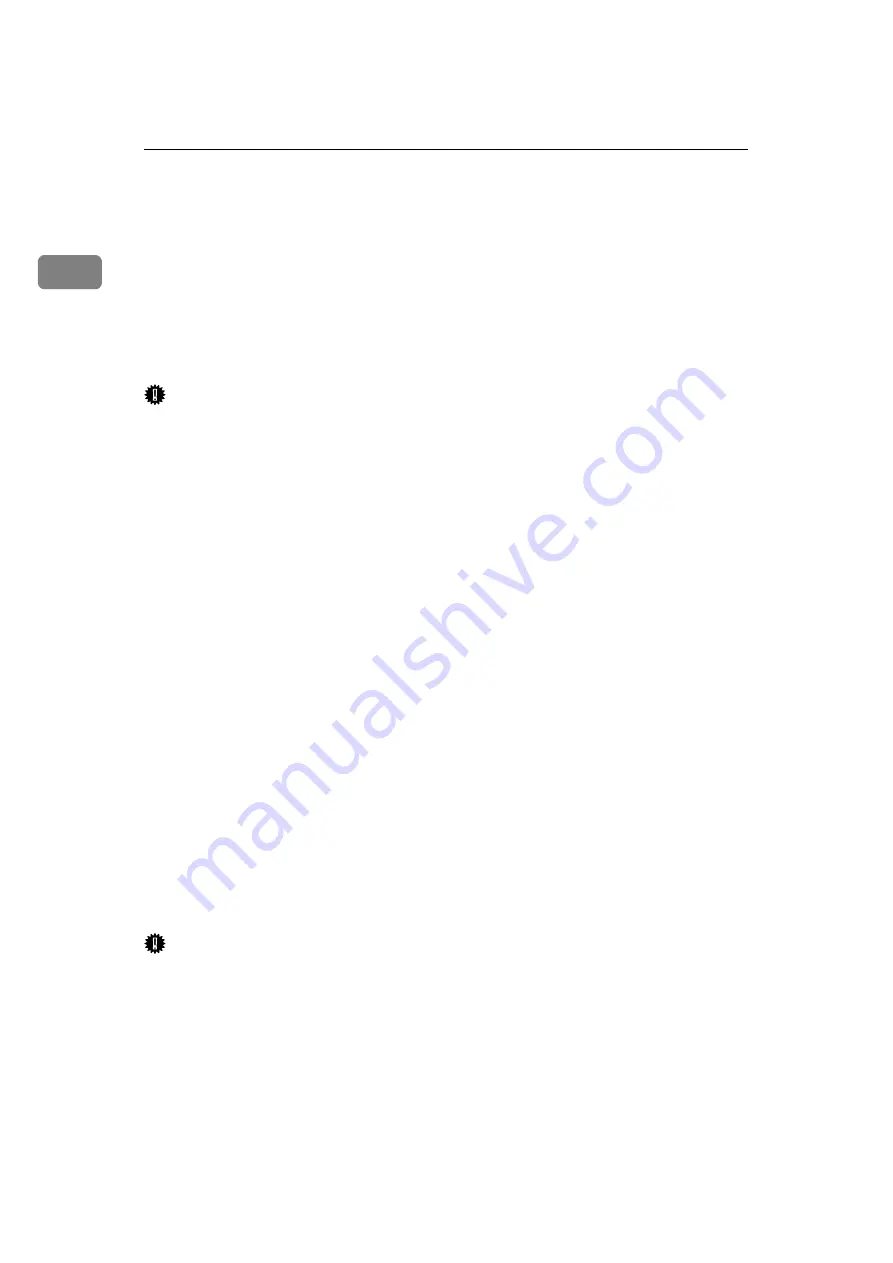
Getting Started
6
1
5.
Output Tray Extender
Pull out this extender when printing on
long paper.
6.
Output Tray
Printed output is stacked here with the
print side face down.
7.
Ventilator
These holes help to keep components in-
side the printer from overheating.
Important
❒
Do not block or obstruct the venti-
lator. Doing so creates the danger
of malfunction due to overheating.
8.
Front Cover Release Buttons
Use these buttons to open the front cover.
9.
Paper Tray
Loads up to 250 sheets of plain paper (80
g/m
2
, 20 lb) into this tray for printing.
See
“Paper and Other Media Supported by
this Printer”
in the “Printer Reference” in-
cluded as a PDF file on the CD-ROM.
10.
Paper Size Dial
Adjust this dial to match the size and feed
direction of the paper loaded in the paper
tray.
11.
Back Plates
Remove to install some options.
12.
Parallel Interface Connector
Plug into the interface cable that connects
the printer to the computer.
13.
Ventilators
These holes help to keep components in-
side the printer from overheating.
Important
❒
Do not block or obstruct the venti-
lators. Doing so creates the danger
of malfunction due to overheating.
14.
Power Cord
Plug this cord into a wall outlet.
Содержание Laser AP1600
Страница 11: ...ix Using Adobe PageMaker Version 6 0 or 6 5 50 Macintosh 51 Macintosh Installing the PPD File 51 INDEX 53...
Страница 12: ...x...
Страница 46: ...Installing Options 34 2...
Страница 50: ...Configuring the Printer for the Network 38 3...
















































