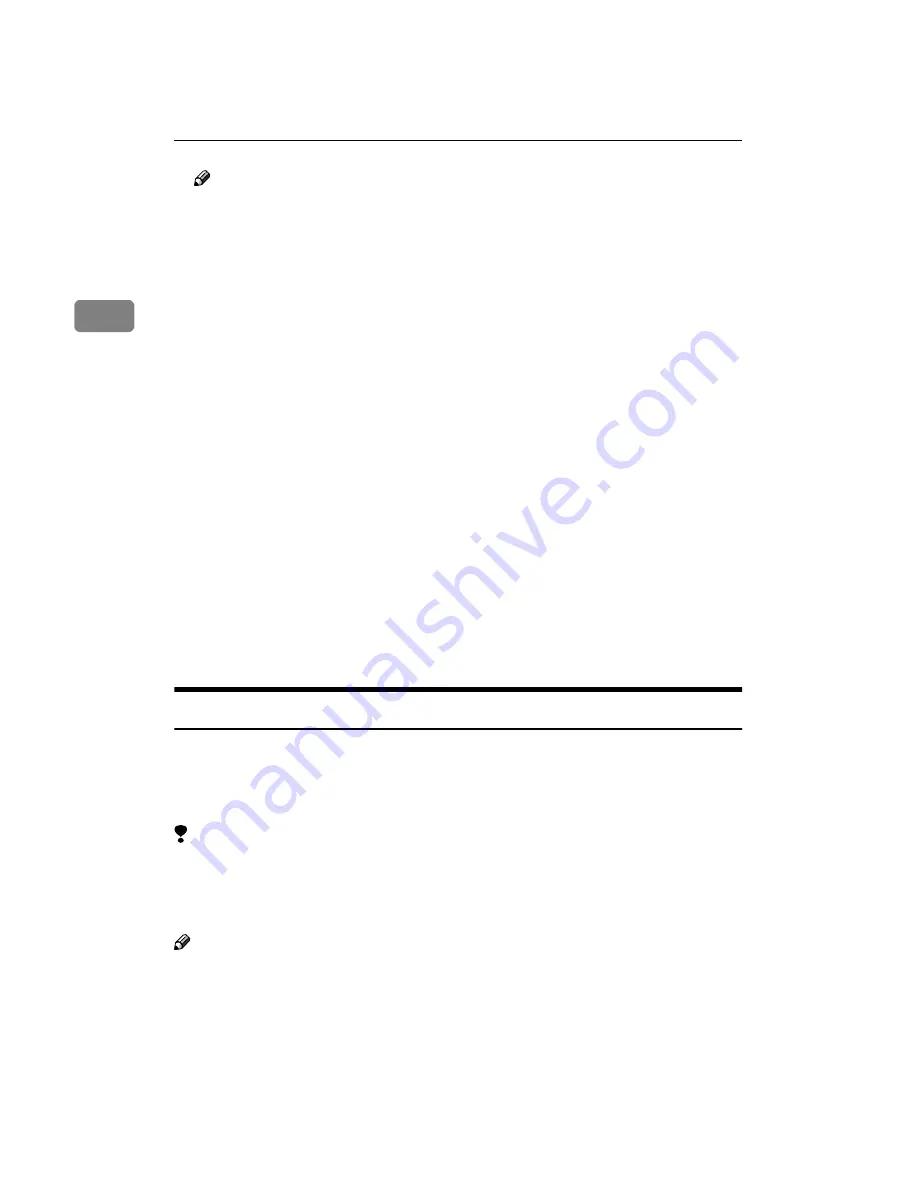
7,19
Installing the Scanner drivers
16
2
Note
❒
If the
[
Add New Hardware Wizard
]
does not appear after starting up the PC,
click the
[
Device Manager
]
tab on [System] in the [Control Panel], select the
scanner name and click
[
Remove
]
. The
[
Confirm Device Removal
]
dialog box
will be displayed, click
[
OK
]
and restart the system. The scanner is now rec-
ognized as a [Unknown Device] and
[
Add New Hardware Wizard
]
appears.
B
Click
[
Search for the best driver for your device. (recommended)
]
and click
[
Next
]
.
C
Select the
[
Specify a location
]
check box, input [ \DRIVERS\SC-
SI\STI\INF2000 ] after the CD-ROM drive name (in the case of
Windows98/Me) and input [ \DRIVERS\SCSI\STI\INF2000 ] after the
CD-ROM drive name (in the case of Windows2000).
For example, when the D drive is the CD-ROM drive, input [ C:\DRIV-
ERS\SCSI\STI\INF98 ] or [ C:\DRIVERS\SCSI\STI\INF2000 ] respectively.
D
Click
[
Next
]
.
E
Click
[
Next
]
.
The
[
Insert disk
]
message appears.
F
Place the CD-ROM included with this product into the CD-ROM drive and
click
[
OK
]
.
G
Click
[
Finish
]
.
H
Open [System] in the [Control Panel] and check that the scanner is correctly
identified by the
[
Device Manager
]
.
Installing the Scanner Driver by Auto Run
You can install the scanner drivers and software, and set them up easily by using
Auto Run.
Follow these steps to install the scanner drivers and software on Windows 95/
98/Me, Windows 2000, Windows NT 4.0.
Limitation
❒
If your system is Windows 2000 or Windows NT 4.0, installing a scanner driv-
er by Auto Run requires Administrators permission. When you install a scan-
ner driver by Auto Run, log on using an account that has Administrators
permission.
Note
❒
Auto Run might not automatically work with certain OS settings. In this case,
launch " CDLAUNCH.EXE " located on the CD-ROM root directory.
Содержание IS330DC - IS - Flatbed Scanner
Страница 2: ...7 19 Setup Guide Printed in the Japan EE GB G412 6661...
Страница 12: ...7 19 viii...





















