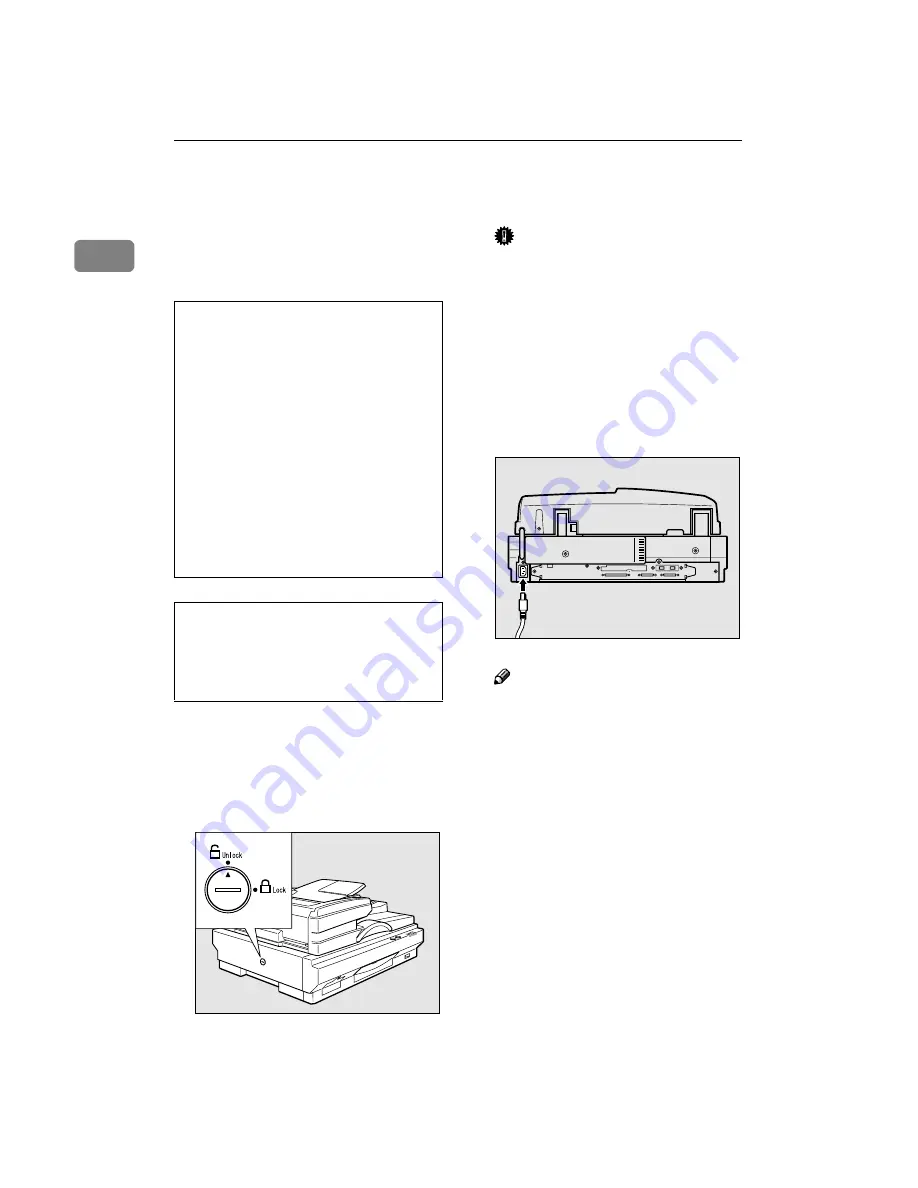
7,19
Getting Started
8
1
Connecting the Power Cord
The following explains the order for
connecting the Power Cord to this
unit.
R
WARNING:
R
CAUTION:
A
Make sure that the Power Switch
is set to the OFF position.
B
Make sure that the locking switch
on the left side panel of the main
unit is set to the
{{{{
Unlock
}}}}
position.
Important
❒
Always make sure that the lock-
ing switch is in the
{
Unlock
}
po-
sition. Switching on the power
while this switch is not released,
the unit will not be able to per-
form scans and defects can oc-
cur.
C
Fully insert the Power Cord into
the Power Connector on the main
unit.
Note
❒
For the Power Cord, use the ca-
ble that comes with this unit.
D
Insert the power plug into the
power outlet.
• Do not use with a power source with a
voltage different from the specified volt-
age. Do not use a power outlet with multi-
ple devices plugged in. These could create
the risk of fire or electric shock.
• Avoid the use of an extension cord.
• Do not damage, break, twist or modify the
Power Cord. Placing heavy objects on the
cord, pulling on or bending it excessively
can damage the Power Cord, creating the
risk of fire or electric shock.
• Never touch or unplug the power plug
with wet hands. This can create the risk of
electric shock.
•
• When unplugging from an outlet, be sure
to grasp the plug when pulling. Never
pull on the cord. This could damage the
cord creating the risk of fire or electrical
shock.
•
ZDLH220E
ZDLH100E
Содержание IS330DC - IS - Flatbed Scanner
Страница 2: ...7 19 Setup Guide Printed in the Japan EE GB G412 6661...
Страница 12: ...7 19 viii...














































