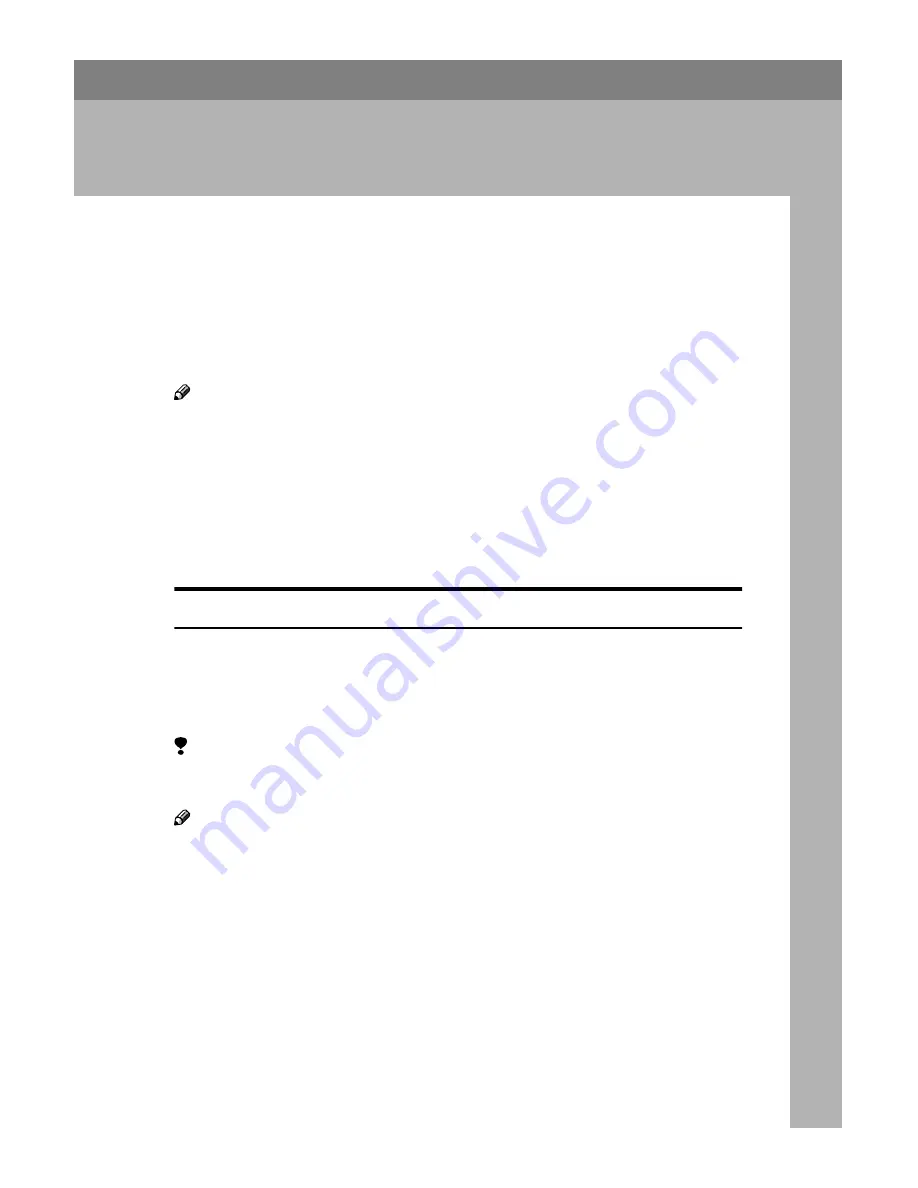
7,19
15
2. Installing the Scanner
drivers
This chapter assumes that the reader has sufficient understanding of the Win-
dows operating system. Refer to the Windows operation manual for details
about its functions and operation.
The ways for installing the scanner driver on your computer vary depending on
your operating system. Follow the procedures described below (The following
is an explanation on how the TWAIN driver is installed. When installing the ISIS
Driver, refer to P.16
“Installing the Scanner Driver by Auto Run”
and proceed with
the installation as mentioned there.).
Note
❒
The scanner driver in this manual is TWAIN or ISIS driver.
Using Windows98/ME, Windows2000
Install the Scanner driver after having installed the STI driver for Windows98/
Me or Windows2000 using the Plug & Play function of the OS. Here examples of
Windows98 are used for the explanations. The basic operations are similar for
Windows Me and Windows2000.
Installing the STI Driver
When connecting the scanner to a PC and the PC is started, the scanner can pos-
sibly be recognized as a different device. In order to allow the scanner to be rec-
ognized properly, it is necessary to install the STI driver stored on the supplied
CD-ROM. When using this product with Windows98/Me or Windows2000 be
sure to always install the STI driver.
Limitation
❒
To install the driver when using Windows2000, log-on as an Administrator
group member.
Note
❒
During the installation of the STI driver, the Windows98/Me or
Windows2000 CD-ROM may be required.
A
Connect the scanner and start up the PC.
When starting up the PC for the first time after connecting the scanner, the
[
Add New Hardware Wizard
]
appears.
Содержание IS330DC - IS - Flatbed Scanner
Страница 2: ...7 19 Setup Guide Printed in the Japan EE GB G412 6661...
Страница 12: ...7 19 viii...







































