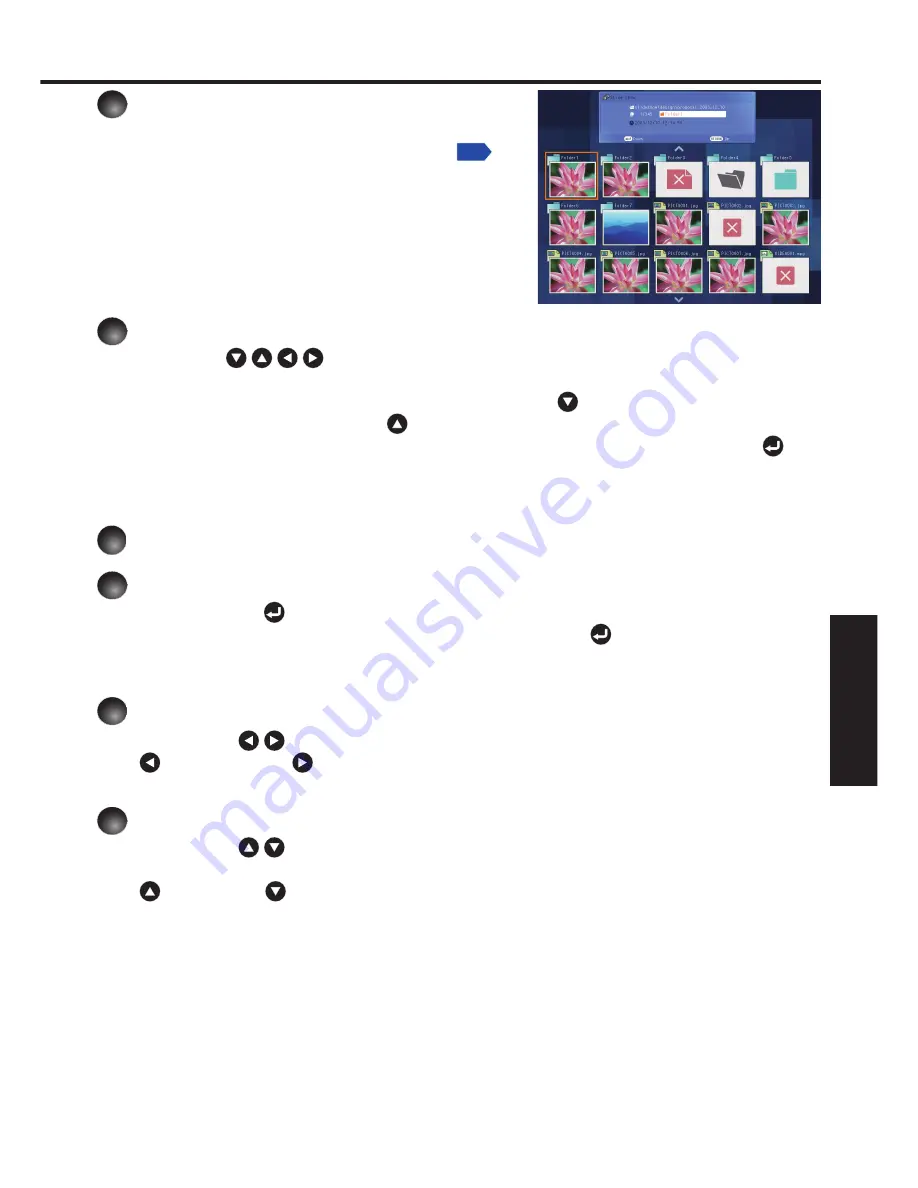
183
Netw
ork/
USB memor
y
1
Plug a USB memory device.
Plug in a USB memory device according to the
procedure in “
Connecting USB device
”
p.150
.
The projector starts loading data from the USB
memory device and displays a thumbnail list on
the screen.
2
Searching for a target file
Use the buttons to move the orange frame over the desired file or
folder.
If there are multiple pages of thumbnails, click the button on the bottom row to
go to the next page, and the button on the top row to go to the previous page.
To open a folder, move the orange frame to the desired folder and press the
button. You can navigate down 5 levels using the same procedure. Pressing the
RETURN
button returns you to the next/other upper level folder.
For JPEG files
3
Displaying slides
Pressing the button with a file selected displays the only images in that file in
full-screen view on the screen as a slide. Pressing the button begins automatic
play mode.
To return to the thumbnail list display screen, press the
RETURN
button.
4
Changing slides
Pressing the buttons with a slide displayed changes slides.
( : previous slide; : next slide. These buttons are not available during an automatic
play.)
5
Rotating a slide
Pressing the buttons with a slide displayed rotates the slide 90 degrees. The
rotation information is preserved as long as you remain in the current folder.
( : Rotate left; : Rotate right. These buttons are not available during an automatic
play.)
•
•
•
•
•
Содержание IPSiO PJ WX3230N
Страница 112: ......
Страница 113: ...Preparations Operations Maintenance Others Network USB memory IPSiO PJ X3240N IPSiO PJ WX3230N PROJECTOR OWNER S MANUAL ...
Страница 192: ...192 ...
Страница 206: ...JA JP EN JP 2010 年 11 月 Y002 6121C ...






























