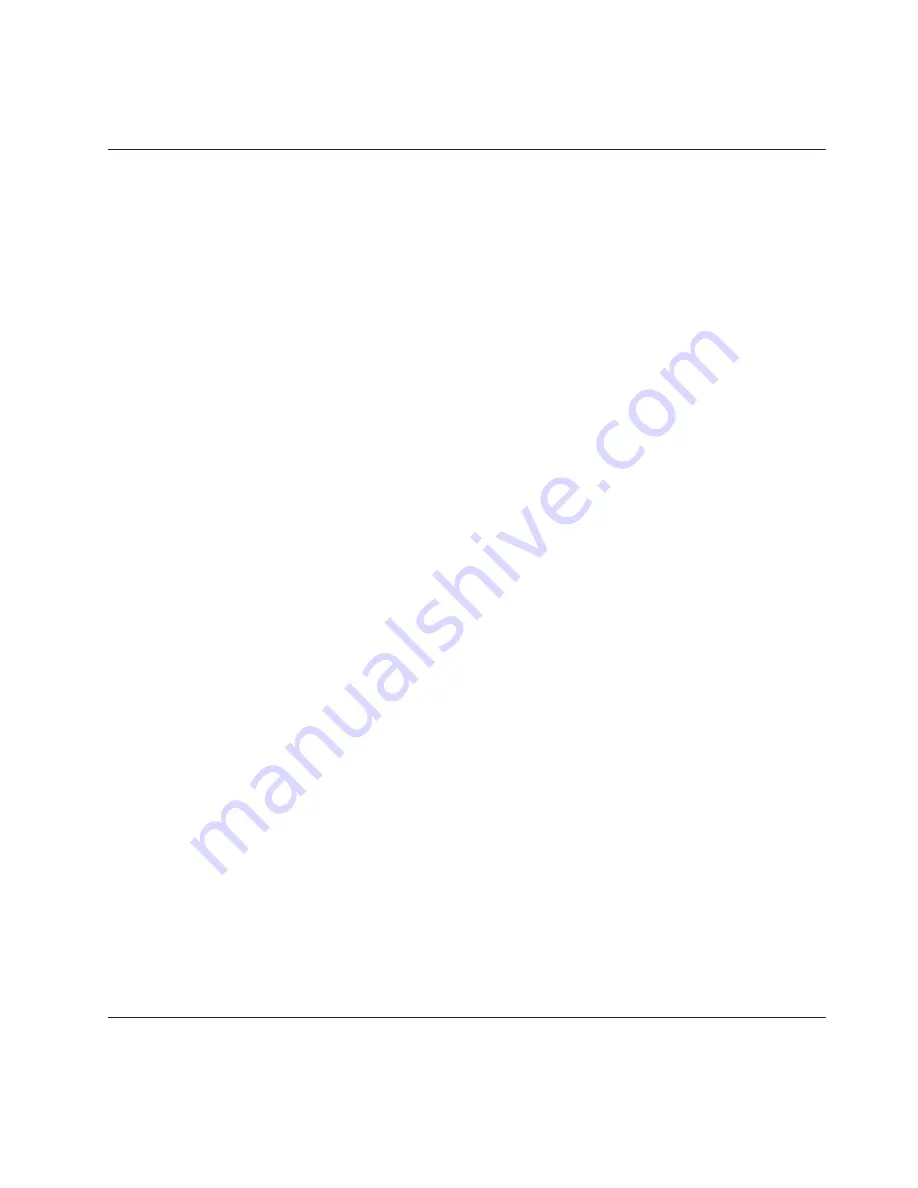
5.
You
must
complete
other
configuration
tasks
for
combined
InfoPrint
Manager
and
InfoPrint
XT
installations.
See
“InfoPrint
Manager
configuration
tasks.”
Installing
InfoPrint
XT
To
install
InfoPrint
XT:
1.
Close
any
applications
that
you
are
running
on
the
Windows
system.
2.
Log
on
to
the
system
with
a
Windows
computer
administrator
account.
3.
Put
the
InfoPrint
XT
for
Windows
Base
CD
in
the
CD-ROM
drive.
The
installation
program
starts
automatically.
4.
Read
the
installation
readme
file
on
the
CD
for
any
last-minute
updates
that
are
not
available
in
this
publication.
5.
Click
Next
on
the
Welcome
window
to
display
the
License
Agreement.
You
must
accept
the
terms
of
the
License
Agreement
to
continue
with
installation.
6.
Follow
the
directions
that
the
installation
program
provides.
Depending
on
the
requirements
of
the
installation,
you
can
use
installation
directories
that
you
specify,
or
you
can
use
the
default
installation
directories.
If
you
specify
directories
that
do
not
exist
on
the
Windows
system,
the
installation
program
creates
them.
7.
Depending
on
the
installation
path
that
you
specify,
the
installation
program
might
require
you
to
restart
the
system.
If
the
installation
program
requires
a
system
restart,
you
must
do
so
before
you
can
use
InfoPrint
XT.
Note:
The
InfoPrint
XT
installation
program
automatically
creates
a
directory
structure
for
its
software
program
files,
and
a
directory
structure
for
the
variable
data
that
it
creates
when
it
processes
Xerox
resources
and
jobs.
Because
the
directory-structure
names
are
lengthy,
this
publication
uses
this
syntax
for
the
names:
%PDXTINSTDIR%
This
represents
the
base
installation
directory
that
contains
the
subdirectories
for
the
InfoPrint
XT
software
program
files.
The
default
base
installation
directory
is:
C:\Program
Files\IBM\Infoprint
XT
If
you
specified
a
different
location
during
installation,
substitute
that
path
for
the
base
installation
directory
for
all
occurrences
of
%PDXTINSTDIR%
in
this
publication.
For
example,
if
you
chose
to
install
InfoPrint
XT
in
the
directory
C:\mypdxt
,
a
publication
reference
to
%PDXTINSTDIR%\samples
represents:
C:\mypdxt\samples
%PDXTWORKDIR%
This
represents
the
directory
structure
that
InfoPrint
XT
uses
for
variable
data.
The
installation
program
appends
\var\pdxt
to
the
base
installation
directory.
If
you
used
the
default
installation
directory,
a
publication
reference
such
as
%PDXTWORKDIR%\
resources\common
represents:
C:\Program
Files\IBM\Infoprint
XT\var\pdxt\resources\common
InfoPrint
Manager
configuration
tasks
If
you
use
InfoPrint
Manager
with
InfoPrint
XT,
you
must
do
these
tasks.
These
tasks
do
not
apply
to
installations
that
do
not
have
InfoPrint
Manager
installed.
Chapter
2.
Installing
and
configuring
InfoPrint
XT
13
Содержание InfoPrint XT
Страница 1: ...InfoPrint XT for Windows Installation Guide and User s Guide V ersion 2 Release 1 GLD0 0025 01...
Страница 2: ......
Страница 3: ...InfoPrint XT for Windows Installation Guide and User s Guide V ersion 2 Release 1 GLD0 0025 01...
Страница 7: ...InfoPrint Solutions Company printers 172 Index 173 Contents v...
Страница 8: ...vi InfoPrint XT Guide...
Страница 10: ...viii InfoPrint XT Guide...
Страница 12: ...x InfoPrint XT Guide...
Страница 56: ...36 InfoPrint XT Guide...
Страница 78: ...58 InfoPrint XT Guide...
Страница 102: ...82 InfoPrint XT Guide...
Страница 124: ...104 InfoPrint XT Guide...
Страница 136: ...116 InfoPrint XT Guide...
Страница 166: ...146 InfoPrint XT Guide...
Страница 178: ...158 InfoPrint XT Guide...
Страница 186: ...166 InfoPrint XT Guide...
Страница 201: ......
Страница 202: ...Program Number 5799 RZA Printed in USA GLD0 0025 01...
















































