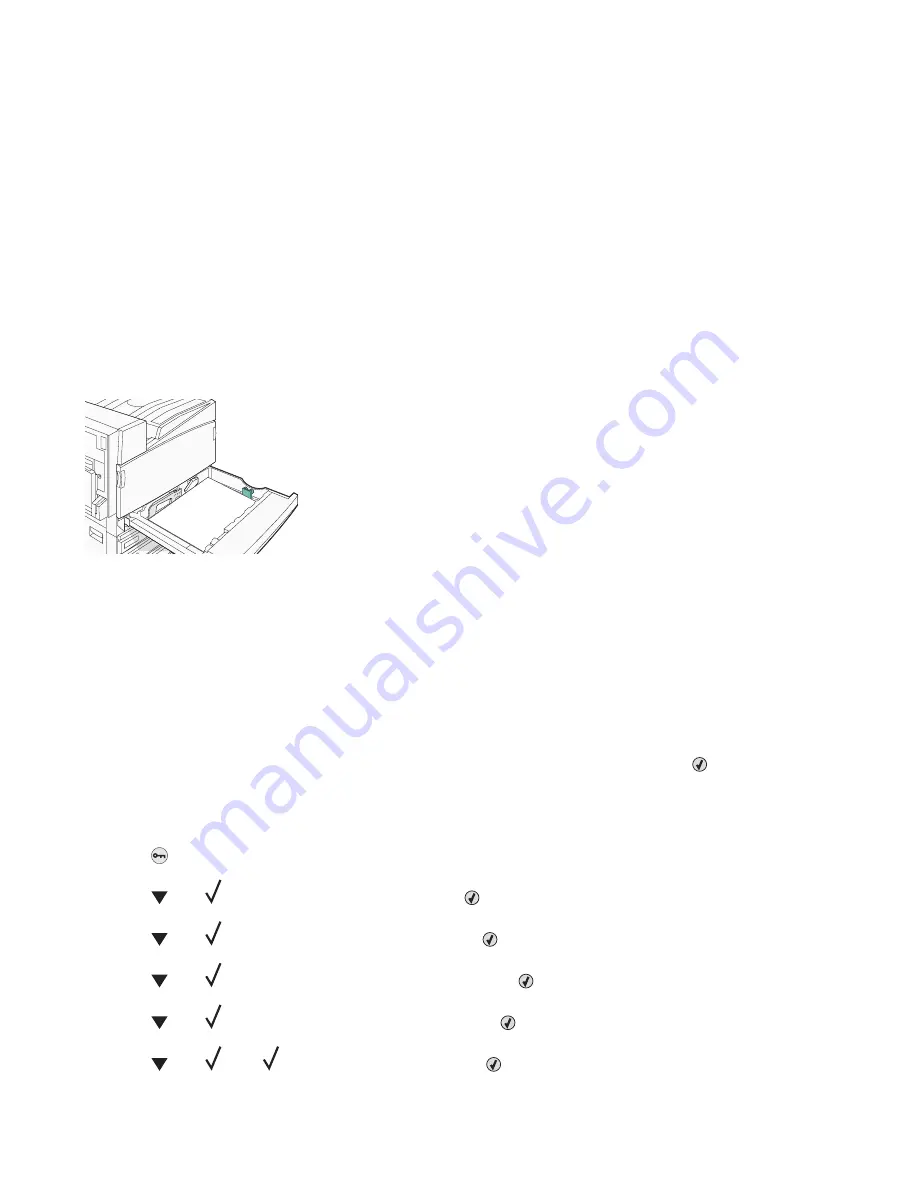
Check the paper guides
Move the guides in the tray to the correct positions for the paper size loaded.
Has the paper absorbed moisture due to high humidity?
•
Load paper from a fresh package.
•
Store paper in its original wrapper until you use it.
Print jobs are not routed to the booklet-maker bin
These are possible solutions. Try one or more of the following:
Check the paper
Make sure the paper is loaded in a 520-sheet tray or the multipurpose feeder. If the paper is loaded in the
multipurpose feeder, make sure it is loaded short-edge first.
Note:
Do not load A4- or letter-size paper in the multipurpose feeder.
Is the letter- or A4-size paper loaded in a 520-sheet tray?
The finisher will not accept letter- or A4-size paper from the multipurpose feeder. Load letter- or A4-size paper in
the short-edge orientation in a 520-sheet tray.
Make sure the paper size is supported by the booklet-maker bin (Bin 2)
Use one of the following paper sizes supported by Bin 2: A3, A4, B4, folio, legal, letter, or tabloid (11 x 17 in.).
Paper jam message remains after jam is cleared
The paper path is not clear. Clear jammed paper from the entire paper path, and then press
.
Page that jammed does not reprint after you clear the jam
In the Setup menu, Jam Recovery is set to Off. Set Jam Recovery to Auto or On:
1
Press
.
2
Press
until
Settings
appears, and then press
.
3
Press
until
Setup Menu
appears, and then press
.
4
Press
until
Print Recovery
appears, and then press
.
5
Press
until
Jam Recovery
appears, and then press
.
6
Press
until
On
or
Auto
appears, and then press
.
151
Содержание InfoPrint 1767
Страница 1: ...InfoPrint Color 1767 MT 4960 User s Guide S510 7083 00...
Страница 8: ...Notices 163 Edition notice 163 Industry Canada notices 164 Power consumption 169 Index 171 8...
Страница 22: ...1 USB port 2 Ethernet port 22...
Страница 69: ...10 Close the staple drawer 11 Close Door G 12 Press 69...
Страница 177: ......
Страница 178: ...Printed in USA S510 7083 00...






























