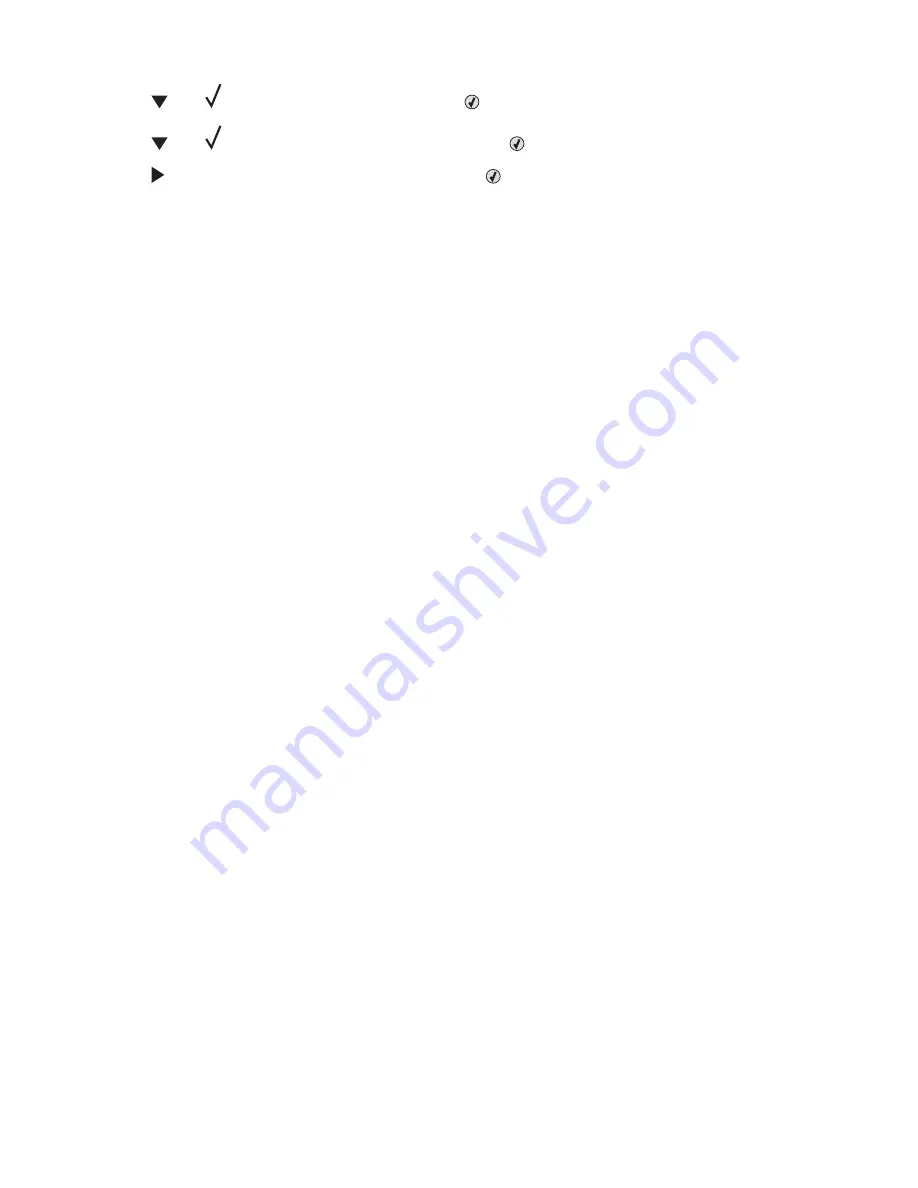
4
Press
until
Timeouts
appears, and then press
.
5
Press
until
Print Timeout
appears, and then press
.
6
Press
until the desired value appears, and then press
.
Solving option problems
Option does not operate correctly or quits after it is installed
These are possible solutions. Try one or more of the following:
Reset the printer
Turn the printer off, wait for about 10 seconds, and then turn the printer on.
Check to see if the option is connected to the printer
1
Turn the printer off.
2
Unplug the printer.
3
Check the connection between the option and the printer.
Make sure the option is installed
Print a menu settings page and check to see if the option is listed in the Installed Options list. If the option is not
listed, reinstall it.
Make sure the option is selected
From the program you are using, select the option. Mac OS 9 users should make sure the printer is set up in the
Chooser.
Drawers
Make sure the paper is loaded correctly
1
Open the paper tray.
2
Check for paper jams or misfeeds.
3
Make sure paper guides are aligned against the edges of the paper.
4
Make sure the paper tray closes properly.
5
Close the door.
Reset the printer
Turn the printer off. Wait 10 seconds. Turn the printer back on.
149
Содержание InfoPrint 1767
Страница 1: ...InfoPrint Color 1767 MT 4960 User s Guide S510 7083 00...
Страница 8: ...Notices 163 Edition notice 163 Industry Canada notices 164 Power consumption 169 Index 171 8...
Страница 22: ...1 USB port 2 Ethernet port 22...
Страница 69: ...10 Close the staple drawer 11 Close Door G 12 Press 69...
Страница 177: ......
Страница 178: ...Printed in USA S510 7083 00...






























