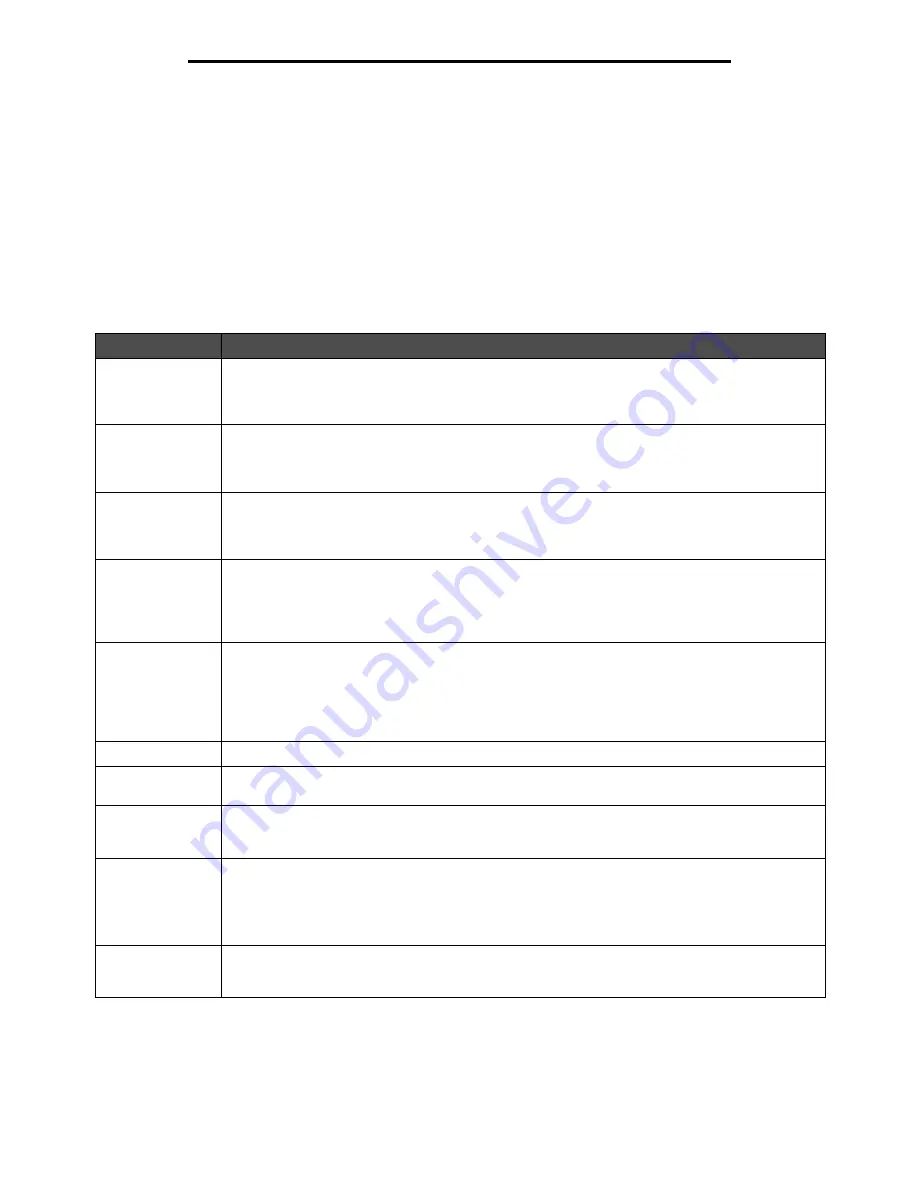
Solving option problems
104
Troubleshooting
Solving option problems
If an option does not operate correctly after it is installed or if it quits working:
•
Turn the printer off, wait for about 10 seconds, and turn the printer on. If this does not fix the problem, unplug the
printer, and check the connection between the option and printer.
•
Print the menu settings page and check to see if the option is listed in the Installed Options list. If the option is not
listed, reinstall it. See
Printing the menu settings page
for more information.
•
Make sure the option is selected in the software application you are using.
The following table lists printer options and suggested corrective actions for related problems. If the suggested corrective
action does not fix the problem, call your service representative.
Option
Action
5-bin mailbox
Make sure the connection between each 5-bin mailbox or the connection between the 5-bin mailbox
and the printer is secure. If the 5-bin mailbox is listed on the menu settings page, but print media
jams when it exits the printer and enters the mailbox, it may not be properly installed. Reinstall each
5-bin mailbox.
Drawers
• Make sure the connection between drawers (250-sheet drawer, 500-sheet drawer, or 2000-sheet
drawer), or the connection between a drawer and a duplex unit or the printer is secure.
• Make sure the print media is loaded correctly. See
Loading standard trays and optional trays
for more details.
Duplex unit
• Make sure the connection between the duplex unit and the printer is secure. If the duplex unit is
listed on the menu settings page, but print media jams when it enters or exits the duplex unit, the
printer and duplex unit may not be properly aligned.
• Make sure the duplex front access cover is securely installed.
Envelope feeder
• Make sure the connection between the envelope feeder and the printer is secure.
• Make sure the Paper Size setting is correct in both the Paper Menu and in the software
application.
• Make sure the envelopes are loaded correctly. See
Loading the envelope feeder
for more
details.
Finisher
• Make sure the connection between the finisher and the printer is secure. If the finisher is listed on
the menu settings page, but print media jams when it exits the printer and enters the finisher, it
may not be properly installed. Reinstall the finisher.
• Make sure you are using a print media size compatible with your optional output bins. See
Supported print media
.
Note:
The maximum number of sheets for stapling cannot exceed 25-sheets.
Flash memory
Make sure flash memory is securely connected to the printer system board.
Hard disk with
adapter
Make sure the hard disk is securely connected to the hard disk adapter card. Also, make sure the
hard disk adapter card is securely connected to the printer system board.
High-capacity
output stacker
Make sure the connection between the output stacker and the printer is secure. If the high-capacity
output stacker is listed on the menu settings page, but print media jams when it exits the printer and
enters the output stacker, it may not be properly installed. Reinstall the high-capacity output stacker.
Internal print
server
• Make sure the internal print server (also called an internal network adapter or INA) is securely
connected to the printer system board.
• Make sure you are using the correct cable, that it is securely connected, and the network
software is correctly set up.
See the drivers CD that shipped with the printer for more details.
Large capacity
feeder (2000-sheet
drawer)
See
Solving 2000-sheet drawer problems
.
Содержание InfoPrint 1532
Страница 1: ...InfoPrint 1532 1552 1572 MT 4536 4537 4538 User s Guide S510 4879 00...
Страница 120: ...Printed in USA S510 4879 00...






























