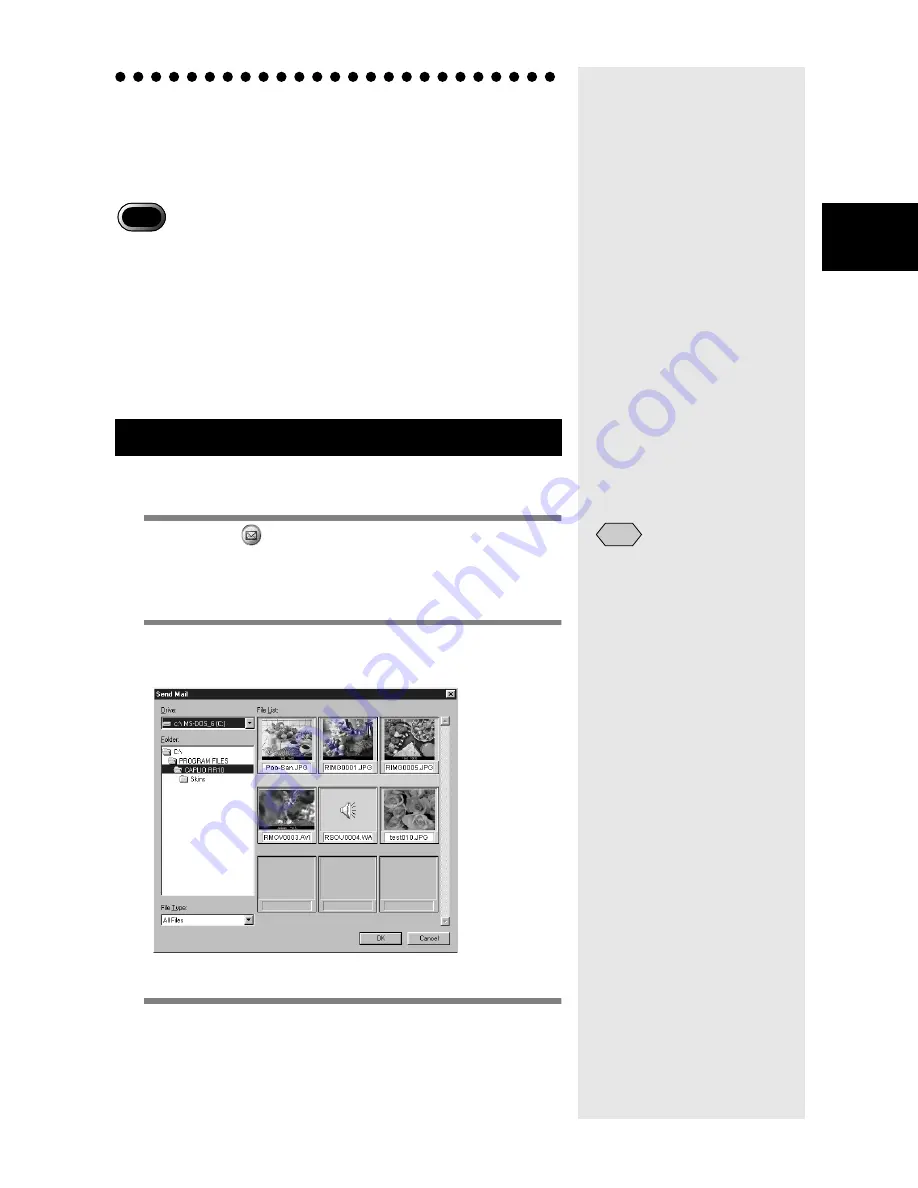
49
3
Using RICOH Gate
Sending Mail
By using the RICOH Gate’s Send Mail button, you can run the
mail software and send image files saved in the PC as a mail
attachment.
• MAPI-compatible mail software is required to use the mail
function. MAPI-compatible mail software includes Outlook
Express, Eudora, Eudora Pro, etc.
• Images in the following file formats can be attached to mail:
BITMAP (*.BMP), EXIF2.1/2.0 (*.JPG), JPEG (*.JPG), NC
(*.TIF), TIFF-YUV (*.TIF), TIF-MMR (*.TIF), TIFF-RGB
(*.TIF), PNG (*.PNG), TIFF (*.TIF), AVI (*.AVI) and WAV
(*.WAV).
Select the images in the specific folder before starting up the
mail software and attaching the selected images to a message.
1
Click on
in the RICOH Gate window.
m
m
m
m
See “Functions of the RICOH Gate Buttons” (p.25).
The [Send Mail] dialog will be displayed.
2
Select the drive and folder where the
files you want to send are located.
m
m
m
m
See “Send Mail Dialog” (p.51).
3
Select the type of file you want to send
from [File Type].
When you select the type of file, a thumbnail of files
of the selected type will be displayed.
Sending Mail with Files Attached
Important
• You can change the mail
settings, such as the type of
file to be sent or the source
folder.
See “Changing the Mail
Settings” (p.51).
Note
Содержание Caplio RICOH Gate for Windows
Страница 20: ...18...






























