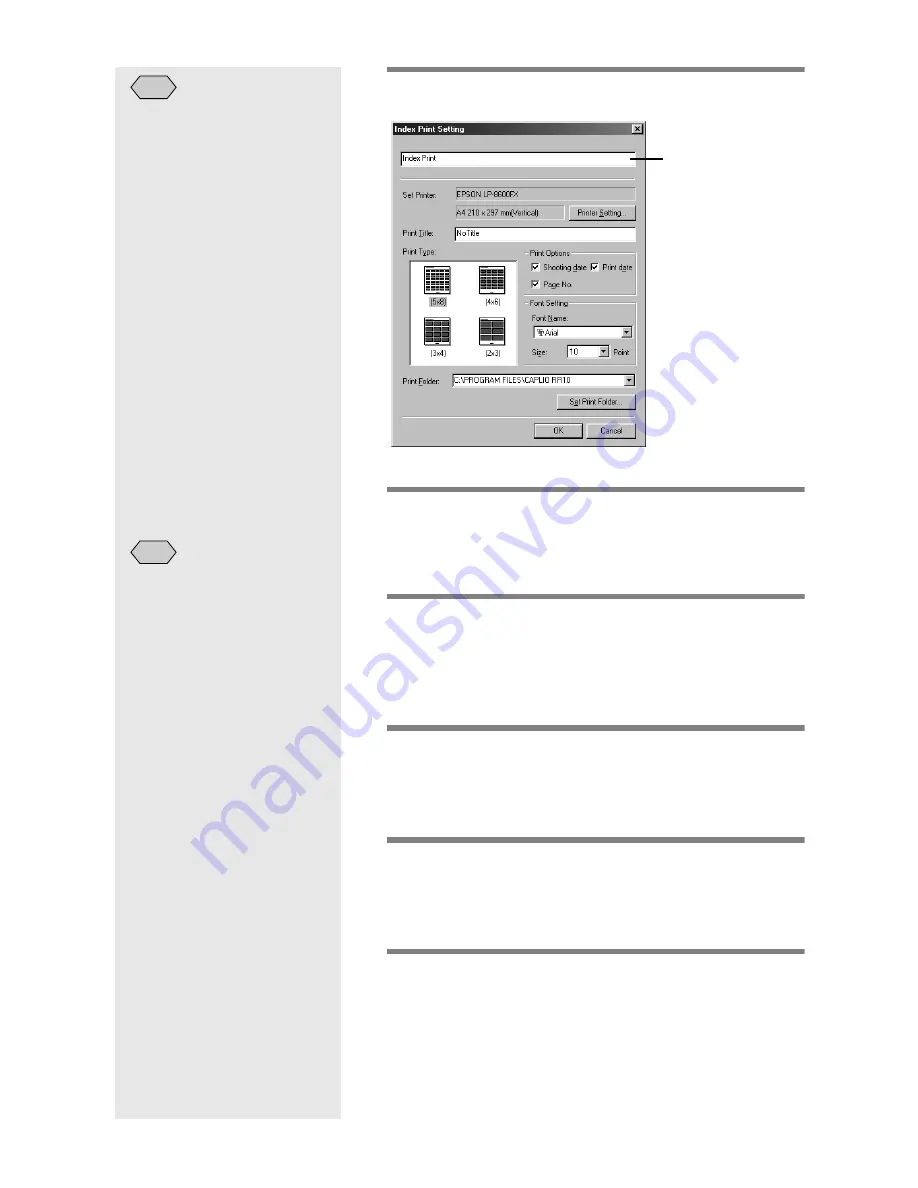
46
2
Enter the name of the Index print button.
m
m
m
m
See “Index Print Setting Dialog” (p.47).
3
Enter the title to be printed on the
header.
If you leave this area blank, no title will be printed.
4
Select the number of images to be
printed on each page.
Choose one of the following printing types: (5
×
8), (4
×
6), (3
×
4) or (2
×
3).
5
Select whether to print the [Shooting
date], [Print date] and [Page No.], as
required.
6
Select the font type and character size
to be used for printing the title, shooting
date, etc.
7
If you want to change the folder of
images to be printed, click on [Set Print
Folder].
The [Browse for Folder] dialog will be displayed.
• When the Index Print
settings have been made and
you move the mouse onto
the Index Print button in the
RICOH Gate window, the
name that you have entered
will be displayed.
Note
Button name
• By clicking on [Printer
Setting...], you can make the
detailed settings relating to
your printer. Make the
necessary settings.
• For more information, refer
to the instruction manuals
for your PC and printer.
Note
Содержание Caplio RICOH Gate for Windows
Страница 20: ...18...






























