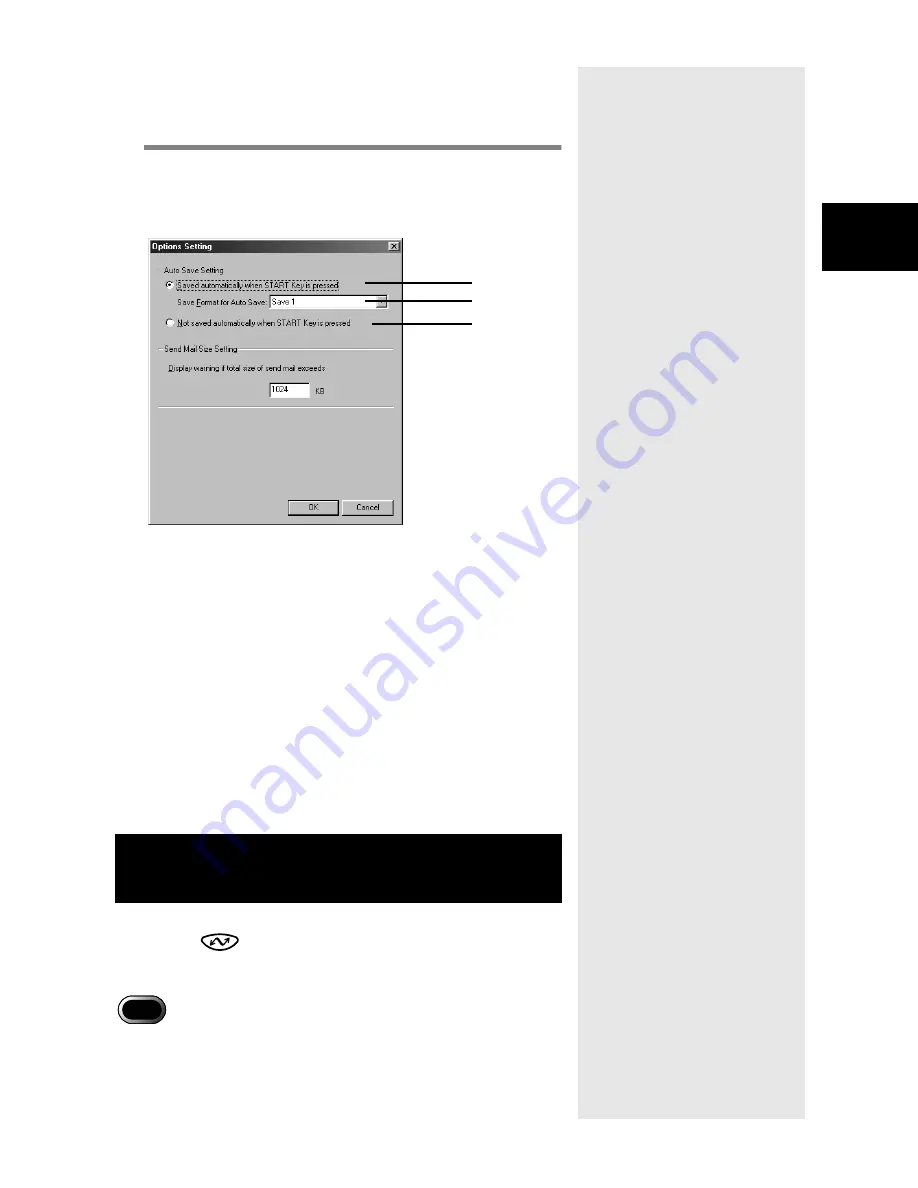
35
3
Using RICOH Gate
• You can register a different save format on each of the Save
buttons.
m
m
m
m
See “Changing the Save Button Settings” (p.28).
5
Select [OK].
The Automatic Save setting will be changed.
Options Setting Dialog
1 Saved automatically when START Key is
pressed
Files are automatically saved in accordance with the specified
format.
2 Save Format for Auto Save
Specify the Automatic Save format by selecting [Save 1] or
[Save 2]. [Save 1] and [Save 2] indicate the formats registered
on the respective RICOH Gate Save buttons.
3 Not saved automatically when START Key is
pressed
Files will not be automatically saved when the START key is
pressed.
By placing the camera on the RICOH BASE and pressing the
START key
, you can automatically save image, voice
memo and motion picture files in the camera in a specified
folder in the PC.
• Select [Saved automatically when START key is pressed] for the
Auto Save Setting of the START key. Unless this option is selected,
files cannot be automatically saved using the START key.
m
m
m
m
See “Changing the Setting of the START Key” (p.34).
Automatically Saving Files Using the
START Key
1
2
3
Important
Содержание Caplio RICOH Gate for Windows
Страница 20: ...18...






























