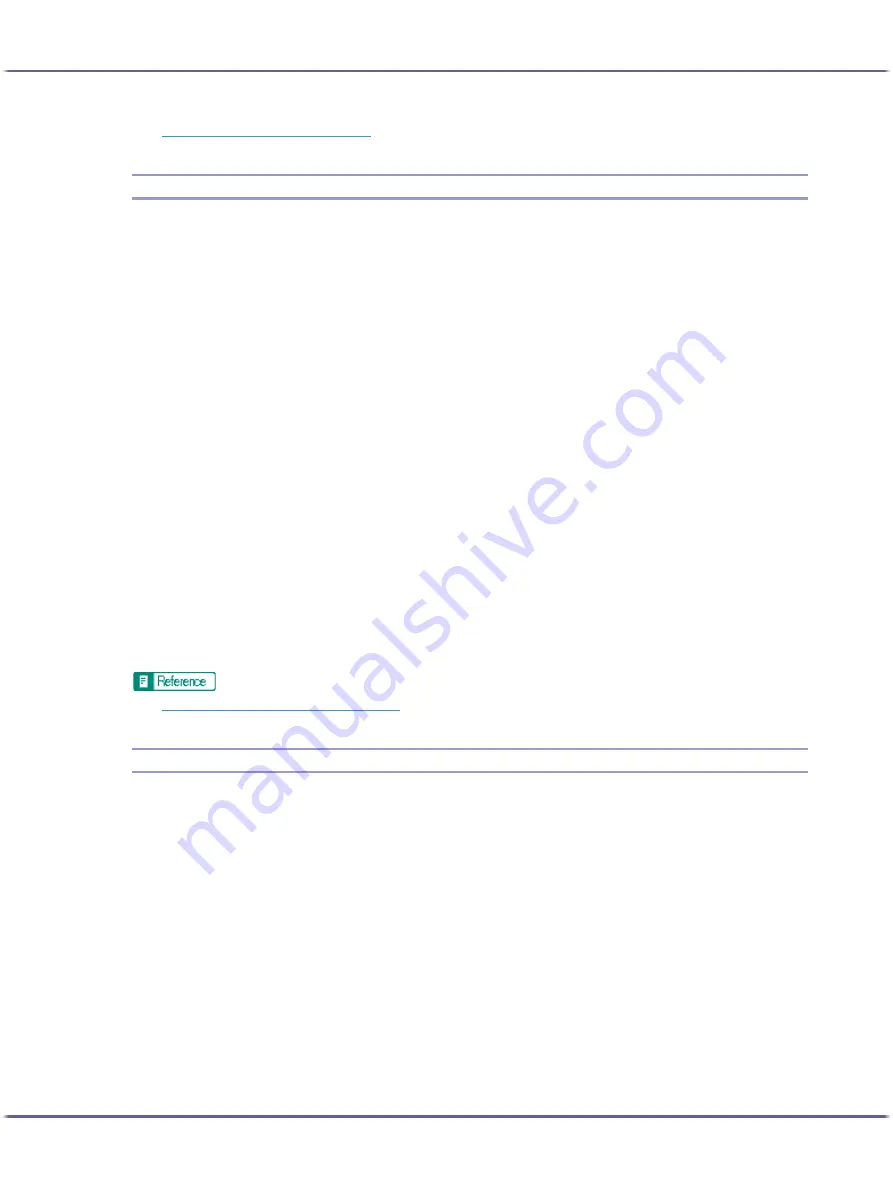
183
Printing
z
p.184 "Reducing to A4/Letter Automatically"
Reducing and Enlarging to Fit the Paper Size (Fit to paper size)
Follow the procedure below to print document pages reduced or enlarged to fit the paper size. By specifying a
document and paper size, an appropriate reduction or enlargement ratio is selected automatically. This is useful
when reducing or enlarging from or to standard paper sizes such as when reducing an A3/11"
×
17" document
to A5/5
1
/
2
"
×
8
1
/
2
" paper.
1. Open the file you want to print from the application, and then open the printer properties dialog
box.
2. Click [Add/Change Custom Settings...], and click [Page Settings] tab.
If the dialog box type is Multi-tab, click [Page Settings] tab.
3. Check that the document orientation and size are the same as those selected in the application.
Usually the settings made in the application are reflected here; however, it depends on the application
used. If they are not reflected, make the correct settings.
4. Select the [Reduce/Enlarge] check box, and then click [Fit to paper size] in the list.
5. In the [Printout paper size:] list, select a paper size.
Select the size of paper loaded in the paper tray.
An automatically selected ratio appears in the [Scaling(%):] box.
6. Make the necessary settings, and then click [OK].
The printer properties dialog box closes.
7. Make print settings, and then click [OK].
z
p.152 "Two Types of Printer Properties Dialog Box"
Reducing and Enlarging by a Specified Ratio (Scale, Directional magnification)
Follow the procedure below to print with a reduction or enlargement ratio in the range of 20-300% adjustable in
1% increments. Use this to reduce the size of the print image slightly to insert a margin, for example.
Two methods are available: scale and directional magnification. Scale is used to specify the same ratio in both
horizontal and vertical directions while directional magnification is used to specify a different ratio for each
direction.
1. Open the file you want to print from the application, and then open the printer properties dialog
box.
2. Click [Add/Change Custom Settings...], and click [Page Settings] tab.
If the dialog box type is Multi-tab, click [Page Settings] tab.
3. Select the [Reduce/Enlarge] check box, and then click [Scale] or [Directional magnification...] in
the list.
4. If [Scale] is selected, enter a ratio in the [Scaling(%):] box.
Содержание BY1000
Страница 76: ...76 Making Printer Settings z p 152 Two Types of Printer Properties Dialog Box...
Страница 120: ...120 Inquiries and Consumables Where to Inquire For inquiries contact your sales or service representative...
Страница 127: ...127 Maintaining Disposing Consult with an authorized dealer to dispose of the printer...
















































