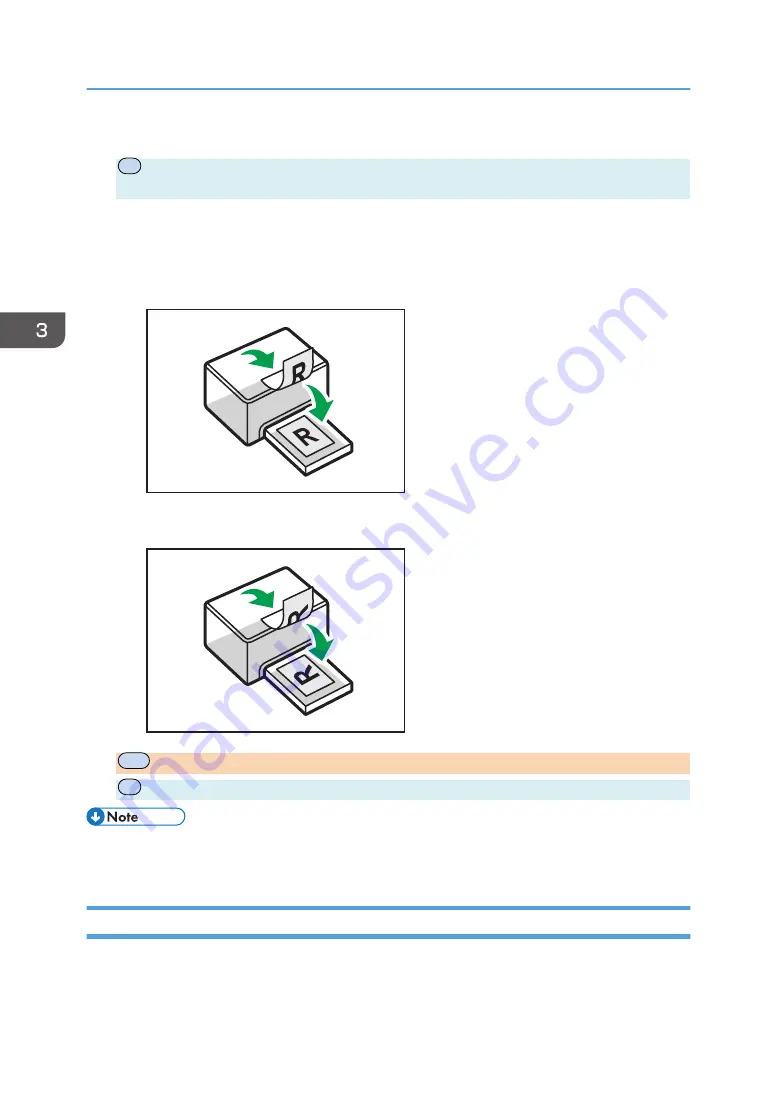
4.
Start printing.
P
The machine prints only the one sides of pages first, and then displays on Smart Organizing
Monitor screen a message to reload the outputs turned over.
5.
Take out all of the prints from the output tray and place them in Tray 1.
To print on the reverse side of the prints, turn them over so that the blank side faces down and
place them in Tray 1. Fan the paper well before loading it.
Portrait
DCT005
Landscape
DCT006
6.
MF
Press [Continue].
7.
P
Press the [Start] key.
• If the rear cover is open, the paper is delivered face up from the rear. Rearrange the printed sheets
in the correct order.
Canceling a Print Job
You can cancel print jobs using either the machine's control panel or your computer, depending on the
status of the job.
3. Printing Documents
60
opal-p2_mf2_com_user_guide_00142088_eng.xml
Draft 2014/01/07
Содержание BBP-PRSP213NW1
Страница 100: ...5 Scanning Originals 100 opal p2_mf2_com_user_guide_00142103_eng xml Draft 2014 01 07 ...
Страница 128: ...6 Sending and Receiving a Fax 128 opal p2_mf2_com_user_guide_00142116_eng xml Draft 2014 01 07 ...
Страница 164: ...7 Configuring the Machine Using the Control Panel 164 opal p2_mf2_com_user_guide_00142129_eng xml Draft 2014 01 07 ...
Страница 248: ...11 Appendix 248 opal p2_mf2_com_user_guide_00142165_eng xml Draft 2014 01 07 ...
Страница 252: ...MEMO 252 EN GB EN US EN AU M Draft 2014 01 07 ...
Страница 268: ...16 Power Switch Symbols The meanings of the symbols for the switches on this machine are as follows POWER ON POWER OFF ...






























