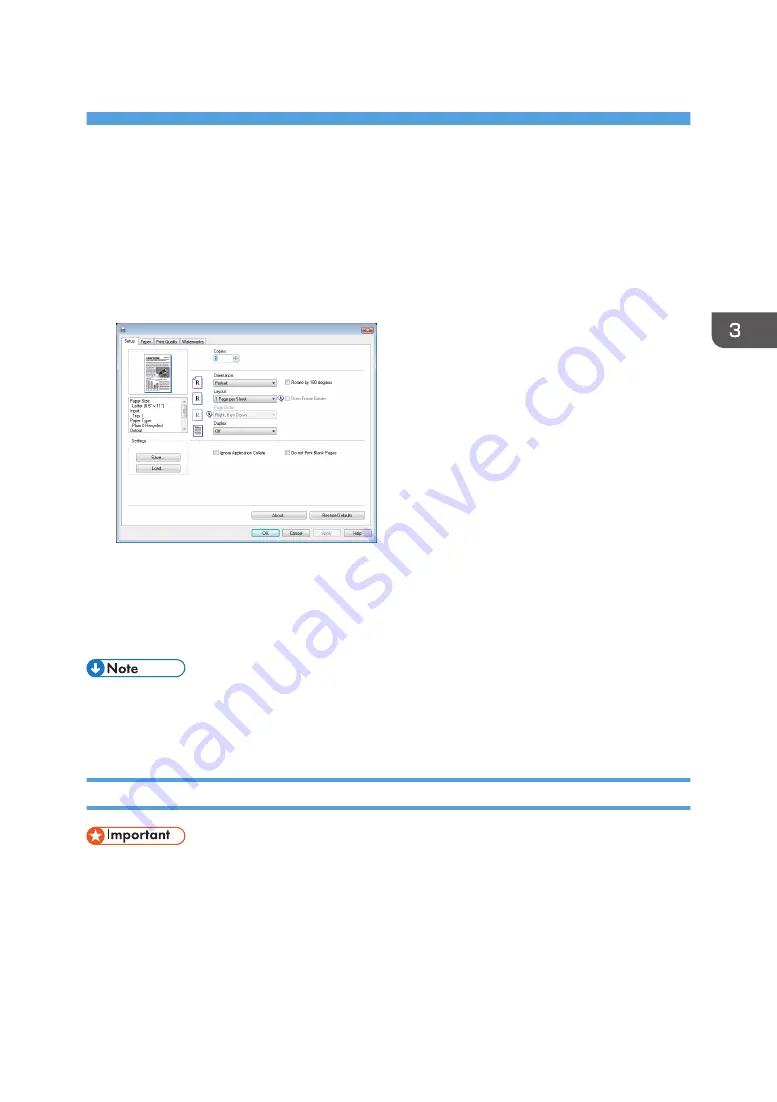
3. Printing Documents
Basic Operation
Use the printer driver to print a document from your computer.
1.
After creating a document, open the [Printing Preferences] dialog box in the document's
native application.
2.
Change any print settings if necessary.
For details about each setting items, click [Help].
3.
When setting changes are completed, click [OK].
4.
Print the document using the print function in the document's native application.
• If a paper jam occurs, printing stops halfway. Open the front cover, remove the print cartridge, and
then remove the jammed paper. If the paper cannot be removed in this way, remove it by opening
the fusing cover. Printing will resume automatically once the cover is closed.
Printing on Both Sides of Sheets
• This function cannot be available with the bypass tray.
1.
After creating a document, open the [Printing Preferences] dialog box in the document's
native application.
2.
On the [Setup] tab, in the [Duplex:] list box, select how you want to open the bound
output.
3.
After making any additional settings, click [OK].
opal-p2_mf2_com_user_guide_00142088_eng.xml
59
Draft 2014/01/07
Содержание BBP-PRSP213NW1
Страница 100: ...5 Scanning Originals 100 opal p2_mf2_com_user_guide_00142103_eng xml Draft 2014 01 07 ...
Страница 128: ...6 Sending and Receiving a Fax 128 opal p2_mf2_com_user_guide_00142116_eng xml Draft 2014 01 07 ...
Страница 164: ...7 Configuring the Machine Using the Control Panel 164 opal p2_mf2_com_user_guide_00142129_eng xml Draft 2014 01 07 ...
Страница 248: ...11 Appendix 248 opal p2_mf2_com_user_guide_00142165_eng xml Draft 2014 01 07 ...
Страница 252: ...MEMO 252 EN GB EN US EN AU M Draft 2014 01 07 ...
Страница 268: ...16 Power Switch Symbols The meanings of the symbols for the switches on this machine are as follows POWER ON POWER OFF ...






























