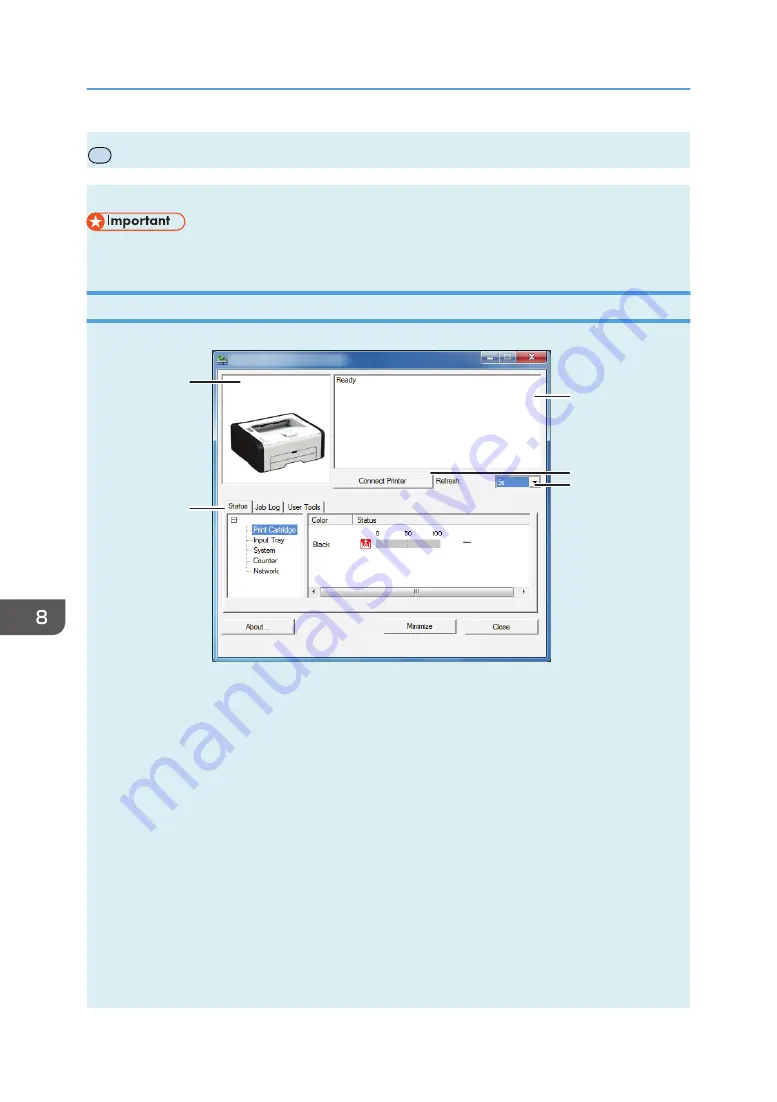
P
Using Smart Organizing Monitor
The state and status information of the machine can be checked using Smart Organizing Monitor.
• Some items might not appear, depending on the model type you are using.
Checking the Status Information
DCT865
1
2
3
4
5
1. Image area
Displays the status of this machine with an icon.
2. Status area
• Printer Name
• Print Cartridge
Toner level status may not be displayed.
• Input Tray
You can check the following information about the input trays.
[Tray], [Status], [Paper Size], [Paper Type]
Displays the type of the paper loaded into each input tray.
• System
Displays the system information about the printer, such as the model name, system version, and memory
size.
• Counter
8. Configuring the Machine Using Utilities
198
opal-p2_mf2_com_user_guide_00142141_eng.xml
Draft 2014/01/07
Содержание BBP-PRSP213NW1
Страница 100: ...5 Scanning Originals 100 opal p2_mf2_com_user_guide_00142103_eng xml Draft 2014 01 07 ...
Страница 128: ...6 Sending and Receiving a Fax 128 opal p2_mf2_com_user_guide_00142116_eng xml Draft 2014 01 07 ...
Страница 164: ...7 Configuring the Machine Using the Control Panel 164 opal p2_mf2_com_user_guide_00142129_eng xml Draft 2014 01 07 ...
Страница 248: ...11 Appendix 248 opal p2_mf2_com_user_guide_00142165_eng xml Draft 2014 01 07 ...
Страница 252: ...MEMO 252 EN GB EN US EN AU M Draft 2014 01 07 ...
Страница 268: ...16 Power Switch Symbols The meanings of the symbols for the switches on this machine are as follows POWER ON POWER OFF ...
















































